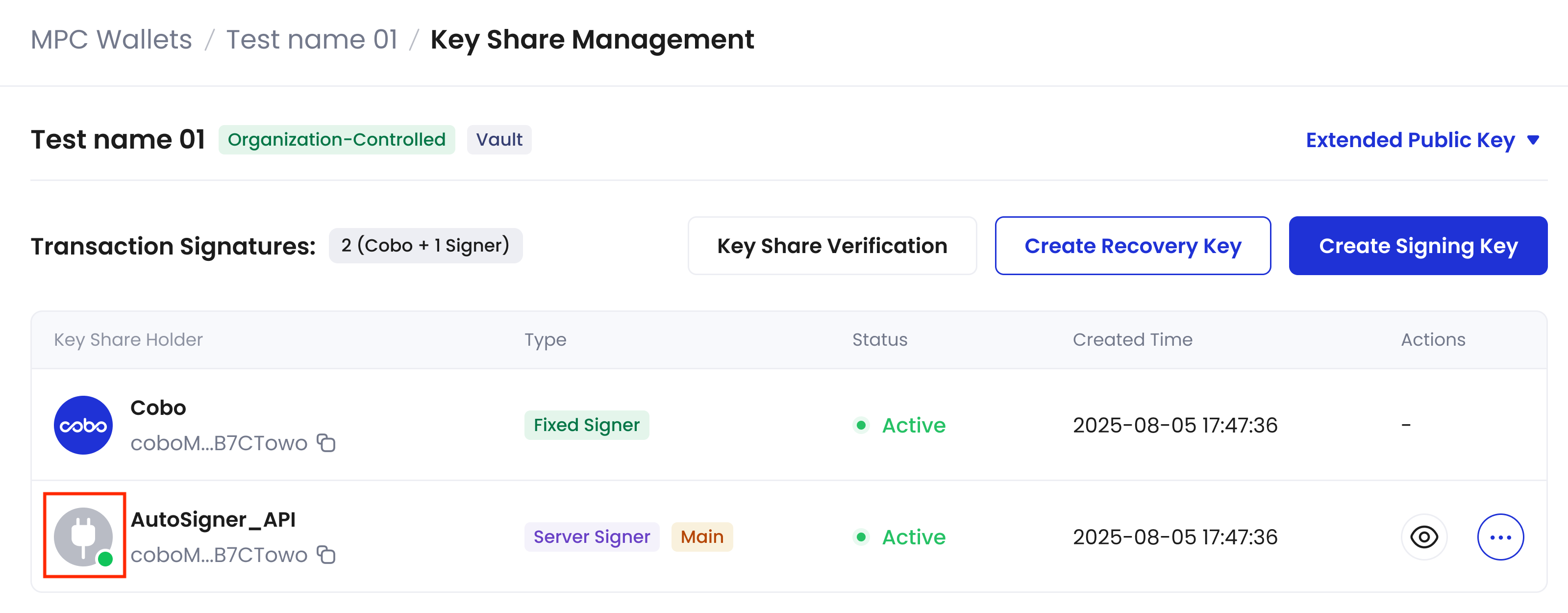Prerequisites
- It’s recommended that you set up an off-chain transaction policy to ensure transaction security.
- You have deposited funds into the Organization-Controlled Wallet.
- You have enough native token in your wallet to pay for the gas fee (on-chain transaction fee), or you have enabled Fee Station to pay for the gas fee.
Withdrawal process
The diagram below outlines the withdrawal flow from an Organization-Controlled Wallet via both Cobo Portal and the WaaS API.
- Initiate a withdrawal request: A spender initiates a withdrawal request via Cobo Portal or the WaaS API.
-
Double confirmation:
- For Cobo Portal initiated withdrawals: Confirm the withdrawal on Cobo Guard.
- For WaaS API initiated withdrawals: Your callback endpoint needs to respond with “ok” to confirm.
- Risk control: If configured, transaction policies in Cobo Portal assess the withdrawal request. When manual review is required, approvers must approve the transaction on Cobo Guard.
-
Sign the transaction: Cobo will send the transaction to signers based on their online status and other criteria. Inform your mobile signer or check if your server signer is online. For details, see Inform mobile signers or check server signer status.
If you use a server signer with the TSS Node callback mechanism, your TSS Node callback server must first approve the signing request before the server signer can proceed with transaction signing.
- Broadcast the transaction: Cobo creates the transaction and broadcasts it to the network.
Initiate a withdrawal
- Log in to Cobo Portal.
-
Click
in the main menu on the left hand side.
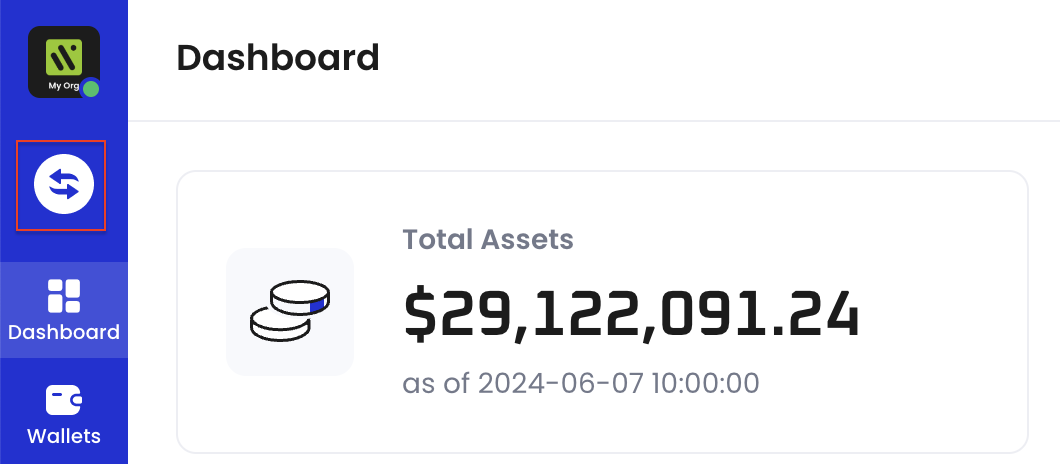 On Cobo Portal, tokens can only be transferred to one destination at a time. To transfer tokens to multiple addresses, use the Transfer token API operation.
On Cobo Portal, tokens can only be transferred to one destination at a time. To transfer tokens to multiple addresses, use the Transfer token API operation. - Select MPC Wallets > Org-Controlled Wallets as the source wallet. For the wallet address, select from the drop-down menu or search by address, vault name, wallet name, or label. MPC Wallets (Organization-Controlled Wallets) created via both Cobo Portal and WaaS 2.0 API will be listed.
- Select the token type and network for the transfer. Selection is limited to tokens included in your organization’s subscription package. To enable a new token type (fees apply), see step 1 to 6 on Deposit from external wallets.
-
Select a recipient address from your Address Book or your wallets on Cobo Portal, or manually enter an address.
- Address Book
: Only addresses associated with the blockchain network of the selected token will be listed.
- My Wallets: Select a wallet type and then click on the specific wallet you would like to transfer to.
- Address Book
-
Enter the transfer amount. Please note that for DOT, XRP, or KSM tokens, a minimum balance must be maintained in the selected MPC Wallets (Organization-Controlled Wallets). For DOT, reserve a minimum of 1 DOT; for XRP, 10 XRP; and for KSM, 0.000333333 KSM.
The maximum amount you can transfer is affected by transaction fees, available balance, and locked amounts:
- (Withdrawal amount + transaction fee) > available balance: The withdrawal request cannot be submitted.
- (Withdrawal amount + transaction fee) ≤ (current balance - locked amount): Your withdrawal request will be processed immediately.
- (current balance - locked amount) < (withdrawal amount + transaction fee) ≤ available balance: You can successfully submit a withdrawal request, but your transaction will be queued.
-
When you initiate a transfer, transaction fees (on-chain network fees) are charged to pay for the cost of executing the transaction on the blockchain.
- Fee source: By default, the fee is deducted from the source wallet you use for the withdrawal. If you have configured Fee Station to pay transaction fees, the fee will be deducted from Fee Station.
- Fee models: Different chains adopt different fee models. For example, Ethereum supports both EIP-1559 and Legacy. To learn how fees are calculated on each chain, see Transaction fee models.
-
Fee formula and parameters: Hover over the question mark icon next to Network Fee
to view the fee formula for that chain.
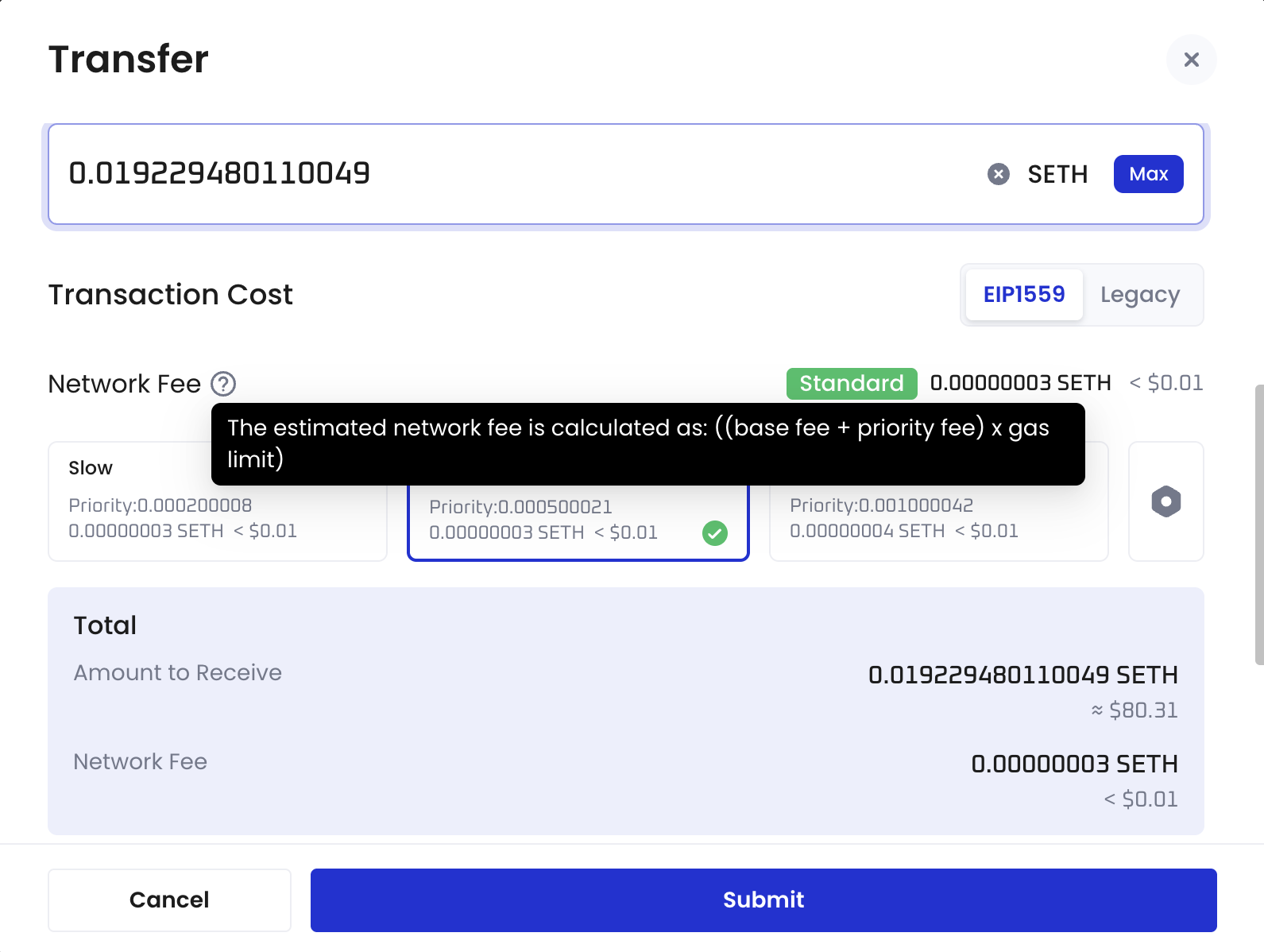
- Transfer speed: You can choose different speeds (slow, recommended, fast). The system automatically maps a corresponding fee tier.
-
Custom settings: Click the settings button (gear icon) to adjust configurable fee parameters and ensure the actual fee does not exceed your cap.
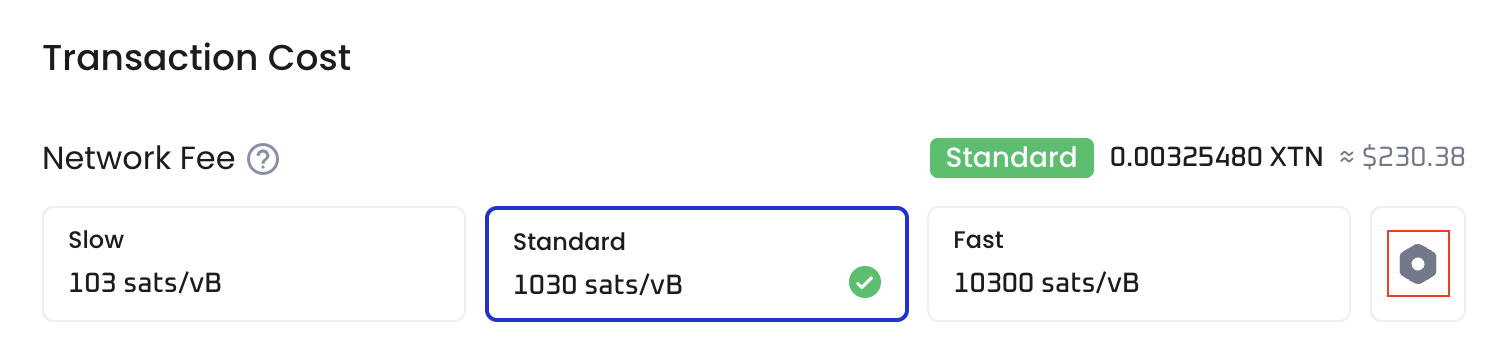
After the transaction is completed, you can check the actual fee in the Network Fee field of the transaction details. -
(Optional) Add a transaction category and description to identify this transfer more easily.
- For Category, either create a new category or select from existing ones. Each transfer can be associated with a maximum of 5 categories. Note that once a category is added, it cannot be edited or deleted. Currently, Cobo Portal allows the creation of up to 200 categories.
- To view the categories under your organization, click the profile icon in the bottom left corner, then select Organization > Transaction Categories.
- For Description, add a description with a maximum limit of 100 characters.
- For Category, either create a new category or select from existing ones. Each transfer can be associated with a maximum of 5 categories. Note that once a category is added, it cannot be edited or deleted. Currently, Cobo Portal allows the creation of up to 200 categories.
- Click Submit.
- Approve the request on your Cobo Guard. If it is a new address not found in your Address Book or any of your wallets created on Cobo Portal, you will be prompted to add the address to your Address Book.
Inform mobile signers or check server signer status
After the transaction is confirmed, the transaction will be sent to signers. The transaction will remain pending until it receives the necessary signature.- For mobile signers, notify them to open their Cobo Guard to sign the transaction.
- For server signers, you can check if they are online through Cobo Portal by following these steps:
- Log in to Cobo Portal.
- Click
> MPC Wallets.
- Select your vault and then click the Manage Share Management icon
on the upper right hand corner.
- On the Key Share Management page, check if there is a green dot on the avatar of the server signer:
- 🟢 Green dot: The server is online and ready to sign transactions
-
No dot: The server is offline and cannot sign transactions.