Prerequisites
- You have set up your wallets as instructed.
- Before making transfers using your MPC Wallets, ensure that transaction policies have been set up in your organization. To learn more about transaction policies, see Introduction to transaction policies.
- For more information on the number of confirmations required for deposits, see Required confirmation for token deposits.
Deposit from external wallets
Follow the steps below to deposit from external wallets:- Log in to Cobo Portal.
- Click
> MPC Wallets.
- Select your vault.
- Select your wallet.
- Select the Tokens tab, then click Add Tokens to open the Add Tokens dialog.
- On the Add Tokens dialog, click All Chains to select a chain, then search for your tokens by name or address. From the search results, check the checkboxes next to the tokens you want to add, then click Confirm.
- On the Activate Chains dialog, check the details, then click Activate. On the Security Verification page, enter your 6-digit Google Authenticator code.
- Select the Addresses tab, then click Add Address to open the Create Address dialog.
- On the Create Address dialog, select a token for your address. If applicable, select address types. Then, click Create.
- Select the Address tab or Tokens tab, navigate to the address or token you want to deposit into, and then click
.
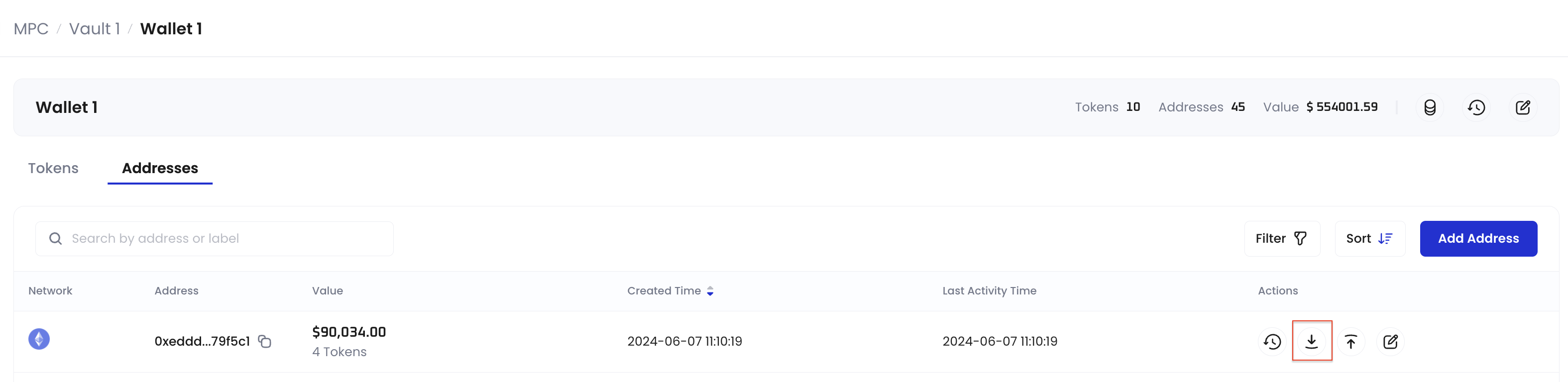
- Copy the deposit address. Please ensure that the deposit address is accurate to prevent any transfer errors.
- Proceed to your preferred external wallet to initiate the transfer to the deposit address you want to deposit into.
