The emergency policy applies to all transactions initiated from Cobo Portal, except for transfers between Sub Accounts and associated Main Accounts of Exchange Wallets.
Prerequisite: By default, permission to manage the emergency policy is restricted to Admins.
Create an emergency policy
- Log into Cobo Portal.
-
Click
and then click Transaction Policies.
- Click Manage Emergency Policy.
-
In the pop-up window, select one of the following actions:
- Auto Rejection: Any transaction will be automatically rejected
- Approval Quorum: Any transaction will require a specified number of approvals to proceed
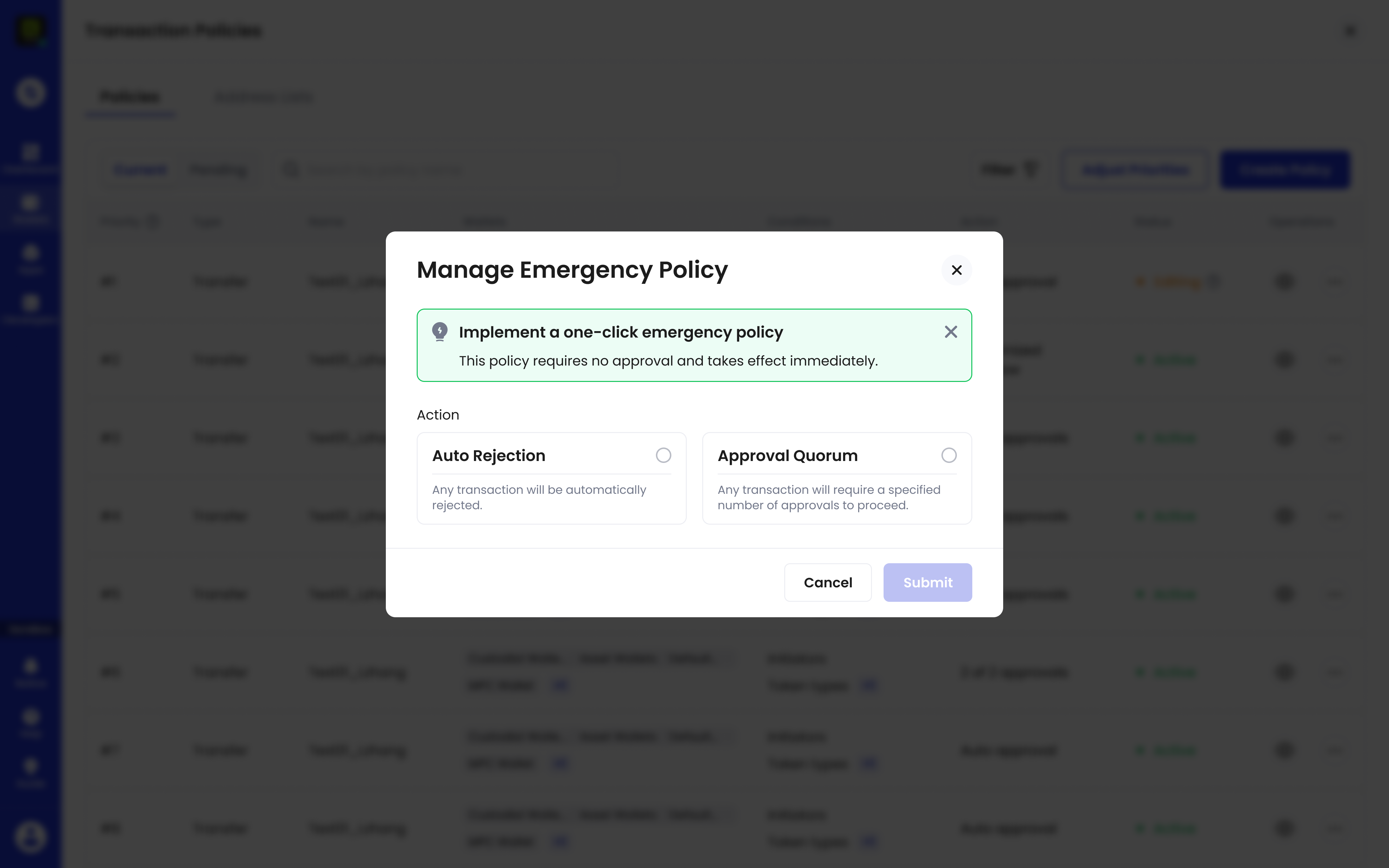
- Click Submit to implement the policy.
- Complete MFA verification when prompted.
- Once created, the emergency policy will appear at the top of the Transaction Policies list with the highest priority.
The emergency policy requires no approval and takes effect immediately.
Edit an emergency policy
You can edit an existing emergency policy in one of the following ways on the Transaction Policies page:- Click the Manage Emergency Policy button
- Locate your emergency policy at the top of the list, click
in the Operations column, and then click Edit
- Switch from Auto Rejection to Approval Quorum (requires going through your organization’s approval process)
- Switch from Approval Quorum to Auto Rejection (takes effect immediately)
- Modify Approval Quorum settings (requires going through your organization’s approval process)
Delete an emergency policy
- On the Transaction Policies page, locate your emergency policy at the top of the list.
- Click
in the Operations column and click Delete.
- The deletion requires going through your organization’s approval process to complete.
