Transaction policies are an important security measure for your organization. It is recommended to strictly configure these policies to avoid high-risk situations such as having no transaction policies, having transactions that are not covered by a transaction policy, automatically approving all transactions, or allowing the same role to both withdraw and approve transactions.
Create a general policy
- Log into Cobo Portal.
- Click
> Transaction Policies in the main menu on the left-hand side.
- Click Create Policy > General Policy.
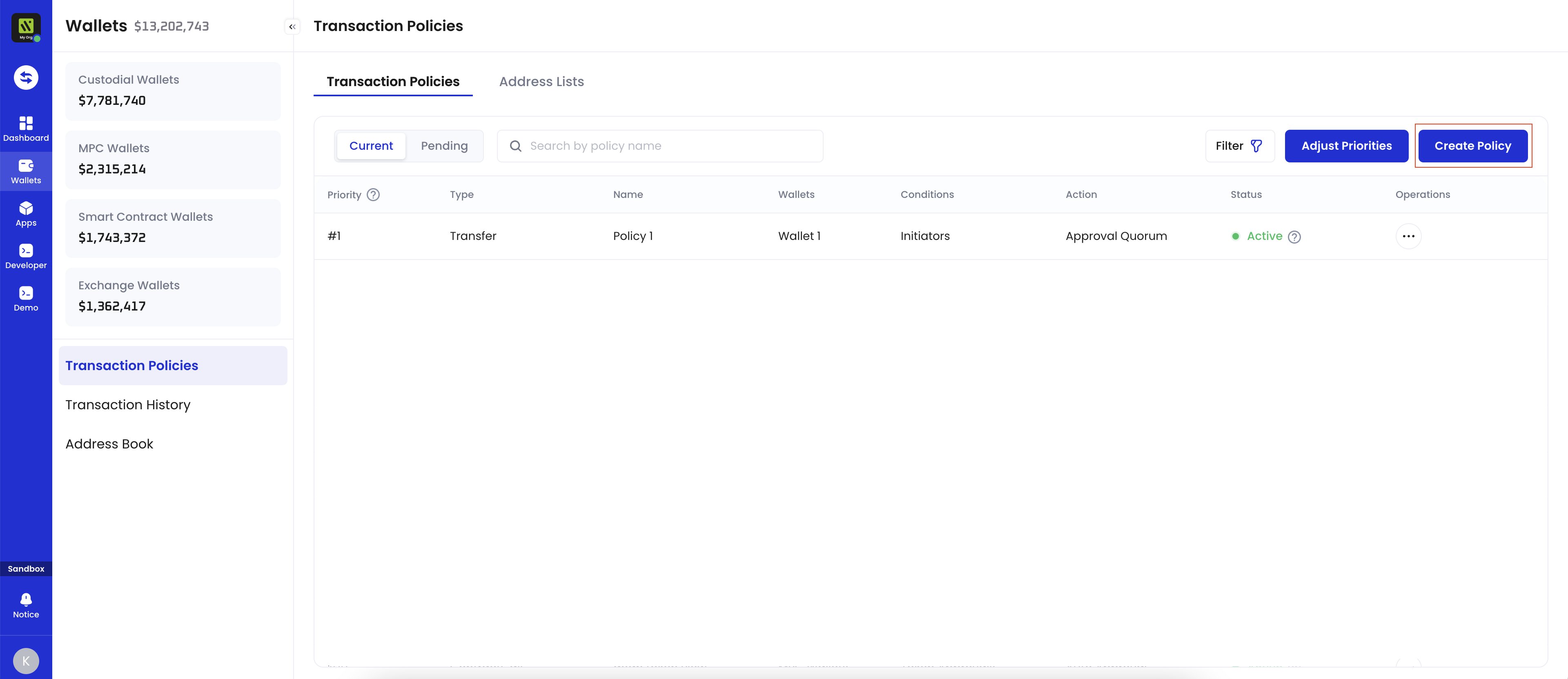
- Enter a Policy Name. The name should not exceed 50 characters.
- Select all the wallets under Applicable Wallets that are applicable to the policy you are about to create. The following wallet types support token transfer policies:
- Custodial Wallets
- Asset Wallets
- Web3 Wallets
- MPC Wallets
- Organization-Controlled Wallets
- User-Controlled Wallets
- Smart Contract Wallets
- Exchange Wallets
- Custodial Wallets
- Under If, the condition is fixed: Any Transaction. Under Then, select the action to be taken when a transaction matches the policy:
- Auto Approval: Automatically approve the transaction without requiring manual review.
- Auto Rejection: Automatically reject the transaction.
- Approval Quorum: Require a specified number of approvals to proceed. Click + Select Approvers to add one or more team members as approvers. You can select by User Roles or Users. Then, set the approval quorum.
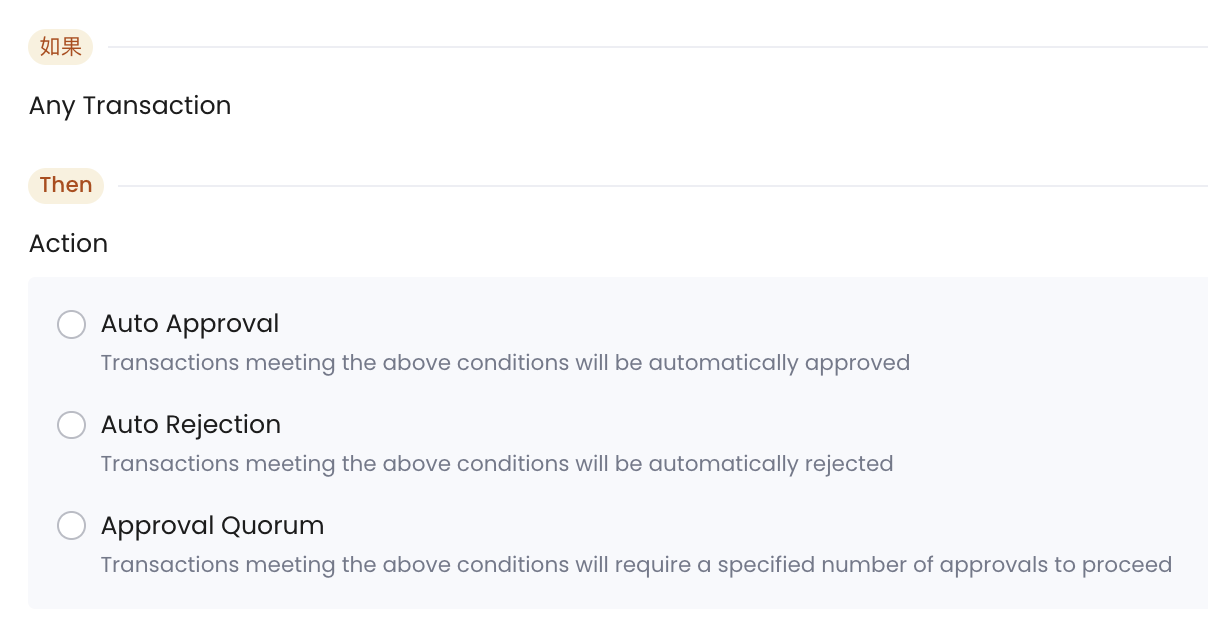
- Click Next. Review the policy you just configured, then click Next.
- Review the order of your policies. Transactions will be matched with policies in the list based on their priority order.
- Once a higher-priority policy is triggered, subsequent policies will no longer be triggered.
- By default, the newly created policy will be placed at the top of the policy list and highlighted. You can change the order by dragging and dropping.
- Click Submit and complete the 2FA verification.
