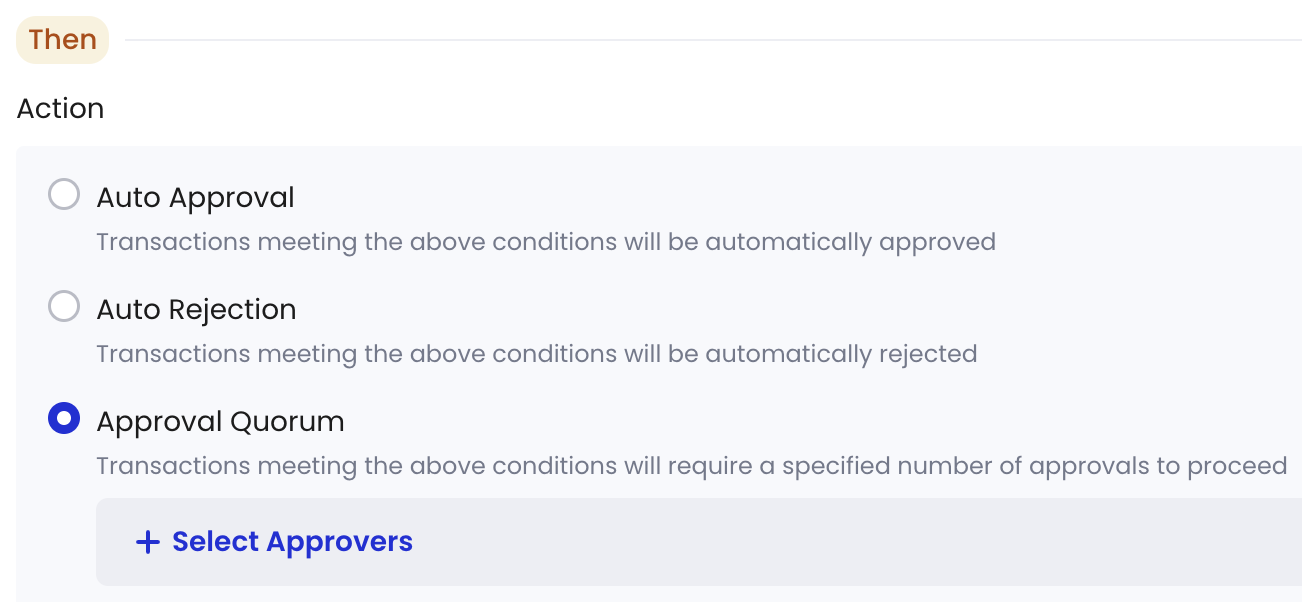Transaction policies are an important security measure for your organization. It is recommended to strictly configure these policies, especially for large withdrawal scenarios, to avoid high-risk situations such as having no transaction policies, having transactions that are not covered by a transaction policy, automatically approving all transactions, or allowing the same role to both withdraw and approve transactions.
Create a contract call policy
- Log into Cobo Portal.
- Click
> Transaction Policies in the main menu on the left-hand side.
- Click Create Policy > Contract Call.
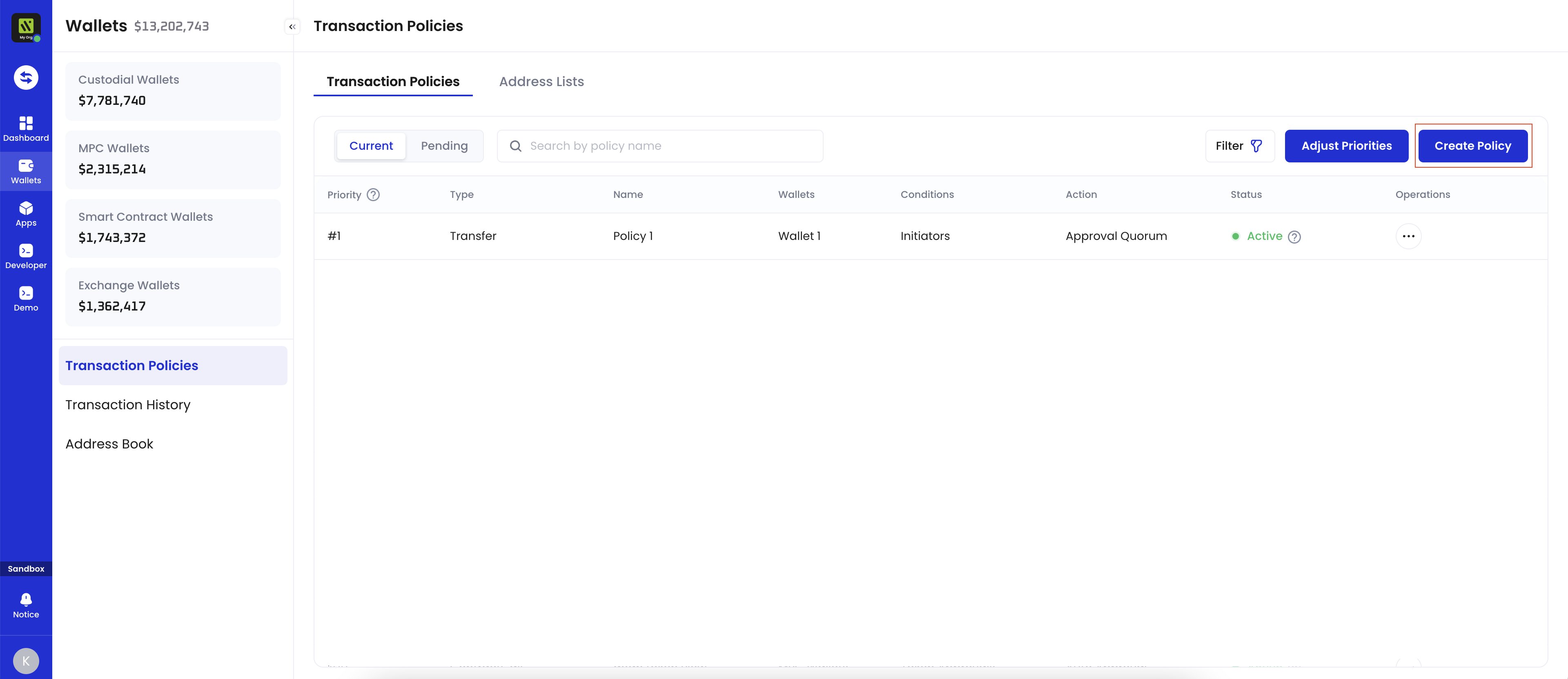
- Enter a Policy Name. The name should not exceed 30 characters.
- Select all the Applicable Wallets for the policy you are about to create. The following wallet types support contract call policies:
- Custodial Wallets
- Web3 Wallets
- MPC Wallets
- Organization-Controlled Wallets
- User-Controlled Wallets
- Smart Contract Wallets
- Custodial Wallets
- Select an Applicable Network for the policy you are about to create. For Web3 wallets and MPC Wallets, the supported networks are All EVM Networks and SOL.
- Under If, click + Add condition to select a condition template. You can add one or more conditions to each policy. If multiple conditions are applied, the policy will be triggered only if the transaction satisfies all conditions. To learn more about conditions, see Select condition template.
- You have the option to skip setting any conditions and proceed directly to the next step. This means that any transaction signing associated with the applicable wallets will trigger this policy.
- Select the action to be taken if the policy is triggered (i.e., Auto Approval, Auto Rejection, and Approval Quorum), then click Next. To learn more about approval actions, see Set approval action.
- Review and confirm the policy, then click Next.
- Adjust and review the priority of your policies. Transactions will be matched with policies in the list based on their priority order.
- Once a higher-priority policy is triggered, subsequent policies will no longer be triggered.
- By default, the newly created policy will be placed at the top of the policy list and highlighted. You can change the order by dragging and dropping.
- Click Submit and, if required, complete the MFA verification.
Select condition template
The available condition templates vary depending on the applicable network you select:- Any network: You can configure only Initiators.
- All EVM networks: You can configure Initiators + Custom Contract Calls (up to parameter-level).
- Specific EVM network: You can configure Initiators + Token Approval + Token Transfers + Custom Contract Calls (up to parameter-level).
- Solana: You can configure Initiators + Custom Contract Calls (program-level only).
- Other networks: You can configure only Initiators.
- API Keys: You can specify whether any team members, or only specific members, are allowed to initiate transactions via APIs.
- Web Users: You can specify whether any team members, or only specific members, are allowed to initiate transactions via the web console.
- Apps: You can specify whether any apps, or only specific apps, are allowed to initiate transactions.
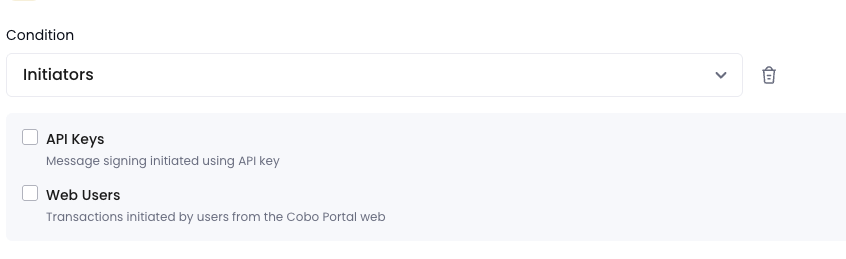
- Token Types: You can specify the types of tokens the spenders are allowed to spend.
- Frequency: Combined with Amounts, you can define the amount range per transaction or within a specified time window, denominated in hours.
- Amounts: You can specify the amount range for the spender to spend.
- Approved Spenders: You can specify the spender addresses associated with the token approval. Note that you can only select addresses already added to the address lists. To learn more about address lists, see Create an address list.

- Token Types: You can specify the types of tokens available for transactions.
- Frequency: Combined with Transfer Amount, you can define the amount range per transaction or within a specified time window, denominated in hours.
- Transfer Amount: You can specify the amount range for the spender to spend.
- Receiving Address: You can specify the receiving addresses for the transfer. Note that you can only select addresses already added to the address lists. Refer to the Create an address list section for more information.

- Contract-level: You can specify the smart contract addresses for the call. The policy will be triggered when the Target Contracts of the contract call match one of the specified addresses. Please note that you will need to manually enter the contract addresses.
- Method-level: You can specify the smart contract address and methods for the call. The policy will be triggered if both the Target Contracts and one of the Methods match the specified criteria.
- If the displayed methods are incorrect, you can obtain the Contract Application Binary Interface (ABI) from the blockchain explorer or manually enter an ABI.
- Parameter-level: You can specify the Target Contract, Method, and Parameters for the call. The policy will be triggered only if the Target Contract’s smart contract address, Method, and Parameters match the specified criteria.
- To add one parameter, click Create.
- To add multiple parameters, click + Add parameter in the pop-up window. If you would like to add a Boolean group, click + Add Group.
- The relationship between parameters within the same group defaults to “And” and can be switched to “Or”.
- The relationship between different groups defaults to “Or” and can be switched to “And”.
- You can configure the parameters through the Easy Mode interface or manually enter condition expression statements by clicking Expert Mode.
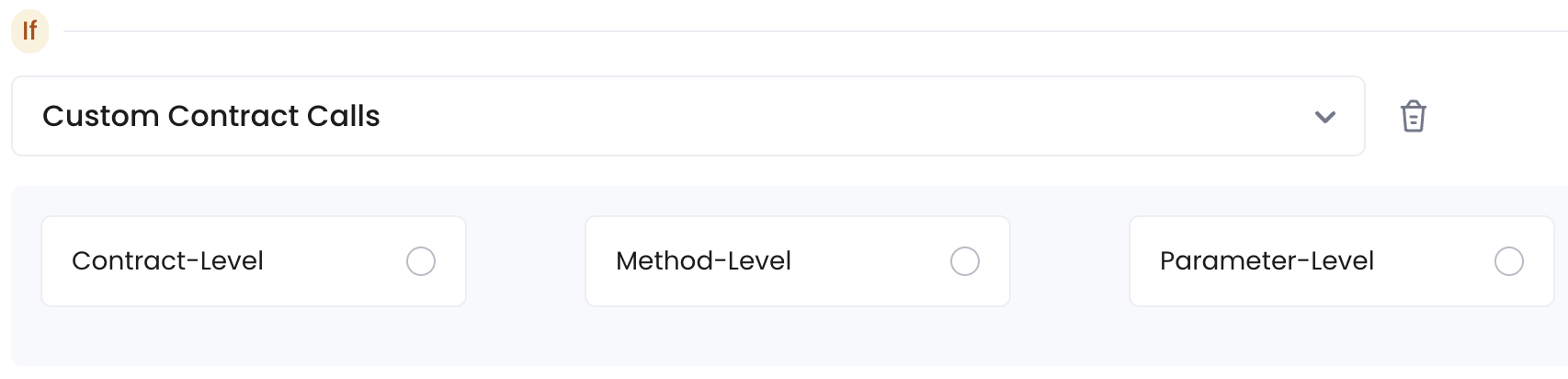
Set approval action
Currently, Cobo Portal supports four types of approval actions:- Auto Approval: Transactions meeting the above conditions will be automatically approved.
- Auto Rejection: Transactions meeting the above conditions will be automatically rejected.
- Approval Quorum: Transactions meeting the above conditions will require a specified number of approvals to proceed. Please click + Select Approvers to add one or more team members as approvers. You can choose by role types or member names. Then, set the approval quorum.