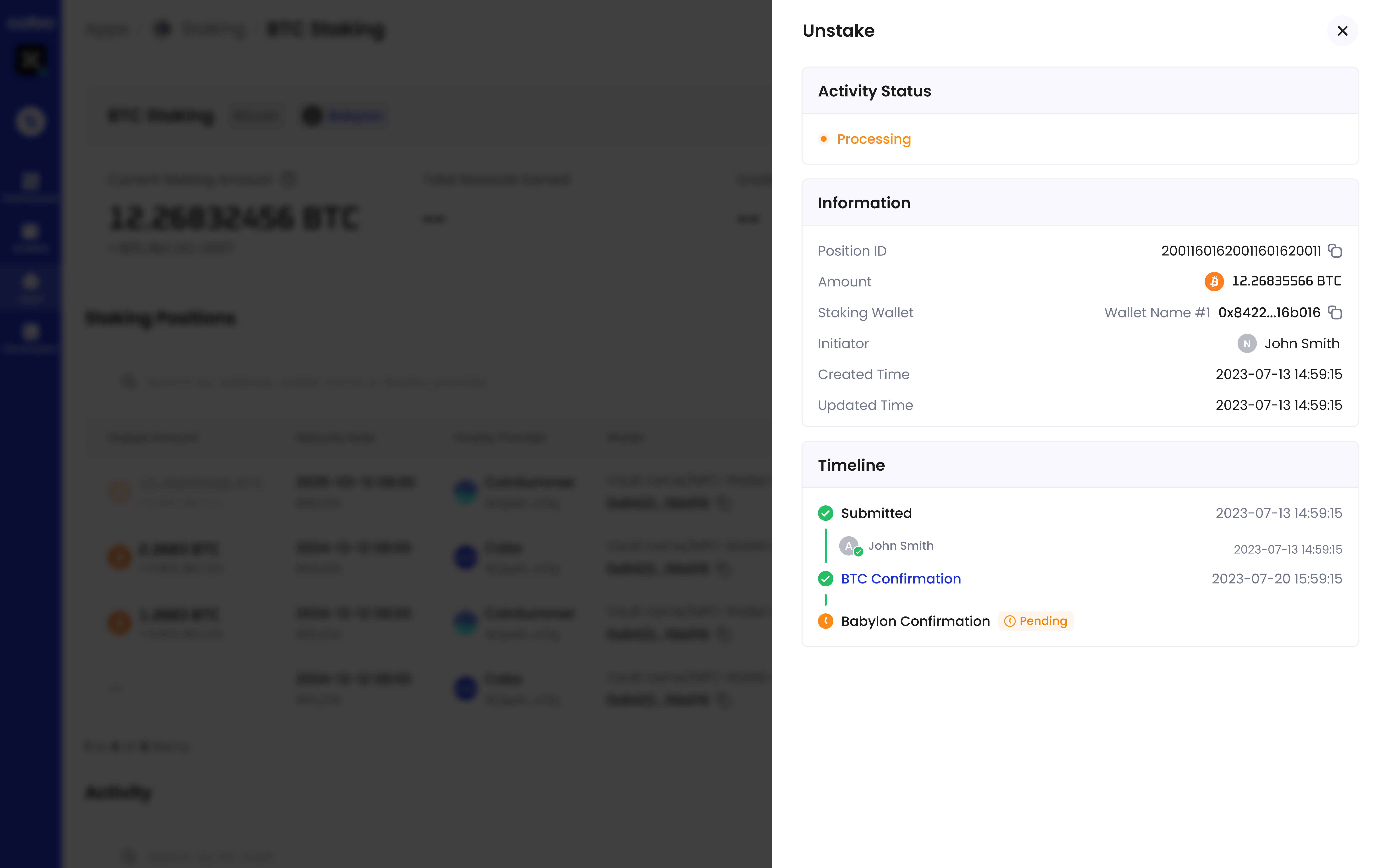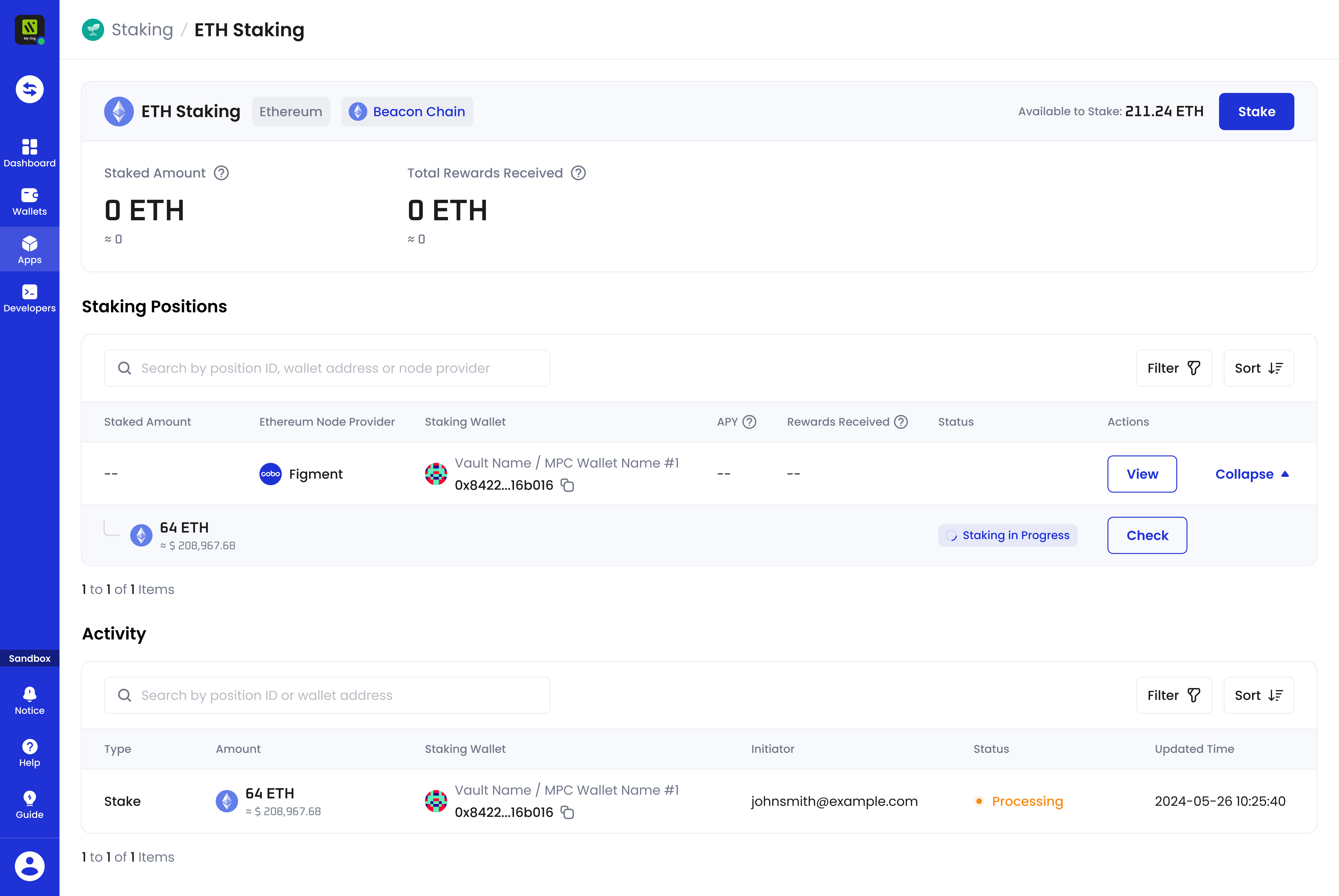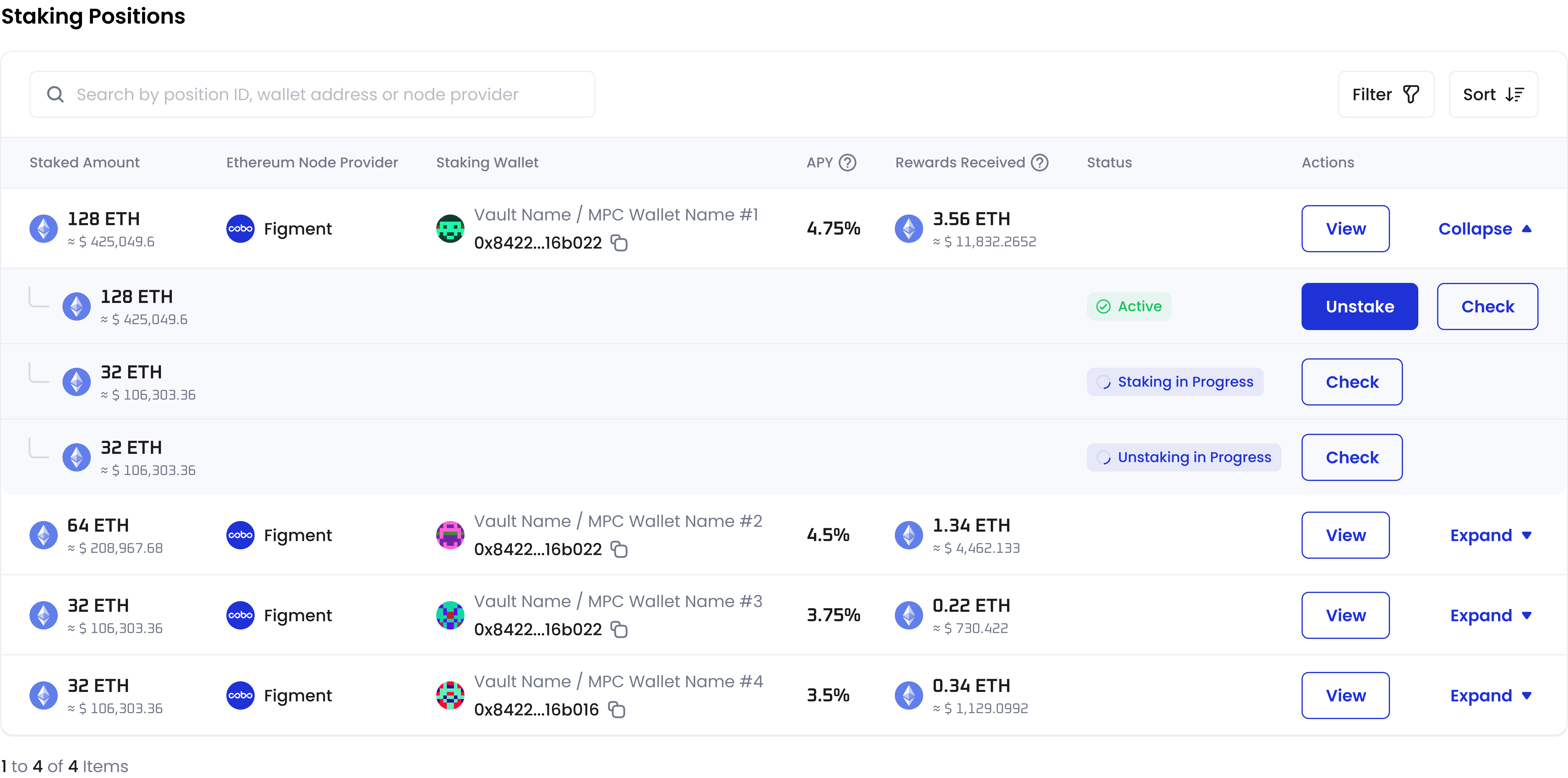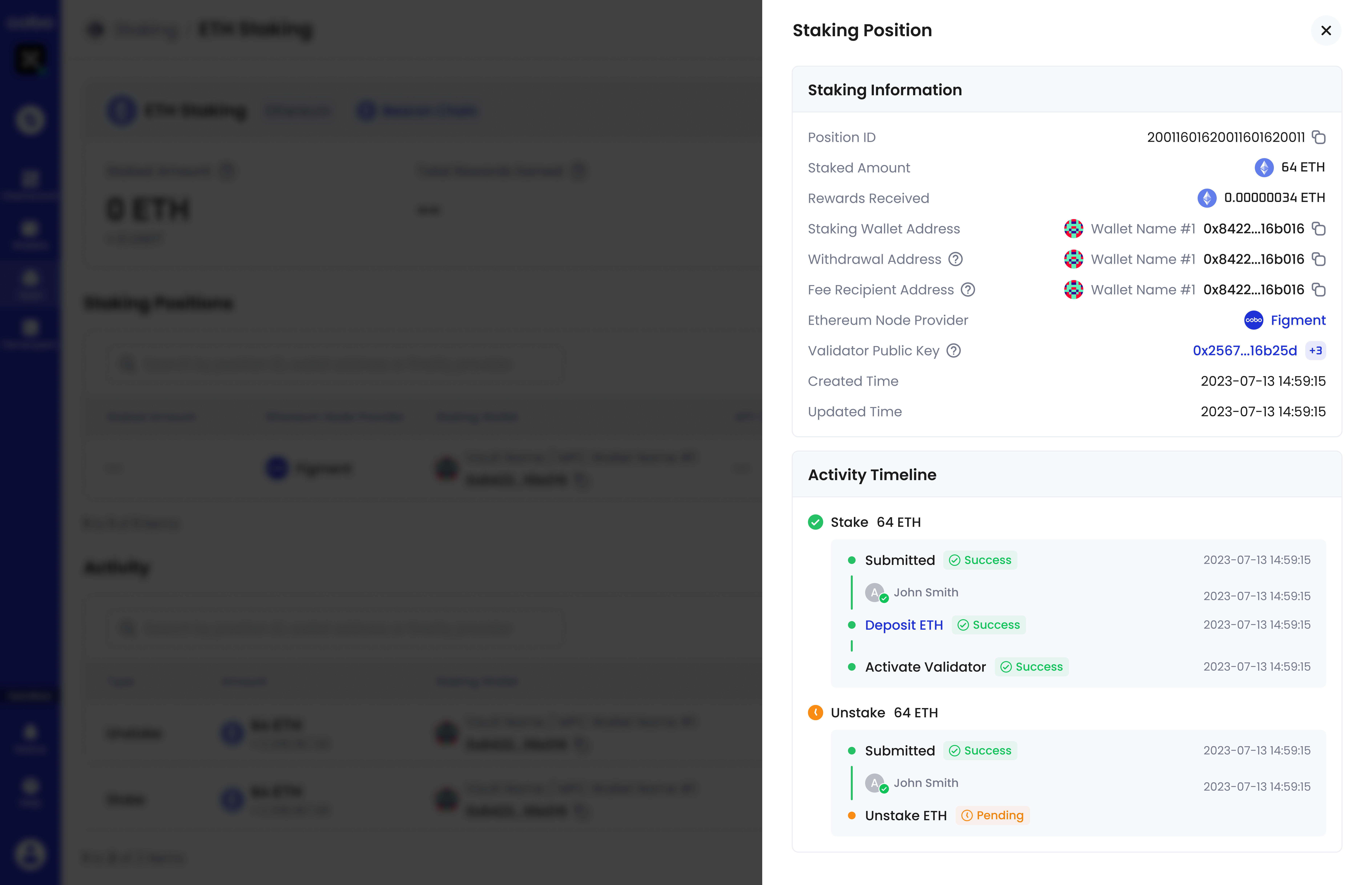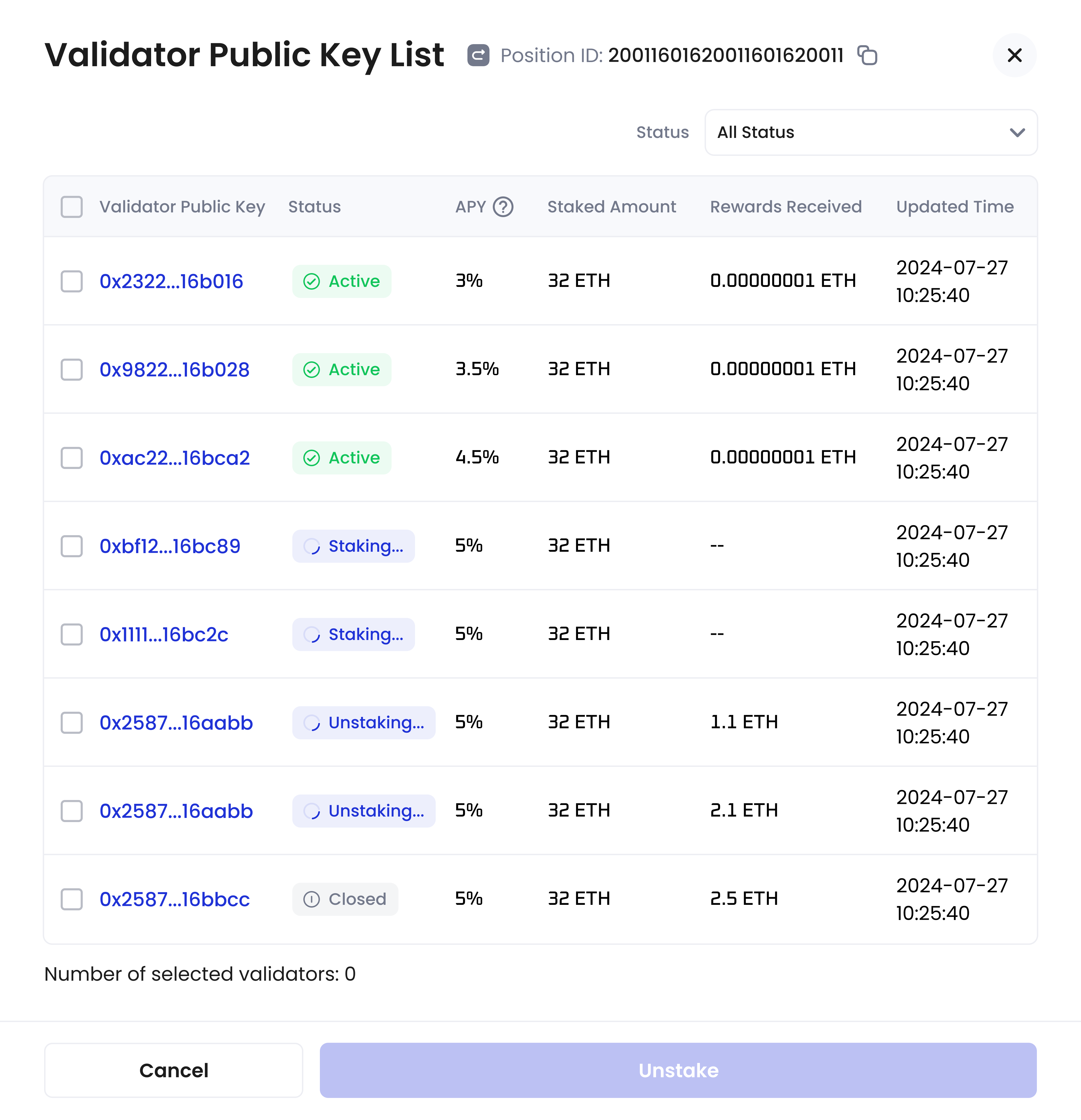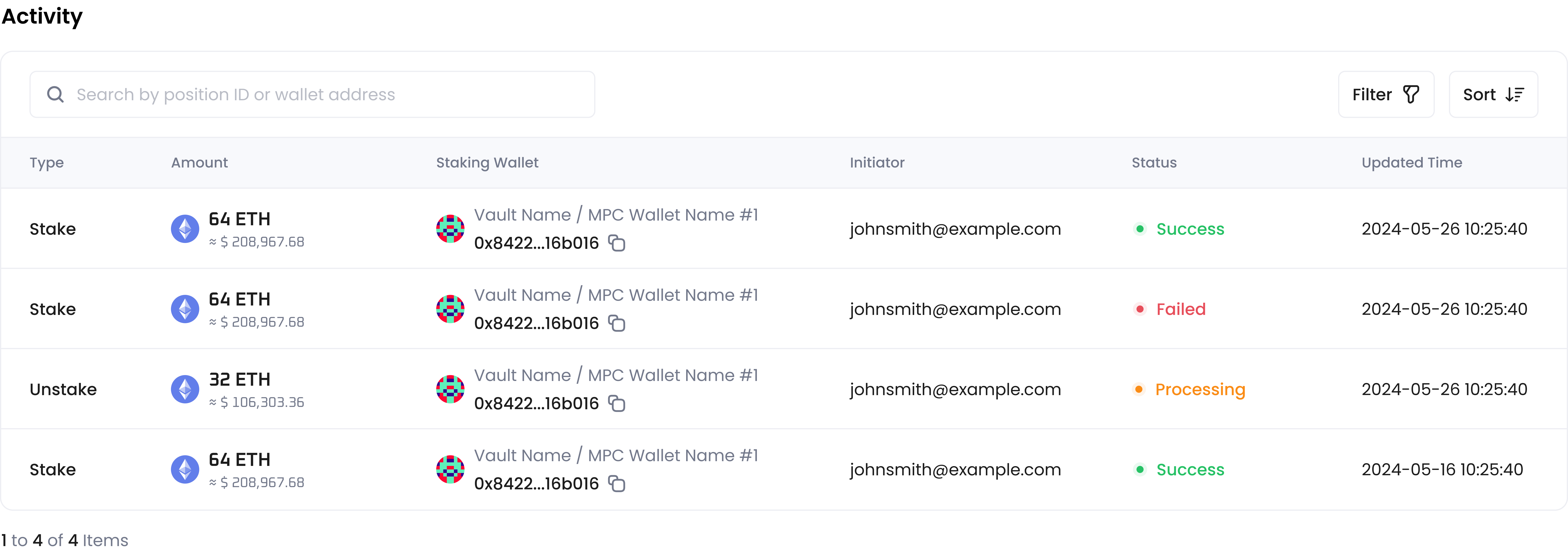The Staking app supports staking BTC (Babylon) and ETH (Beacon Chain) within MPC Wallets in Organization-Controlled Vaults.
Prerequisite: All user roles can view staking positions and activity. To stake, unstake, or withdraw assets, you need to have the Staker role.
- BTC
- ETH
- Click
on Cobo Portal, find Staking, then click Open to open Staking.
- Click View under Actions in the row for Babylon.
- On the staking details page, you can see an overview of the staked amount and rewards, followed by the Staking Positions and Activity sections.
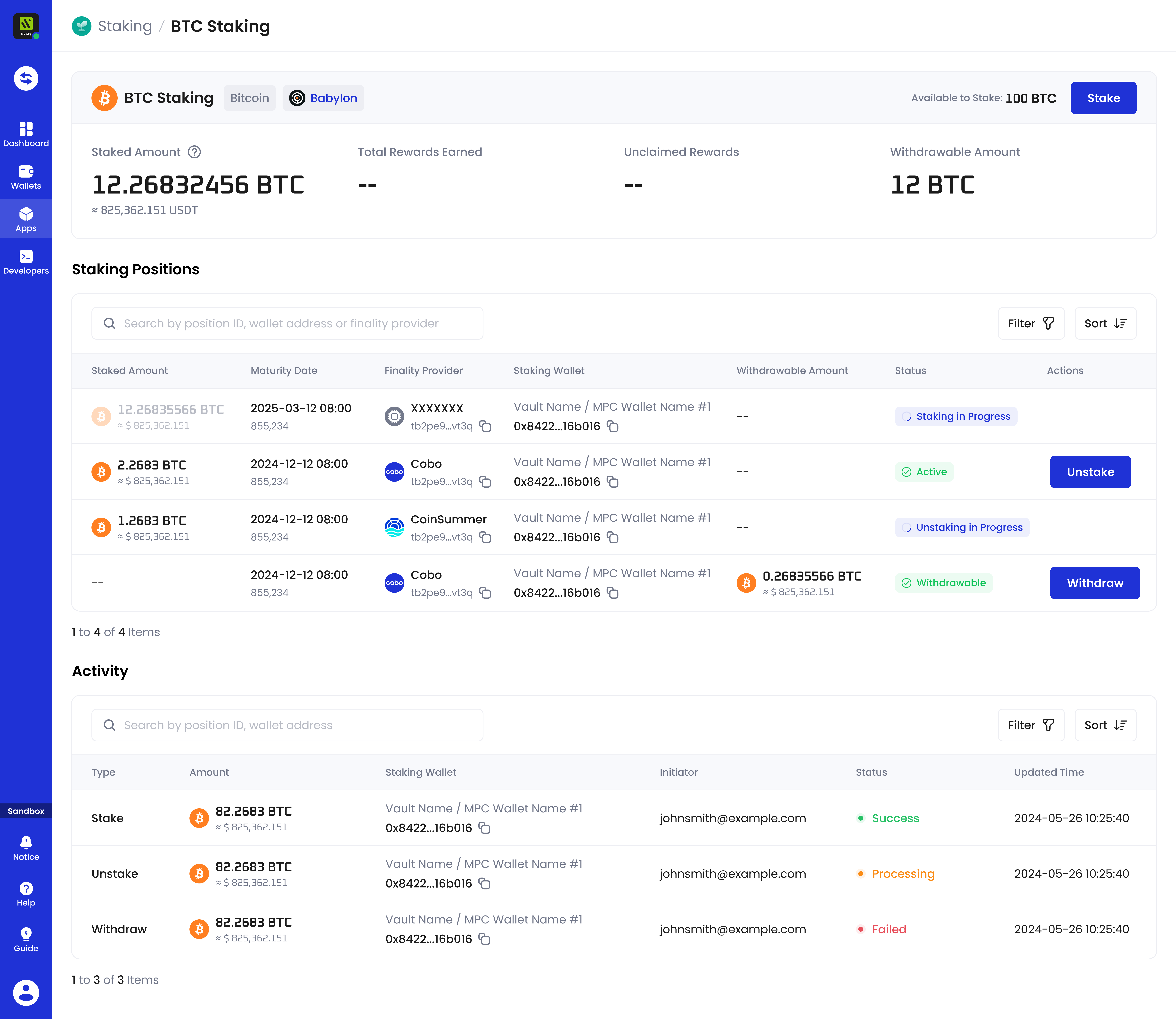
Staking positions
In the Staking Positions section, you can view details of your staking positions in rows, including staked amount, maturity date, withdrawable amount, and position status.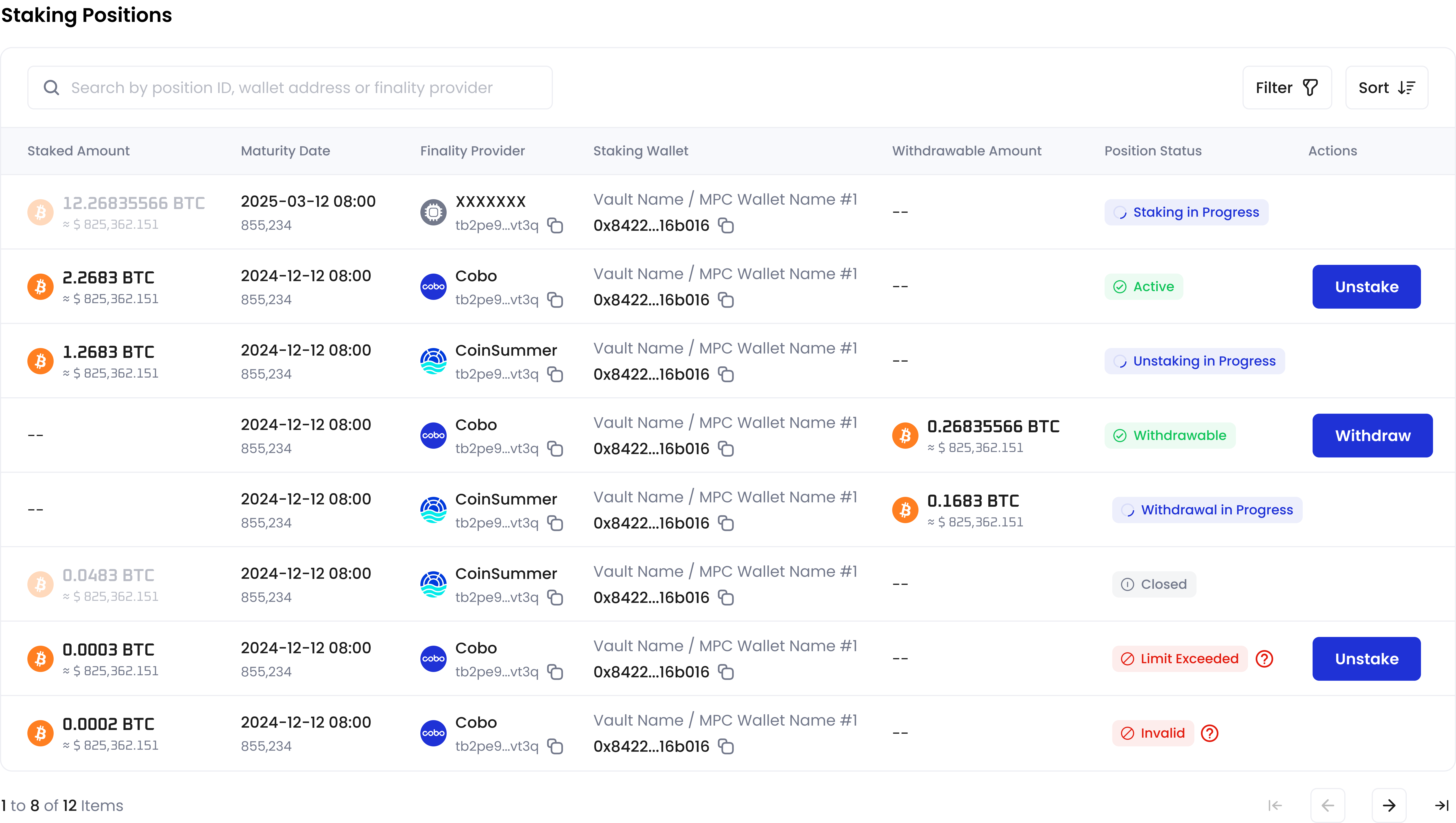
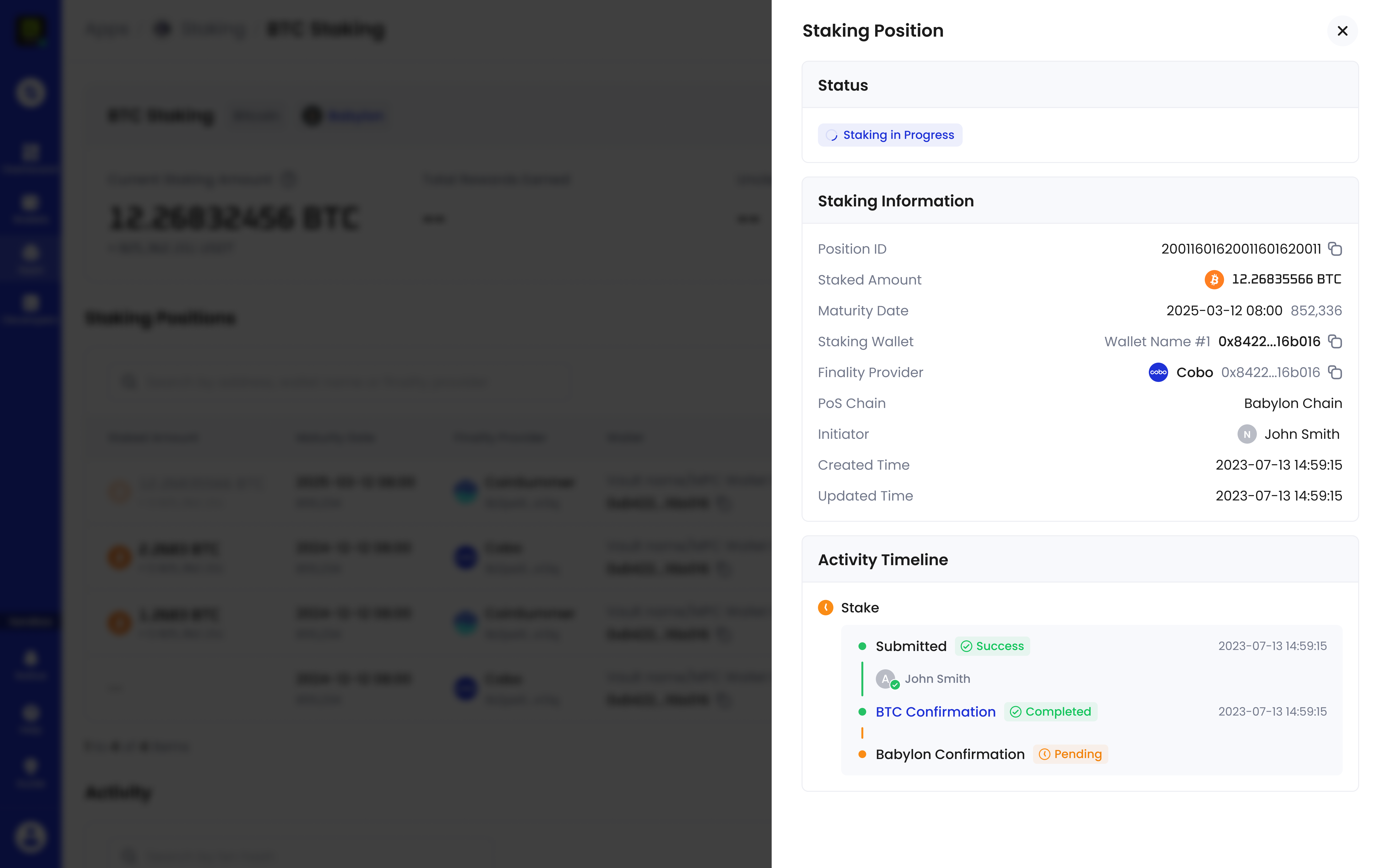
Activity
In the Activity section, you can view the history of your staking operations and their status.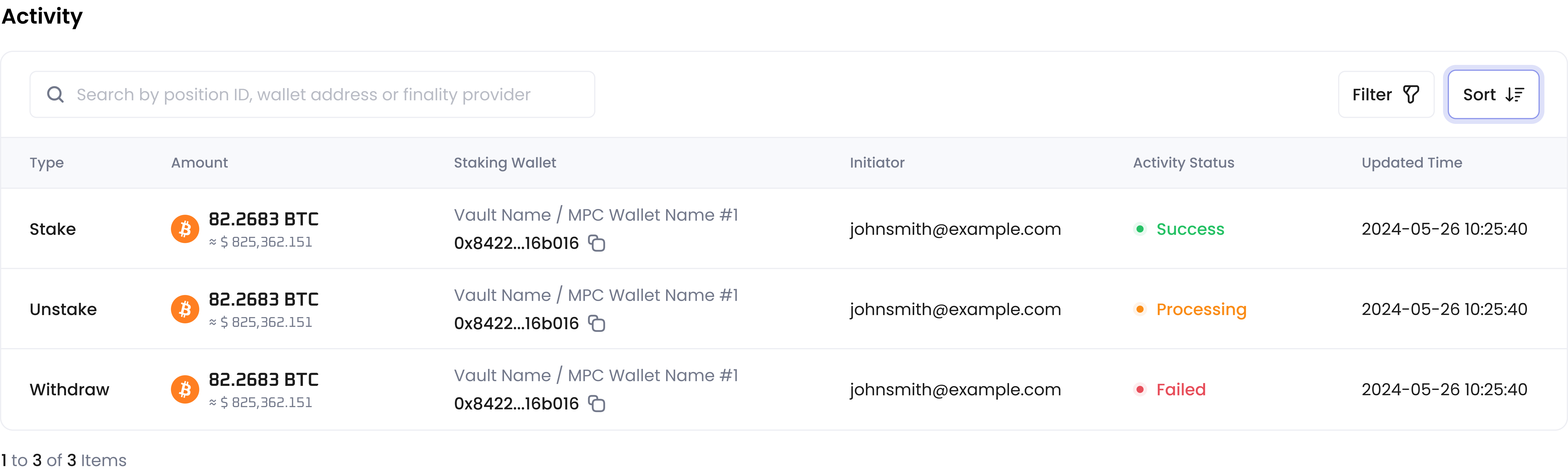
Withdrawal does not require confirmation from Babylon; the status will be Success when it goes on-chain.