- Log in to Cobo Accounts.
-
In the MFA Management section, click Reset next to Authenticator App to display the dialog as the following screenshot shows.

-
Open the authenticator app on your new device and scan the QR code, enter the six-digit code from the app on the dialog, and click Submit to display the Security Verification dialog as follows.

-
On the Security Verification dialog, you can choose either of the following two methods:
Method 1: Use your old authenticator app device
Click Authenticator App and the following instructions will be displayed.
 Method 2: Use Cobo Guard Click Cobo Guard and the following instructions will be displayed.If your old authenticator app is not available, please choose method two which uses Cobo Guard to reset your authenticator app. If you have not set up Cobo Guard, please contact our support team to help you reset.
Method 2: Use Cobo Guard Click Cobo Guard and the following instructions will be displayed.If your old authenticator app is not available, please choose method two which uses Cobo Guard to reset your authenticator app. If you have not set up Cobo Guard, please contact our support team to help you reset.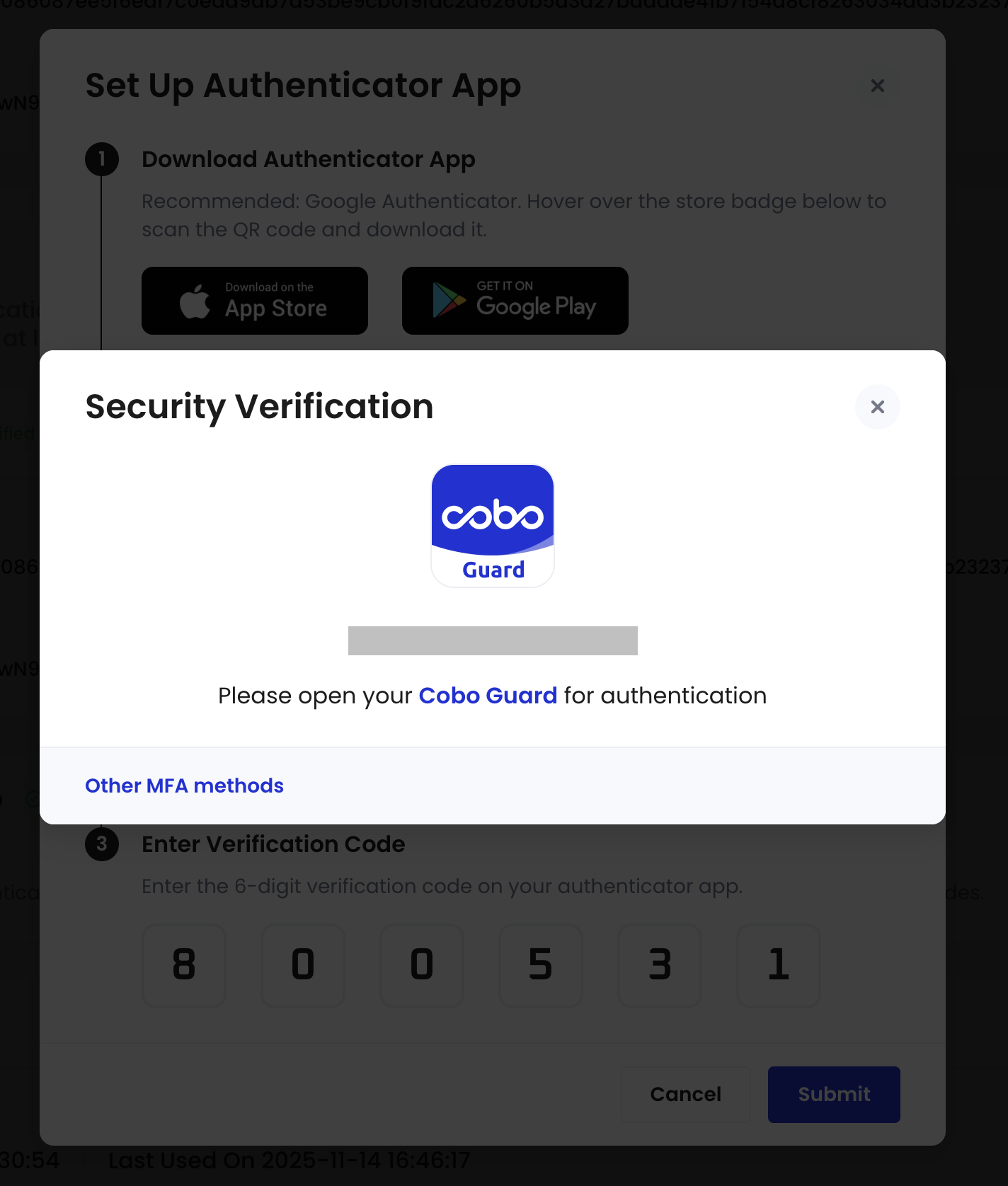
 If your Cobo Guard is unavailable, please refer to reset Cobo Guard due to device change or app reinstallation.
If your Cobo Guard is unavailable, please refer to reset Cobo Guard due to device change or app reinstallation.
Multi-factor authentication (MFA)
Reset authenticator app
Learn how to reset the authenticator app for your Cobo Accounts, ensuring continued access and security for your digital assets.
To reset your authenticator app for Cobo Accounts due to device loss or replacement, follow these steps:
