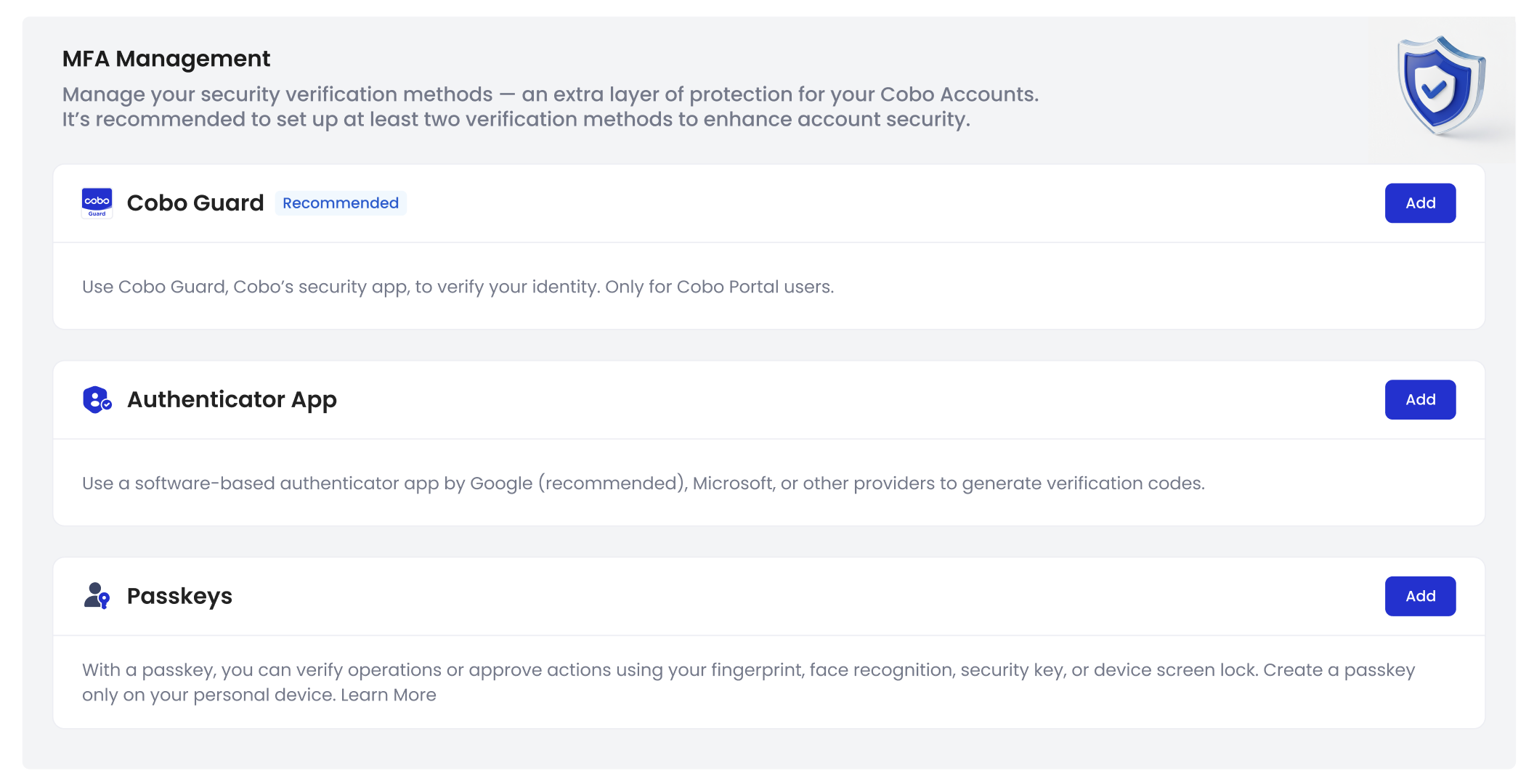Use email and password for sign-up
- Go to Cobo Accounts and click Sign Up in the top-right corner.
- Enter your email address, then click Continue.
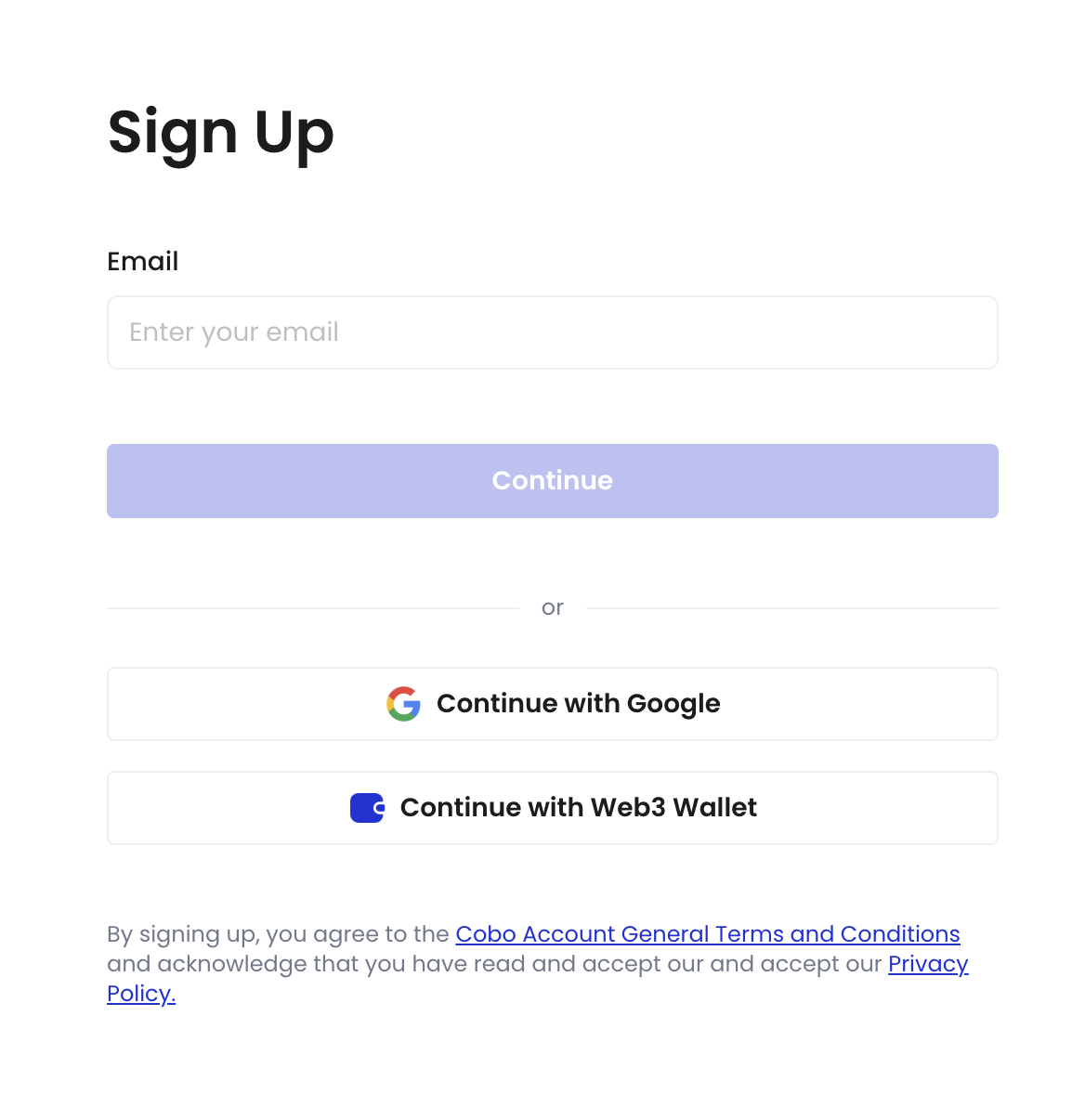
- Enter the six-digit verification code sent to your registered email, then click Continue.
- Set a password that is at least 8 characters long and includes at least one uppercase letter, one lowercase letter, and one number.
- Confirm your password, then click Continue.
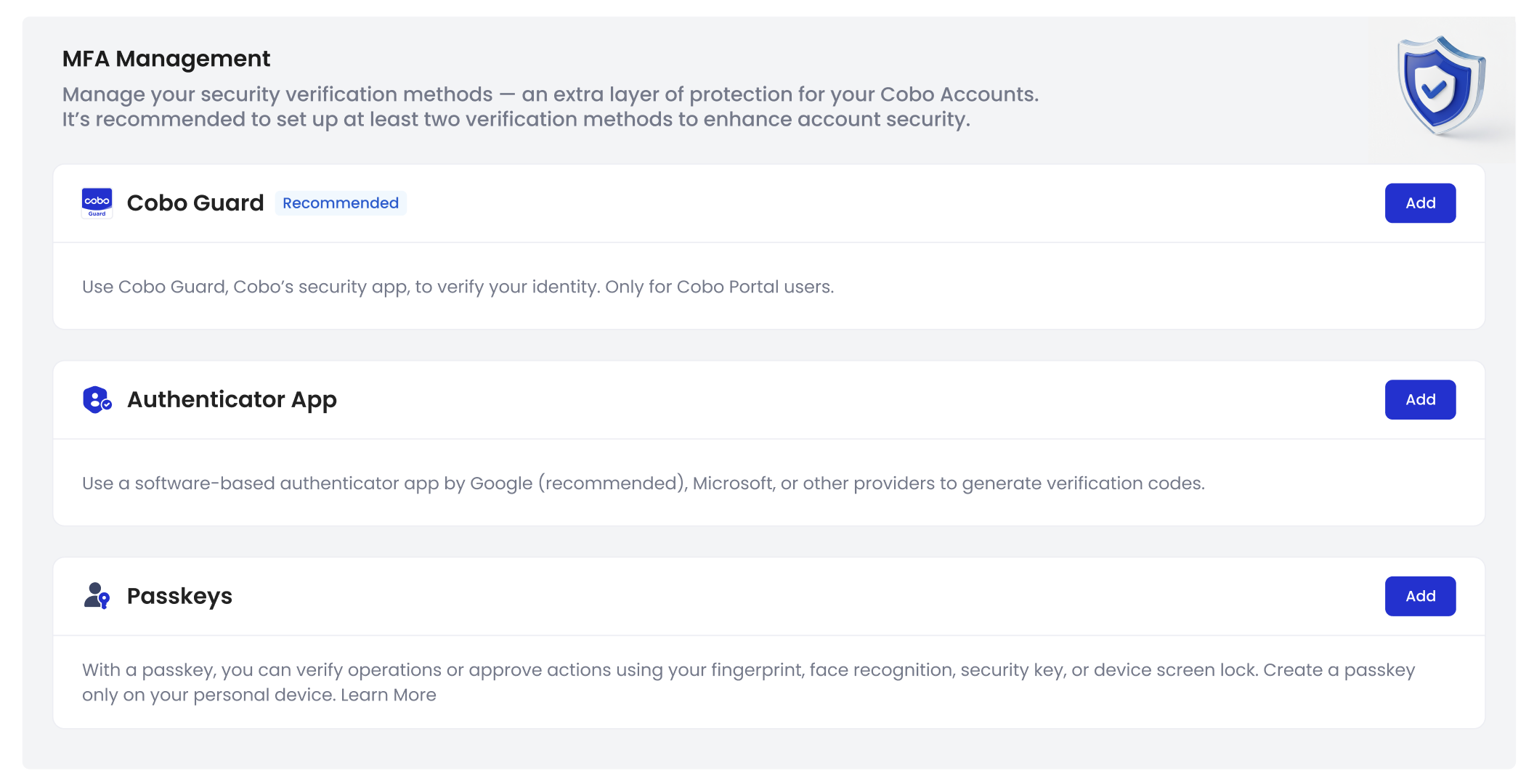
Use Google Account for sign-up
- Go to Cobo Accounts and click the Sign Up in the top-right corner to Sign up page.
- Click Continue with Google.
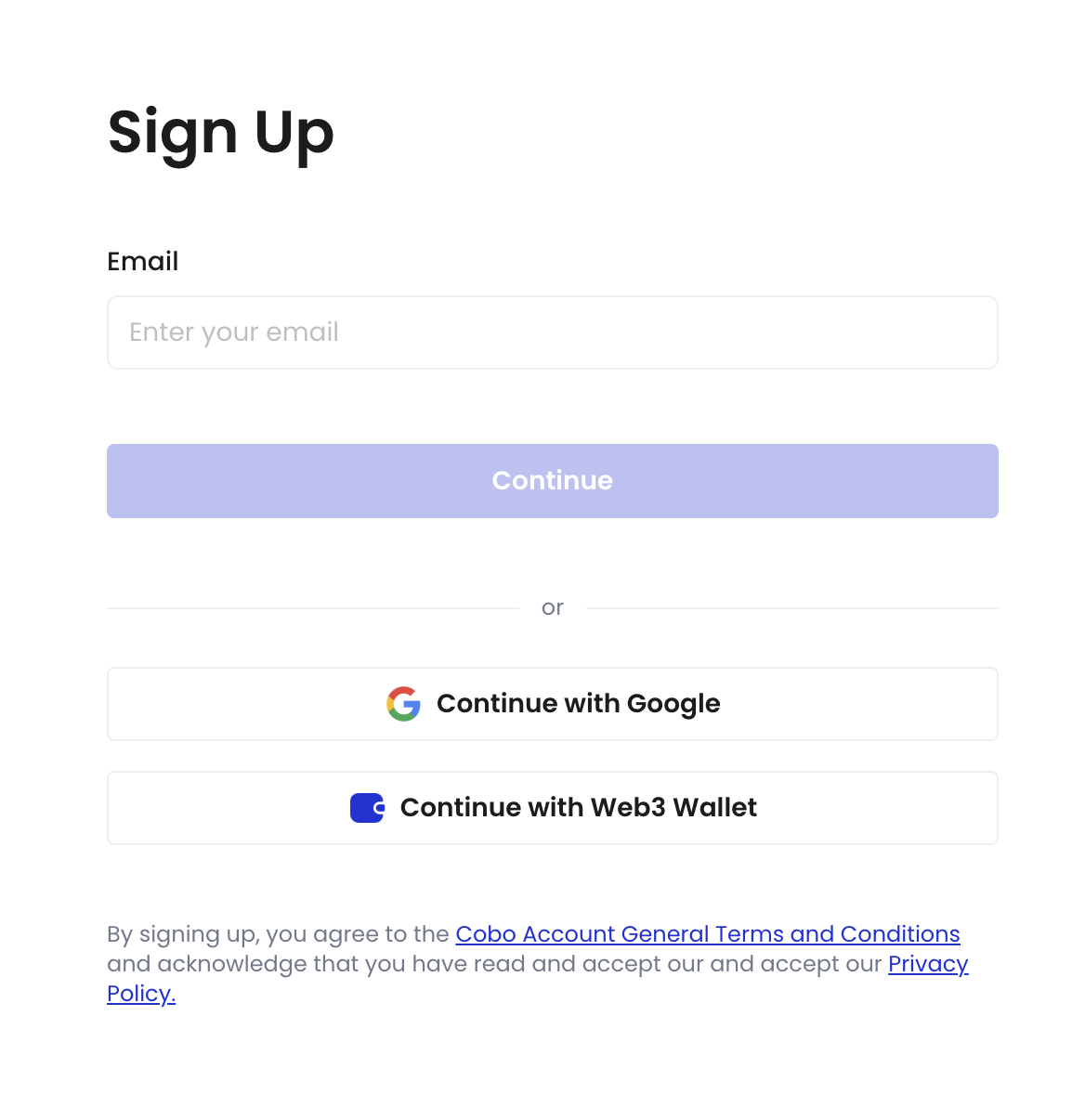
- Follow the on-screen instructions and sign up using your Google Account.