Assign user roles to new members
To assign user roles while inviting new members:- Click the circular icon on the lower left of Cobo Portal.
- Navigate to Organization > Members.
- Click Invite Members.
-
In the Invite Members dialog, select the appropriate User Roles for the new member.
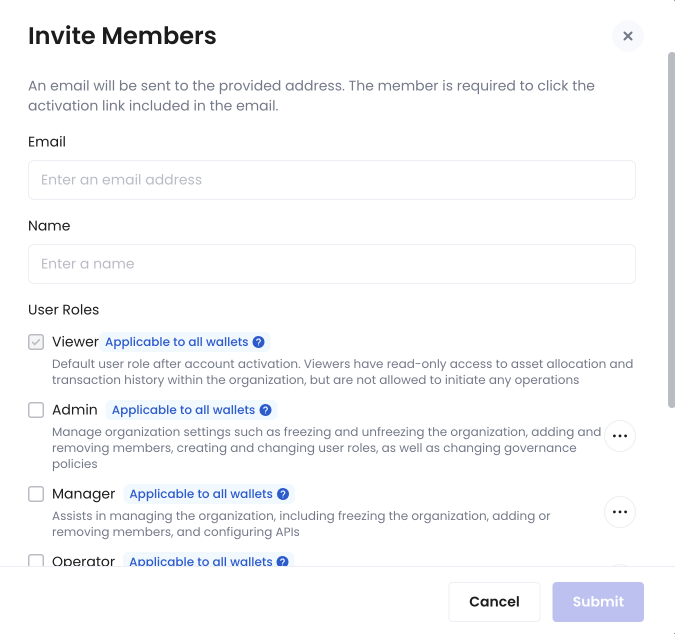
-
To view details about each user role, hover over the more icon
and click View User Role Details to display the User Role Details dialog.
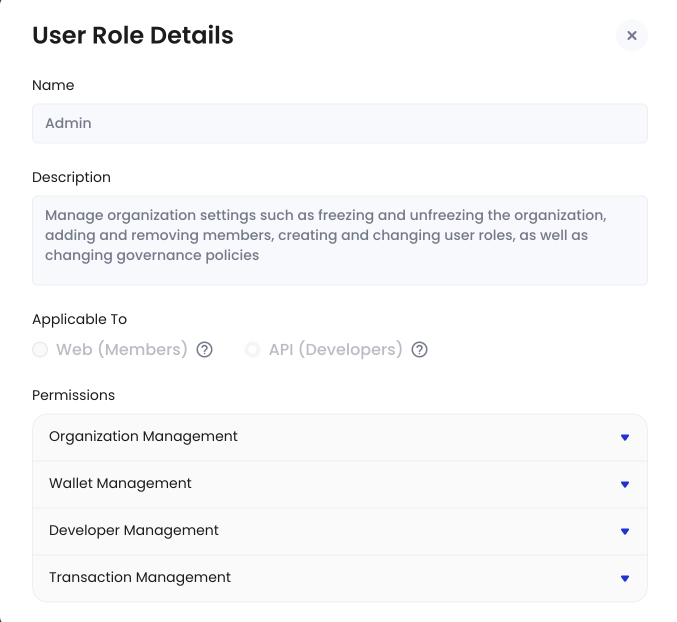
-
To set a wallet scope to each user role, hover over the Applicable to specific wallets label and click Edit Wallet Scope to display the Set Wallet Scope dialog. Select the wallet types to which the role applies and click Confirm.
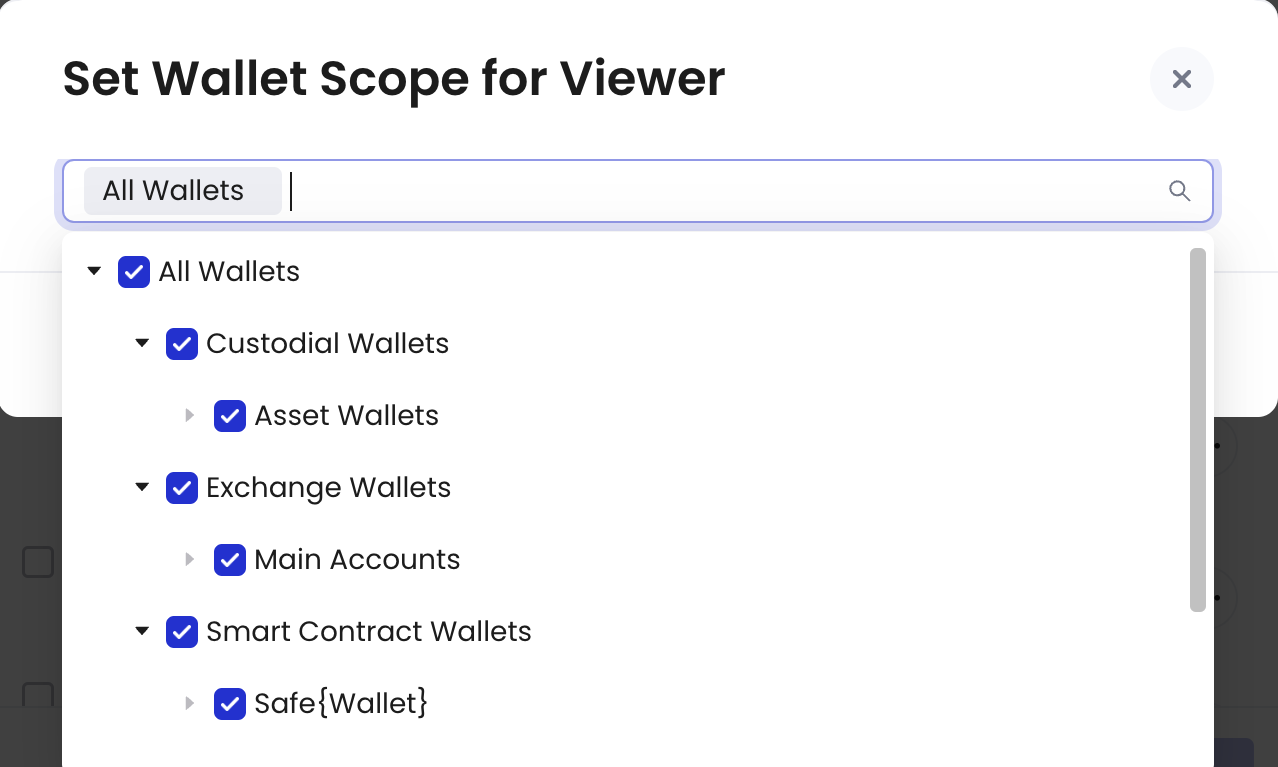 You cannot modify the wallet scope for the user roles Approver, Admin, and Manager.
You cannot modify the wallet scope for the user roles Approver, Admin, and Manager.
-
To view details about each user role, hover over the more icon
- Complete the invitation process by providing the rest of the required information and clicking Submit.
Assign user roles to existing members
To assign user roles to existing members:- Click the circular icon on the lower left of Cobo Portal.
- Navigate to Organization > Members.
-
Locate the member you want to modify and click the Modify User Role
icon next to their name.
-
In the Modify User Role dialog, select the appropriate User Roles from the menu.
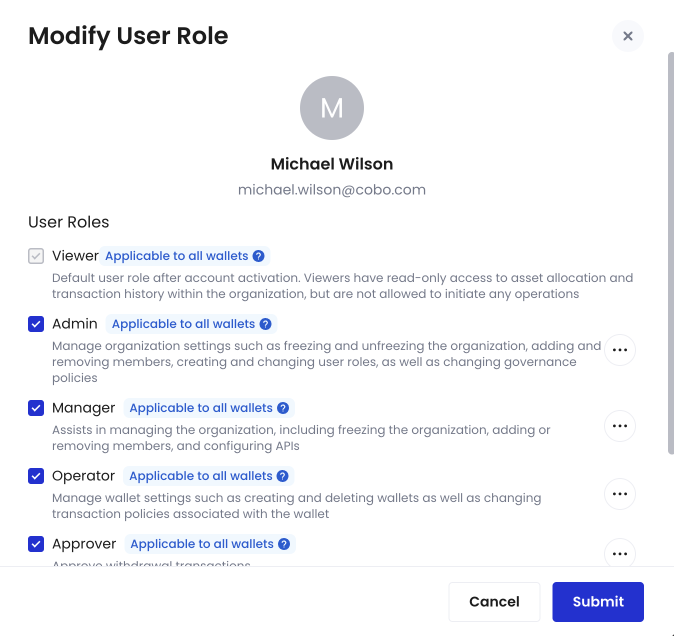
-
To view details about each user role, hover over the more icon
and click View User Role Details to display the User Role Details dialog.
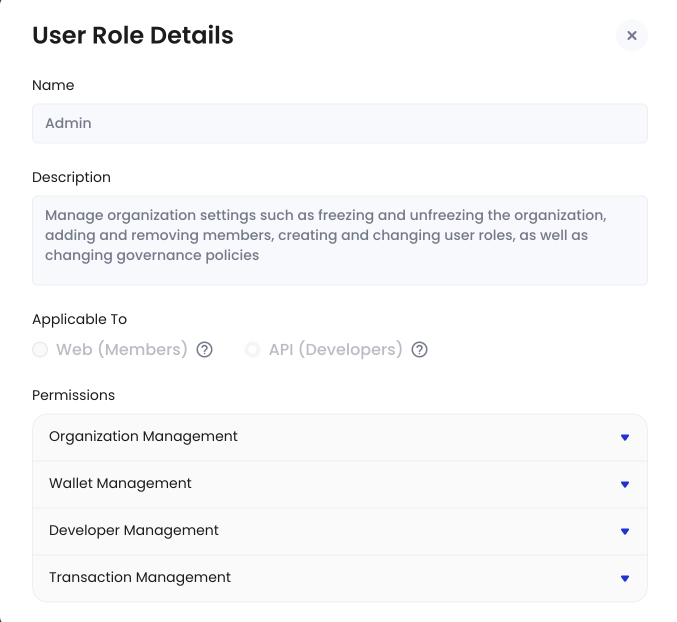
-
To set a wallet scope to each user role, hover over the Applicable to all wallets or Applicable to selected wallets label and click Edit Wallet Scope to display the Set Wallet Scope dialog. Select the wallet types to which the role applies and click Confirm.
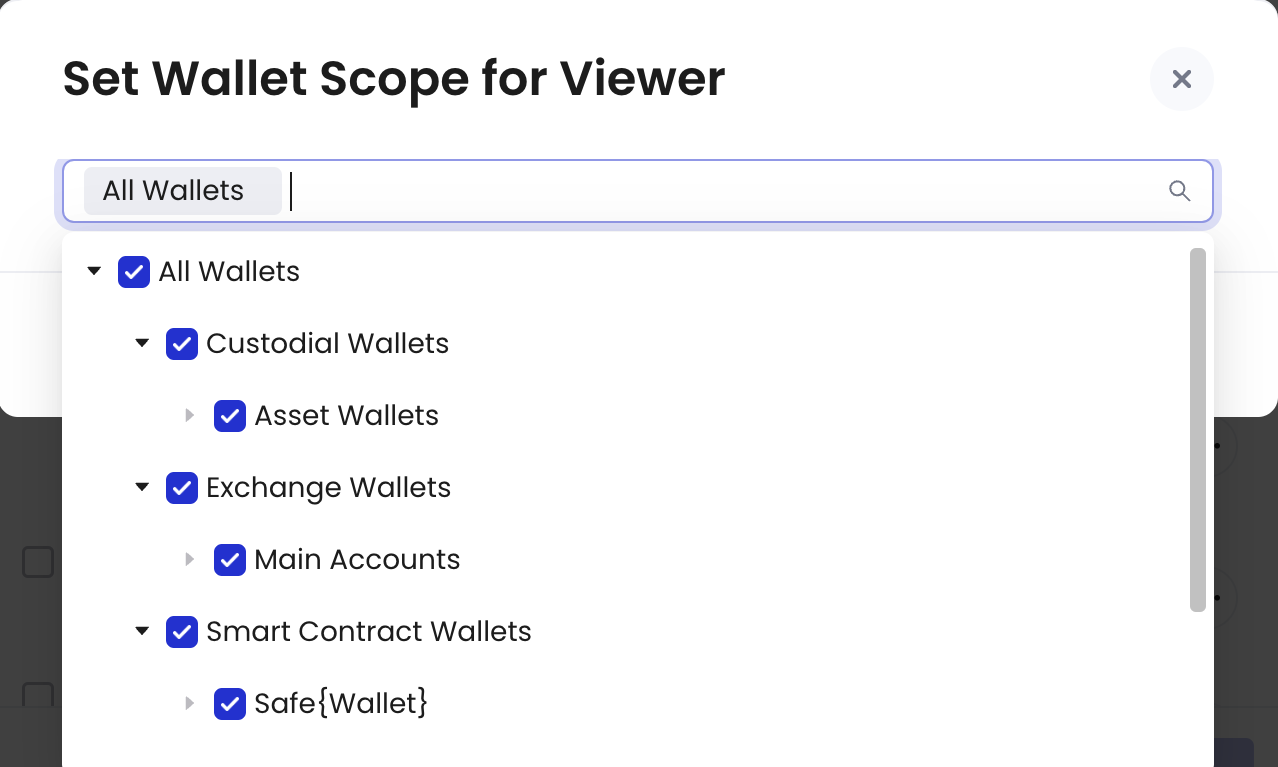 The wallet scope of Admin, Manager, and Approver cannot be modified.
The wallet scope of Admin, Manager, and Approver cannot be modified.
-
To view details about each user role, hover over the more icon
- Click Submit to apply the changes.
