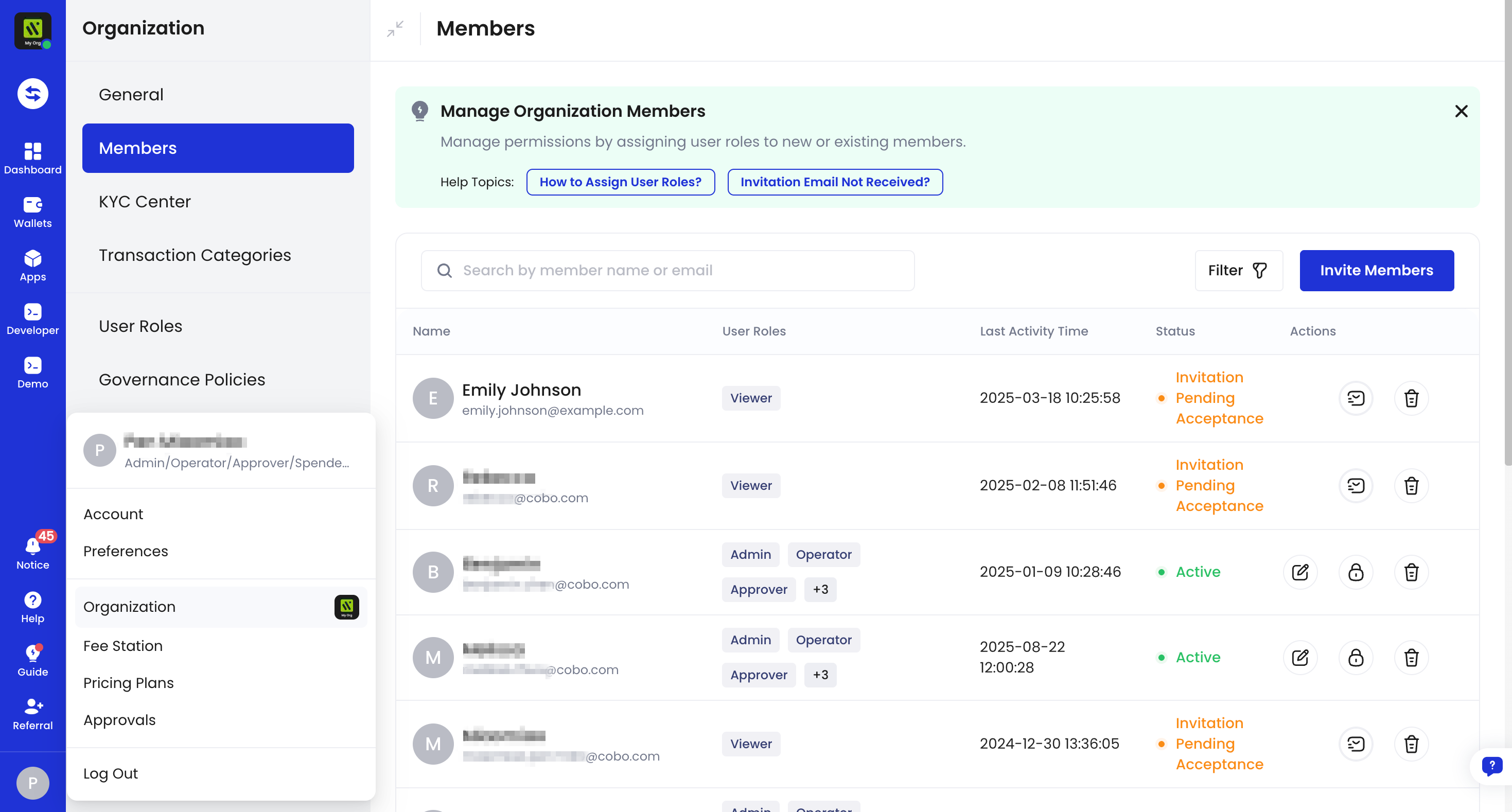
Add new members to the organization
To invite new members to your organization and assign them a user role (such as Viewer or Spender), use the Invite member option.- The invited member will receive an email and must complete account setup before joining the organization.
- If your organization has enabled relevant governance policies, the invitation will require approval.
- To re-invite a previously deleted member, refer to the Cobo Accounts FAQ.
Resend email: Remind the member to complete registration.
Cancel invitation: Withdraw the invitation if the information was incorrect or no longer needed.
Manage existing members
For members who have already joined, you can perform the following actions:Modify user role: Adjust a member’s user role, for example, changing from Viewer to Admin.
Freeze member: Temporarily restrict access to organization resources. Frozen members cannot log into the organization.
Unfreeze member: Restore access for previously frozen members.
Delete member: Permanently revoke access. This is recommended when a member leaves the organization or no longer requires access.
