The content is subject to changes on Deribit.
- Log in to your Deribit account.
- Navigate to My Account > API.
- Select + ADD NEW KEY.
- On the Select API key type dialog, select Deribit-generated key, and click Next.
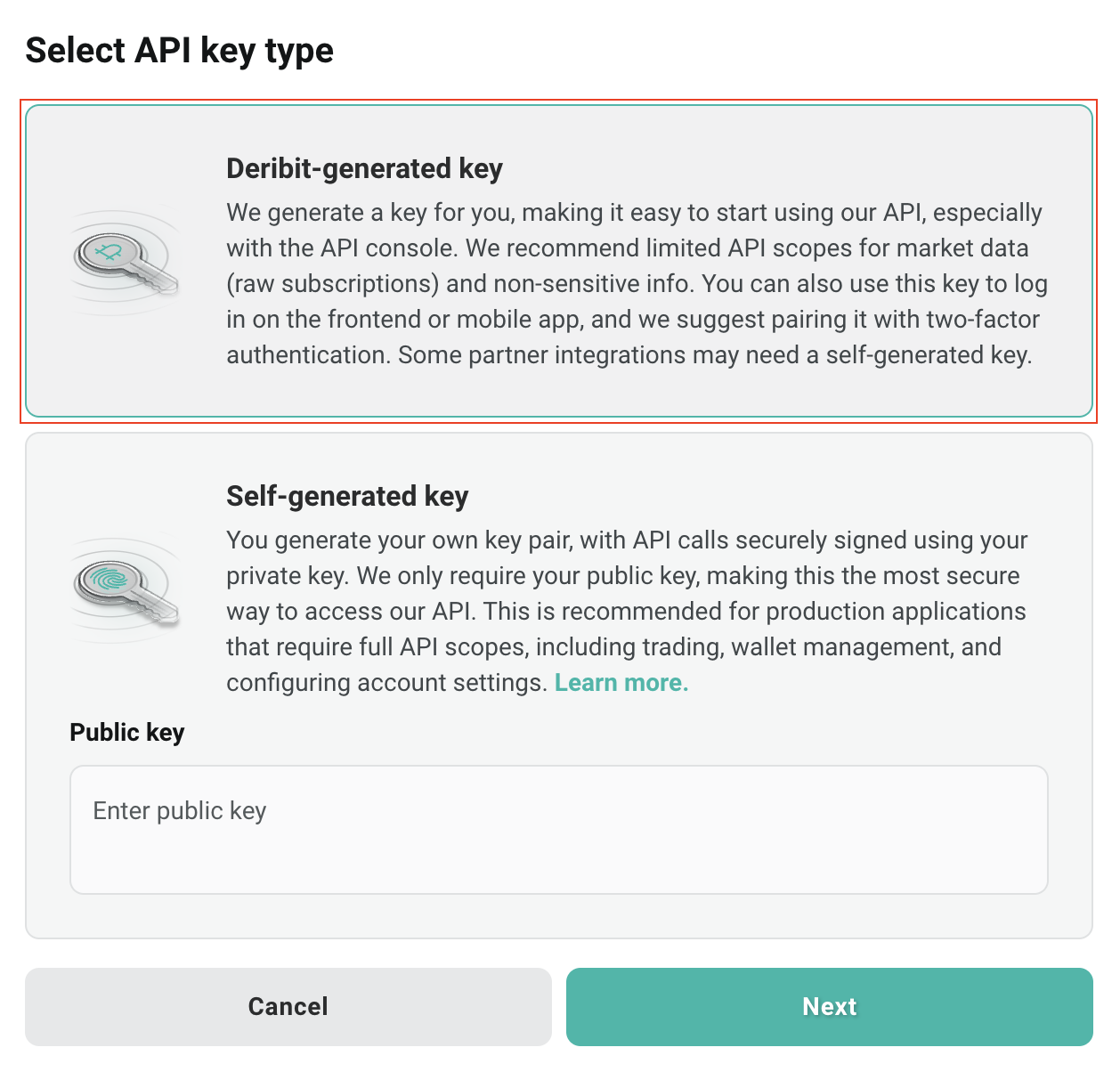
- On the Create a new API key dialog, finish the API key settings as follows:
- In the Account field, select read.
- In the Wallet field, select read_write.
- In the IP Whitelist field, enter Cobo’s IP address
18.177.234.7and18.180.16.190.
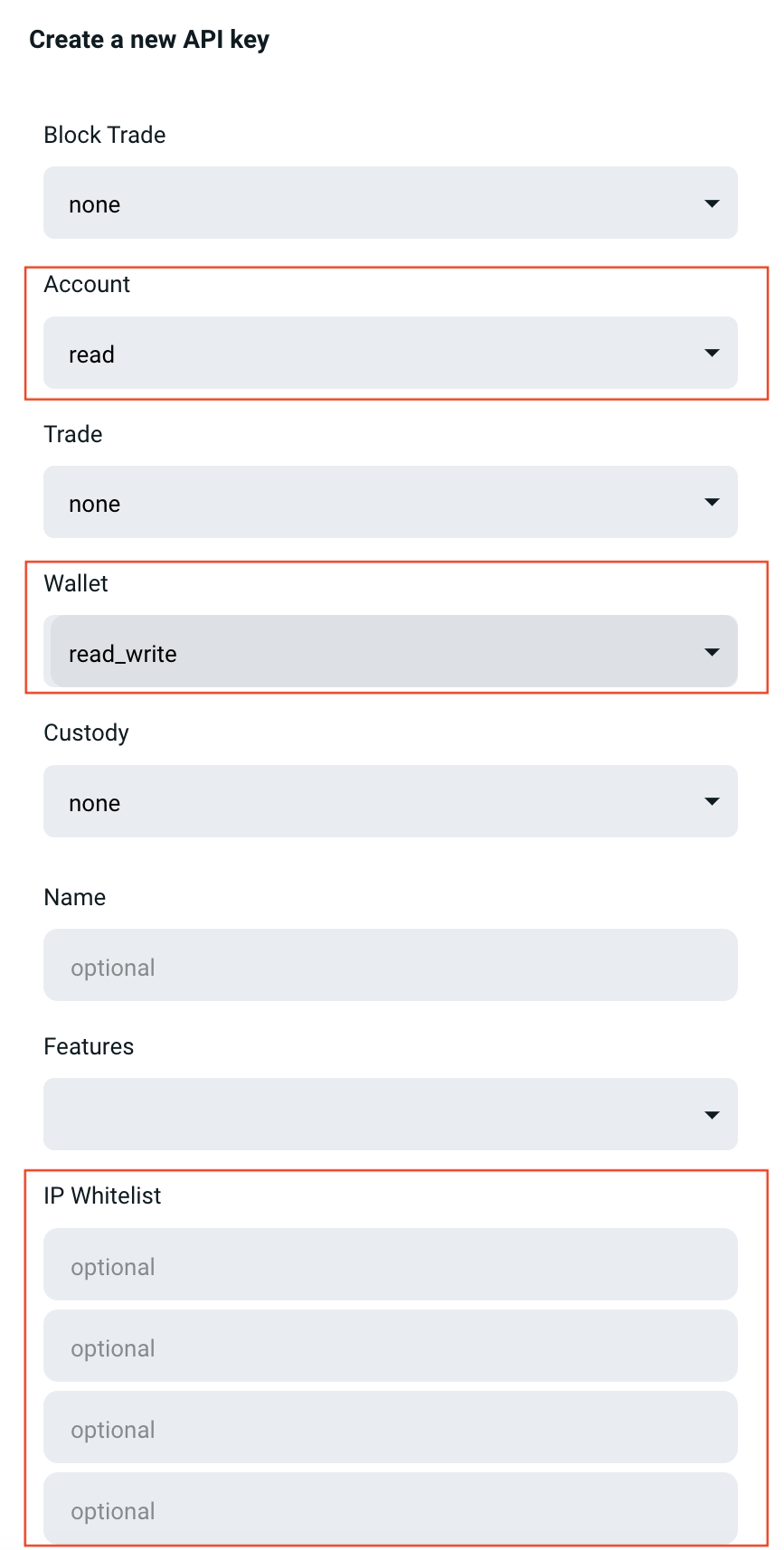
- Click Create a new API key.
- After the API key is created, click Show Keys to display the API key information, including client ID and client secret.
