- The costs of pricing plans you have purchased.
- The costs of add-on packages you have purchased.
- Overage charges for any usage not covered by the pricing plans and add-on packages.
View your bills
To view your bills, follow the steps below:- Log into Cobo Portal.
- Click the profile icon at the bottom left, and choose Pricing Plans.
-
Click Bills on the left-hand side navigation menu.

-
Click the view icon
to view the bill details in a PDF file, which includes a payment link.
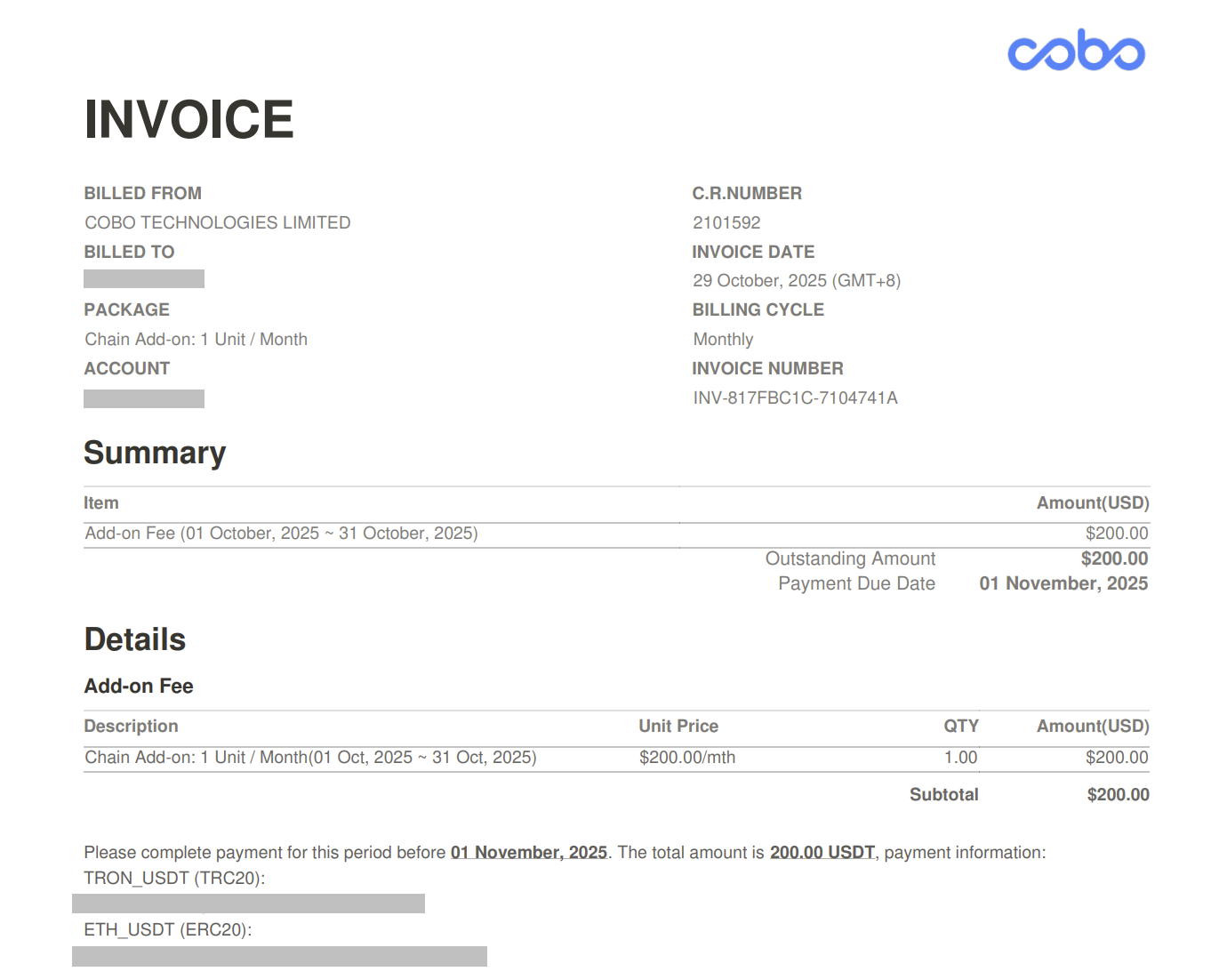
Pay your bills
To manually pay your bills, follow the steps below:- Log into Cobo Portal.
- Click the profile icon at the bottom left, and choose Pricing Plans.
- Click Bills on the left-hand side navigation menu.
- Navigate to the bill you want to pay and click the
icon.
- Review the bill information and click Pay.
- In the Payment Details dialog, you can use Fee Station to complete the payment. For more details, refer to Fee Station.
Add a billing email
You can add new email addresses as billing emails at any time. To do so, follow the steps below:- Log into Cobo Portal.
- Click the profile icon at the bottom left, and choose Pricing Plans.
- Click Bills on the left-hand side navigation.
- Click Bill Management on the top right, and then click Add Emails.
- Enter your email address, and then click Confirm.
