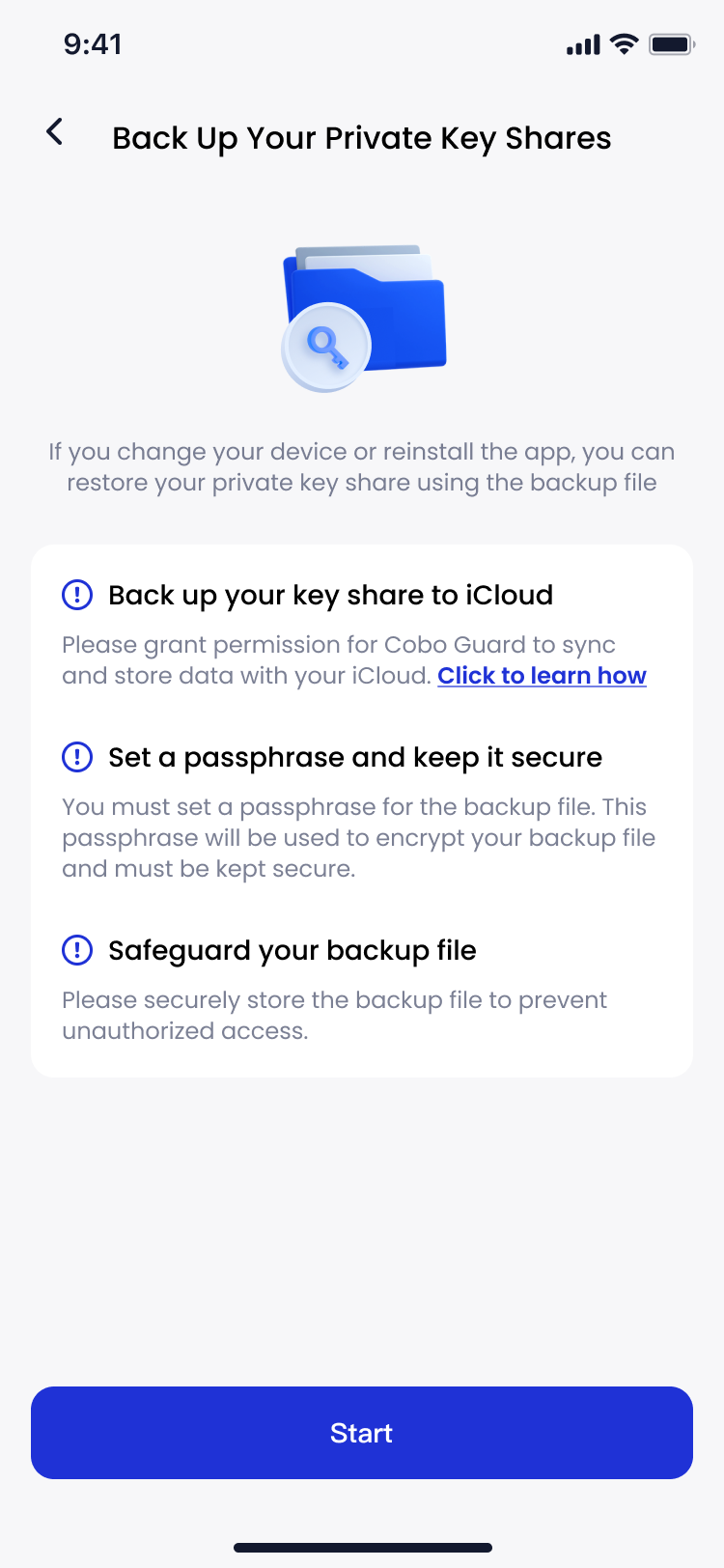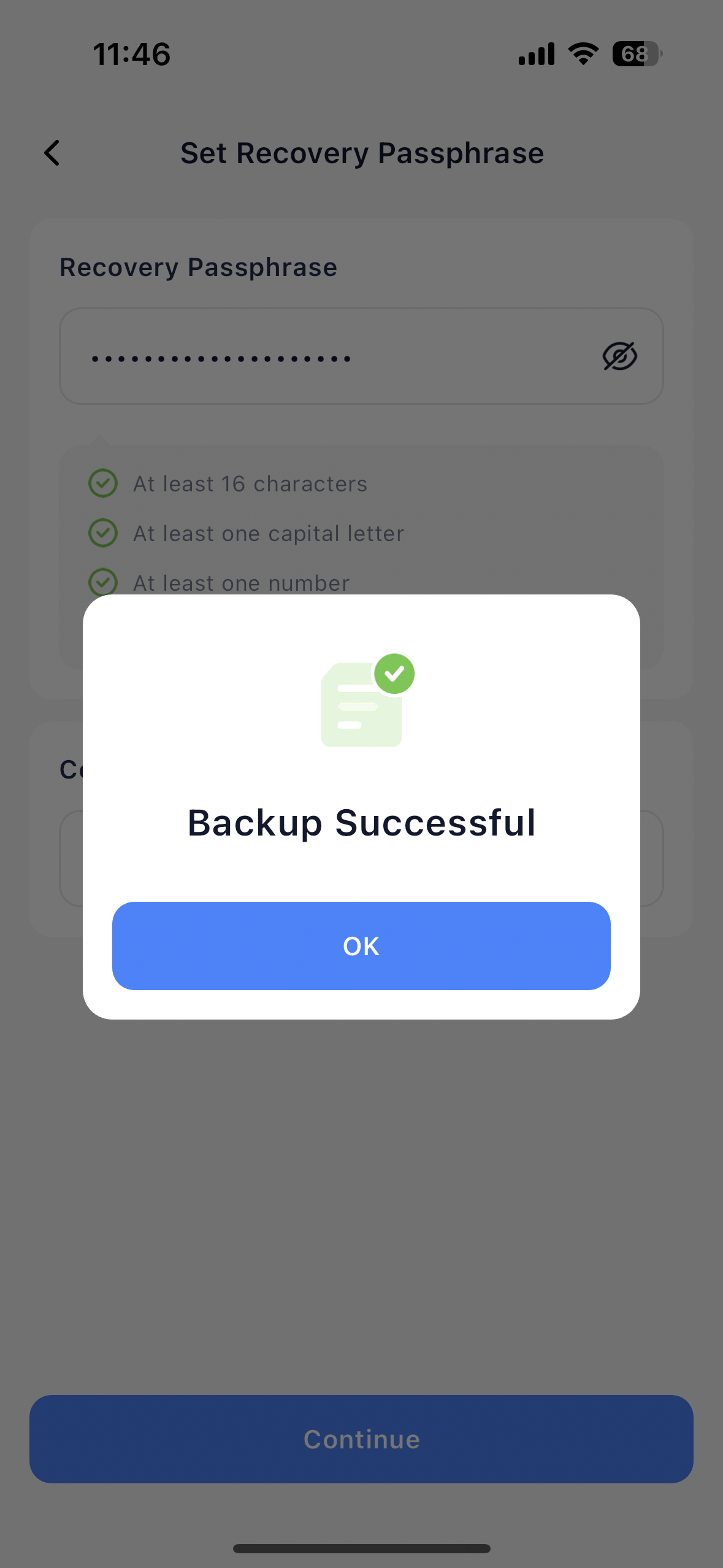To demonstrate how Cobo Guard functions as a key share manager, this section guides you through the key share generation and backup processes from the perspective of a key share holder operating on a Cobo Guard app.
The key share generation process is initiated on the Cobo Portal by an Admin. The members selected by the Admin as key share holders will receive a notification on their Cobo Guard apps to become key share holders. All selected members must confirm to become key share holders before the key generation process can start.
After the key shares have been generated, key share holders can back up their key shares to iCloud using Cobo Guard. During the backup process, the key shares are encrypted, and a recovery passphrase is set to ensure security when restoring the backup from iCloud. This backup can be particularly useful in situations such as device loss or replacement.
Before starting the operation, we recommend watching the 2-minute video below to build a basic understanding of key shares and backups, including why key shares and their backups are critical and the key requirements for correct backups. This will help you avoid asset risks caused by misoperations.
After that, please follow the steps in this document to complete the operations.
Generate your key share
The key share generation process is initiated by Admins on the Cobo Portal. Key shares jointly form keys, and there are three types of keys: Main Key, Signing Key, and Recovery Key. We will use the Main Key to illustrate the process.
-
On the Cobo Portal, the Admin navigates to MPC Wallets, selects the target vault, and clicks Create Main Key.
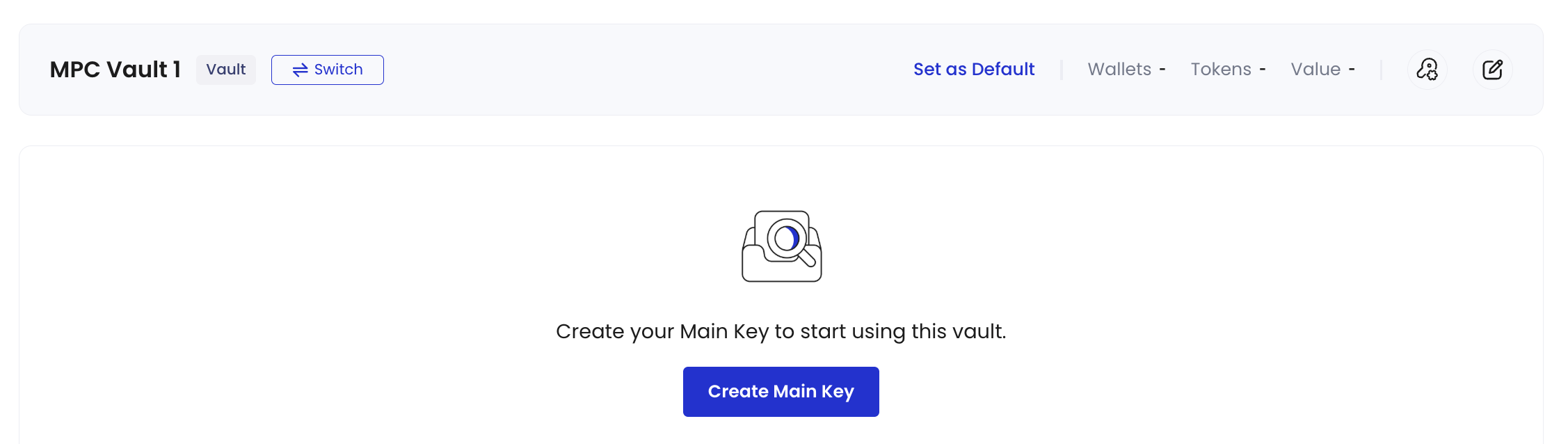
-
In the pop-up window, the Admin selects members to become key share holders.
Selected members’ Cobo Guard must already be linked to the Admin’s organization for them to be eligible for selection as a key share holder.
-
Once the Admin submits the Main Key creation request, selected members will be notified on their Cobo Guard. Simply tap the 1 key share needs to be generated banner.
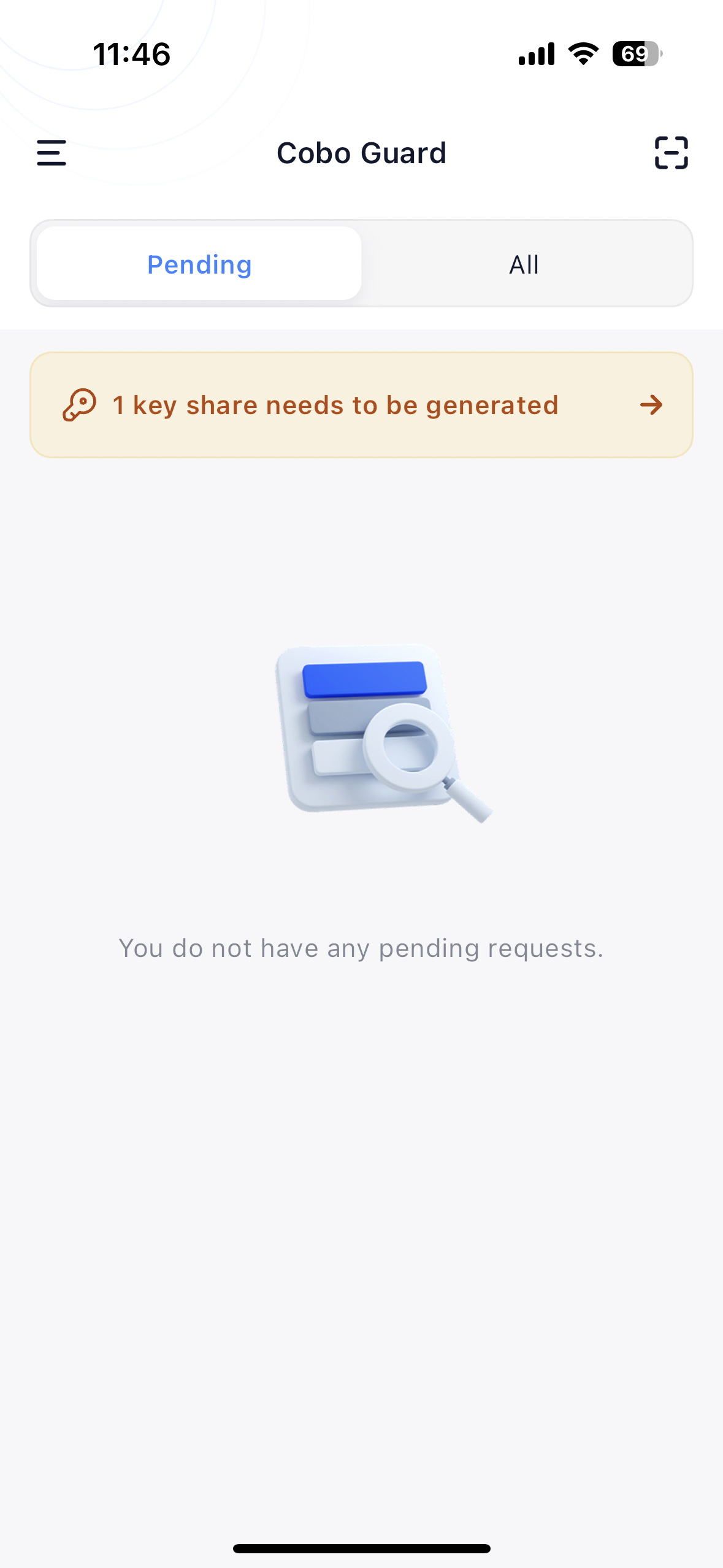
-
On the Group Information page, review the key share generation request, and tap Start Key Gen to start generating the key share.
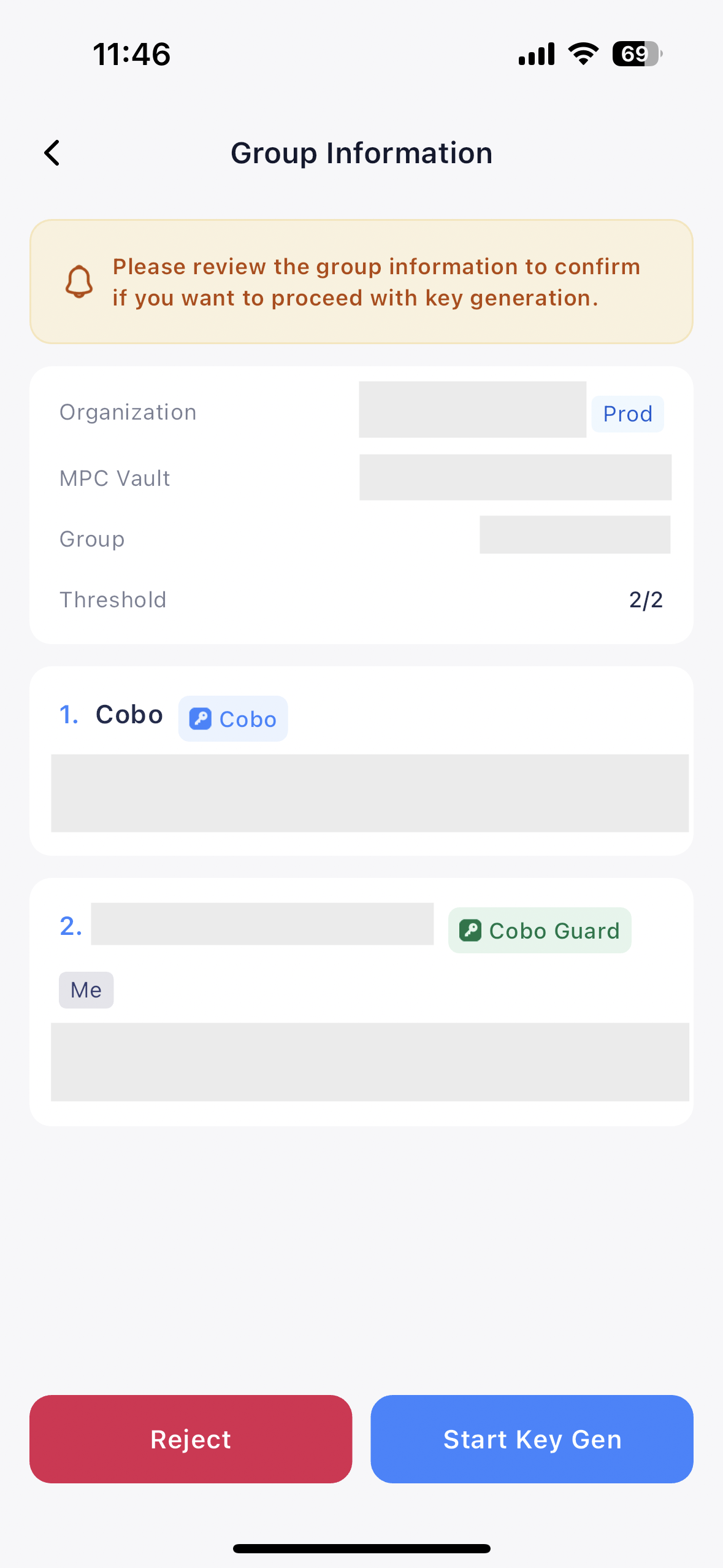
-
The process takes about 30 seconds. When you see the Key Generated Successfully message, tap Back Up Now.
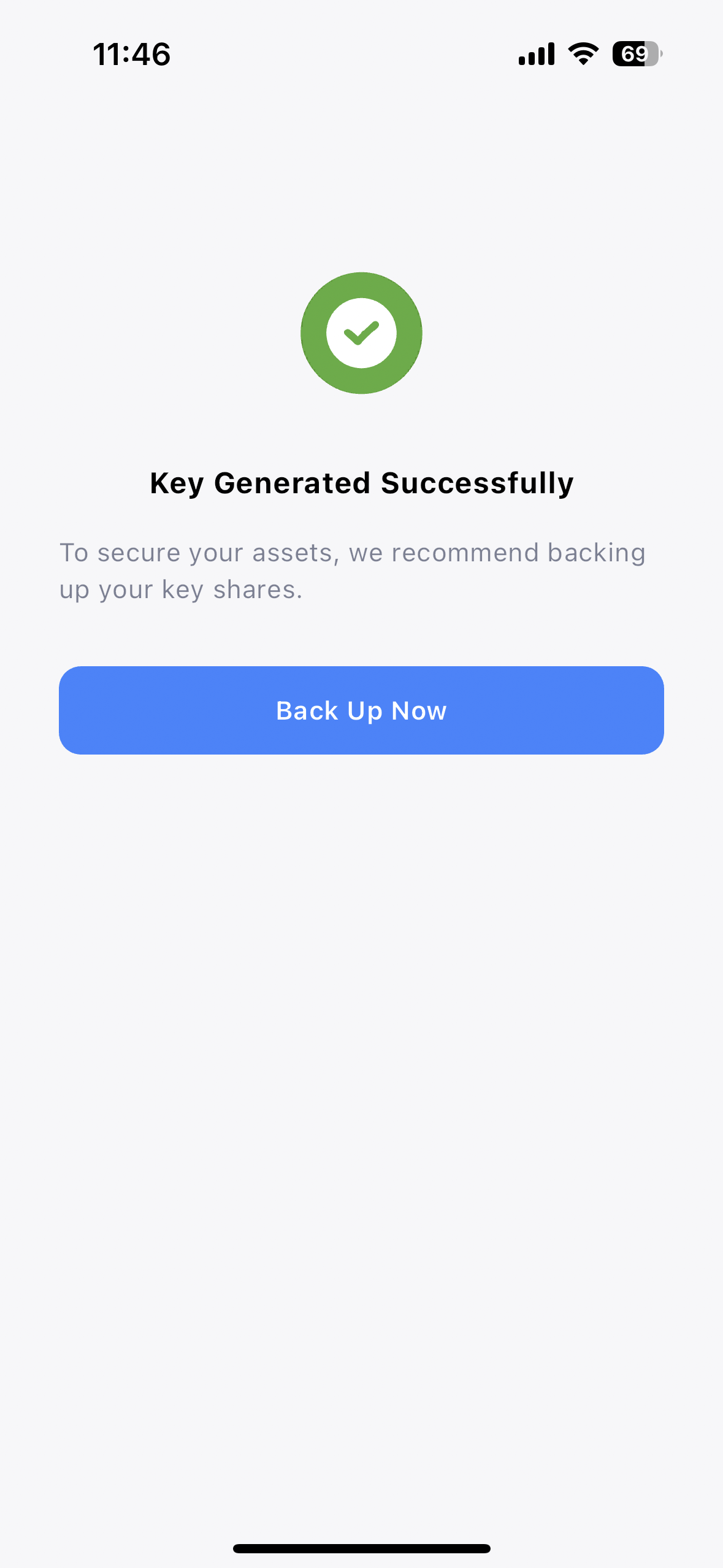
-
Tap Start to back up the key share now.

Back up your key share
-
Return to the home screen of Cobo Guard. Access My Accounts by tapping
 and then
and then  My Accounts.
My Accounts.
-
Tap the
 icon on the upper right corner to enter the Back Up Your Private Key Share screen.
icon on the upper right corner to enter the Back Up Your Private Key Share screen.
If you have recently generated a key share, you can also tap Back Up Now instead.
-
On the Back Up Your Private Key Share screen, tap Start, then authenticate yourself using Face ID.
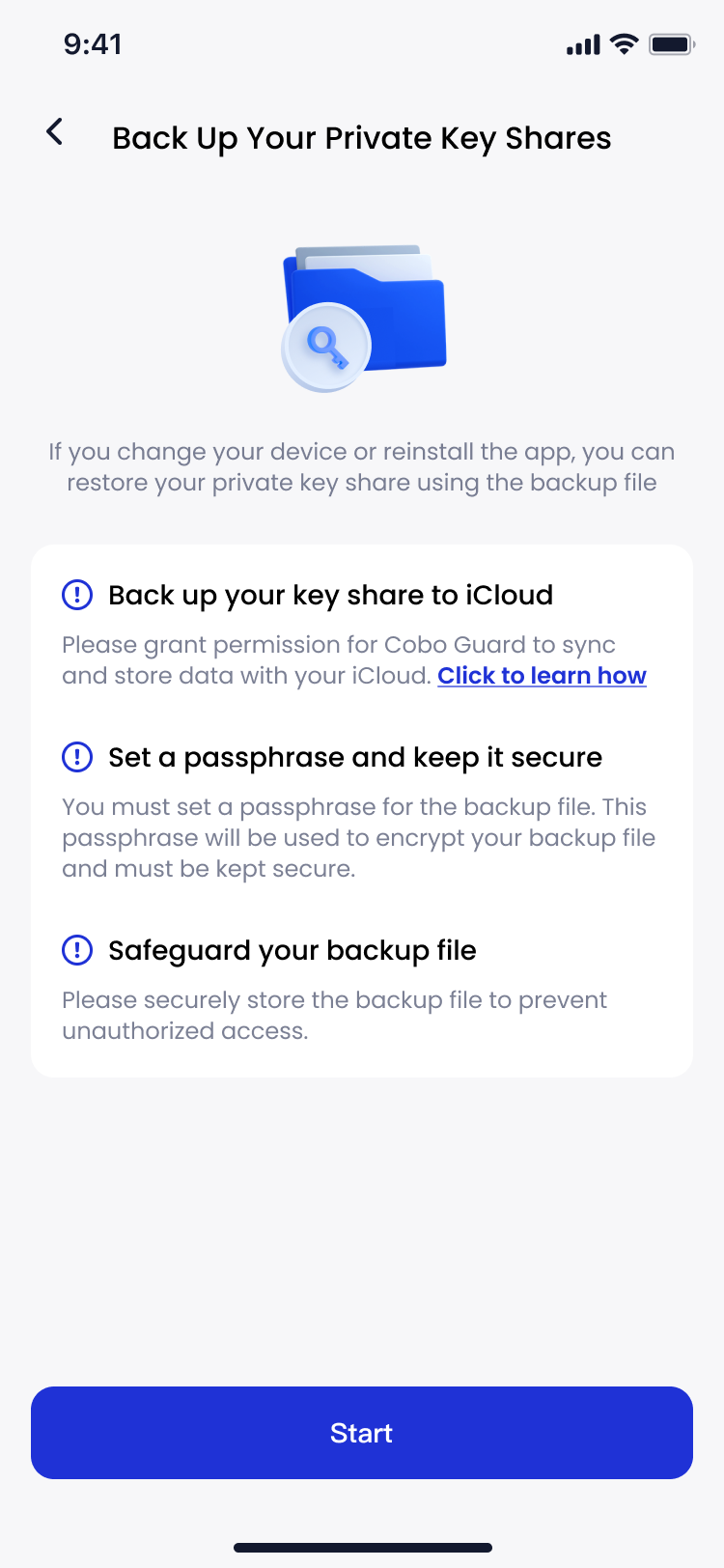
-
On the Set Recovery Passphrase screen, set a recovery passphrase that will grant access to your backup when restoring your key share from iCloud, then tap Continue.
Please save the passphrase securely; losing it will prevent you from restoring your key share.
- On the Backup Successful dialog, tap OK to complete the backup process.
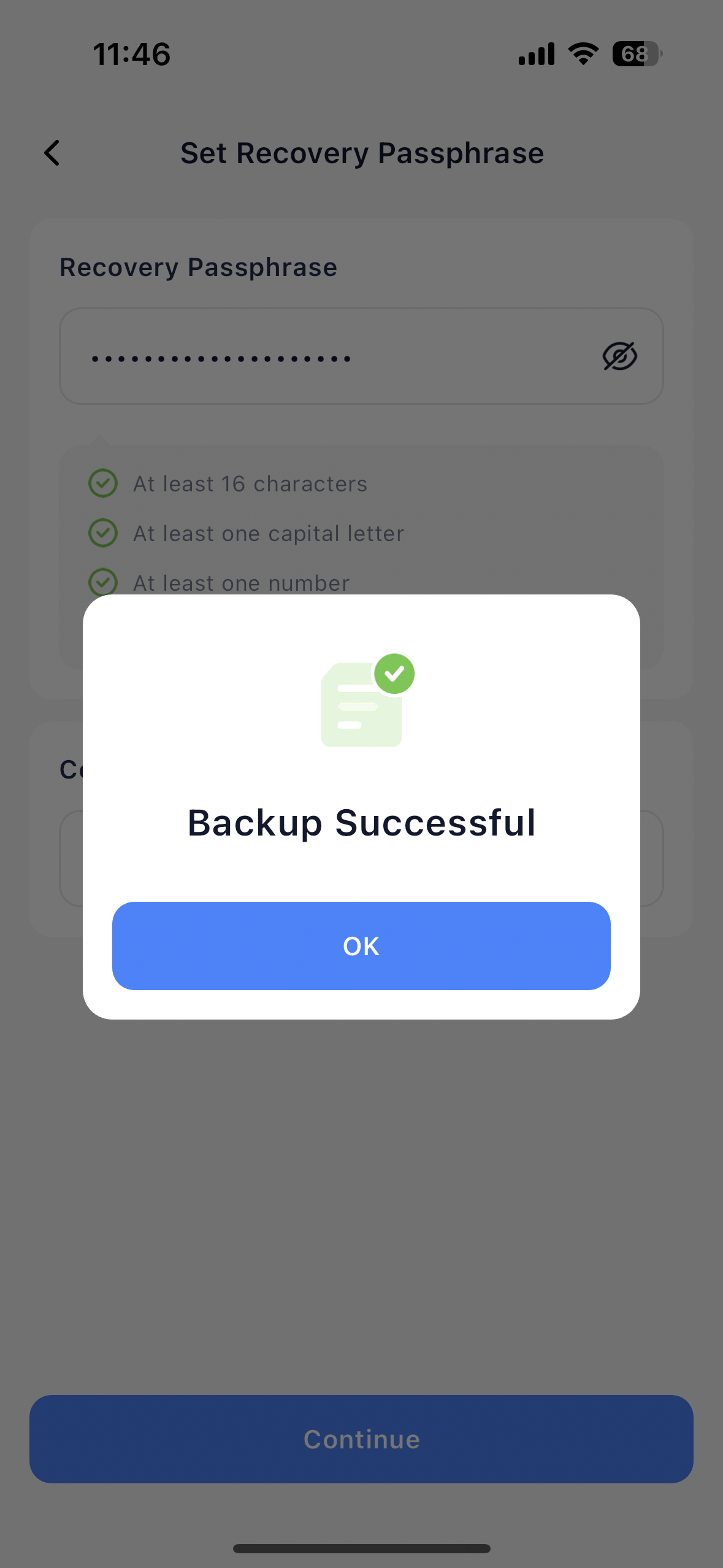 You can find the backup file on your phone by navigating to Files > iCloud Drive > Cobo Guard > Backup folder. The file name starts with
You can find the backup file on your phone by navigating to Files > iCloud Drive > Cobo Guard > Backup folder. The file name starts with recovery-secrets-cobo.
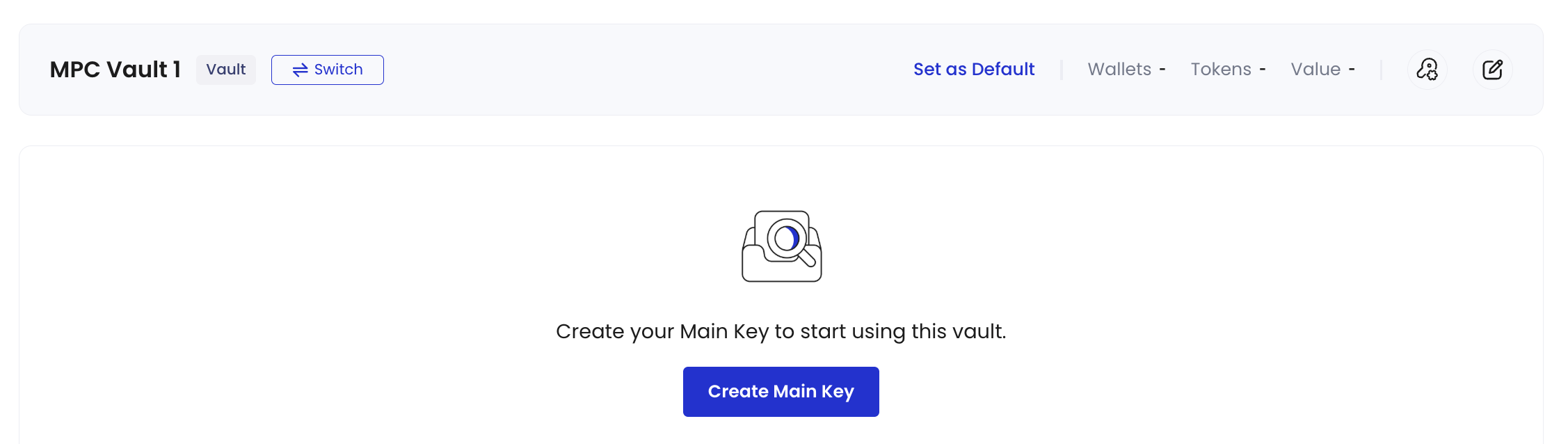
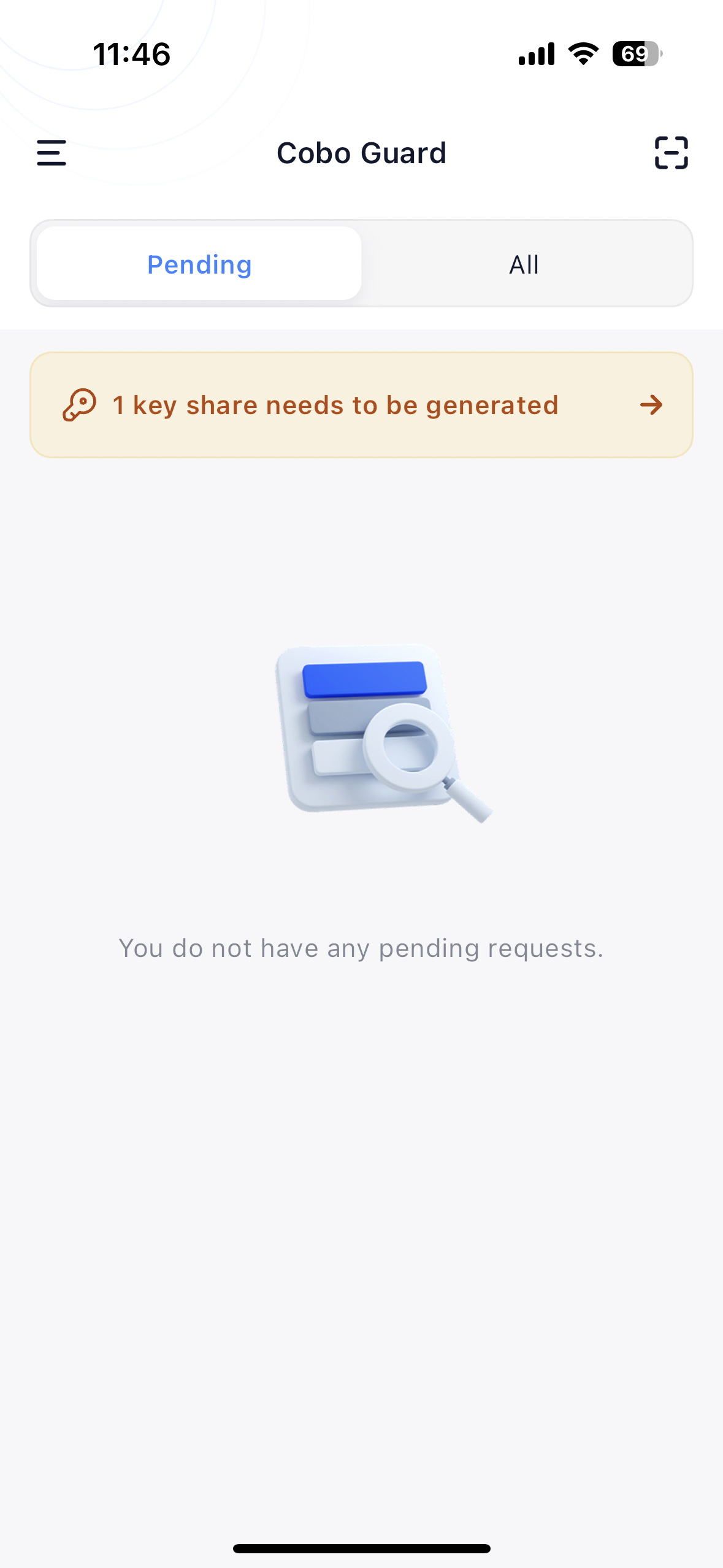
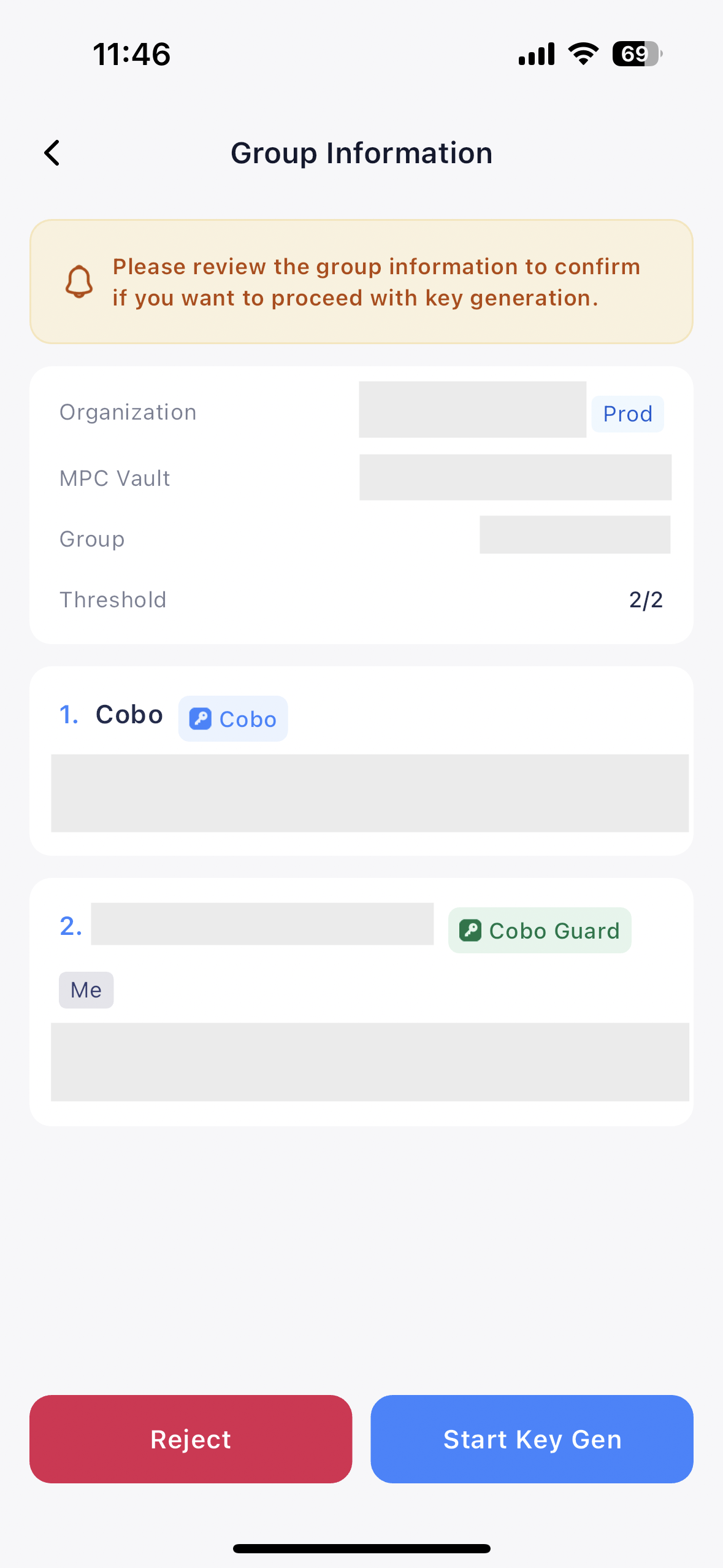
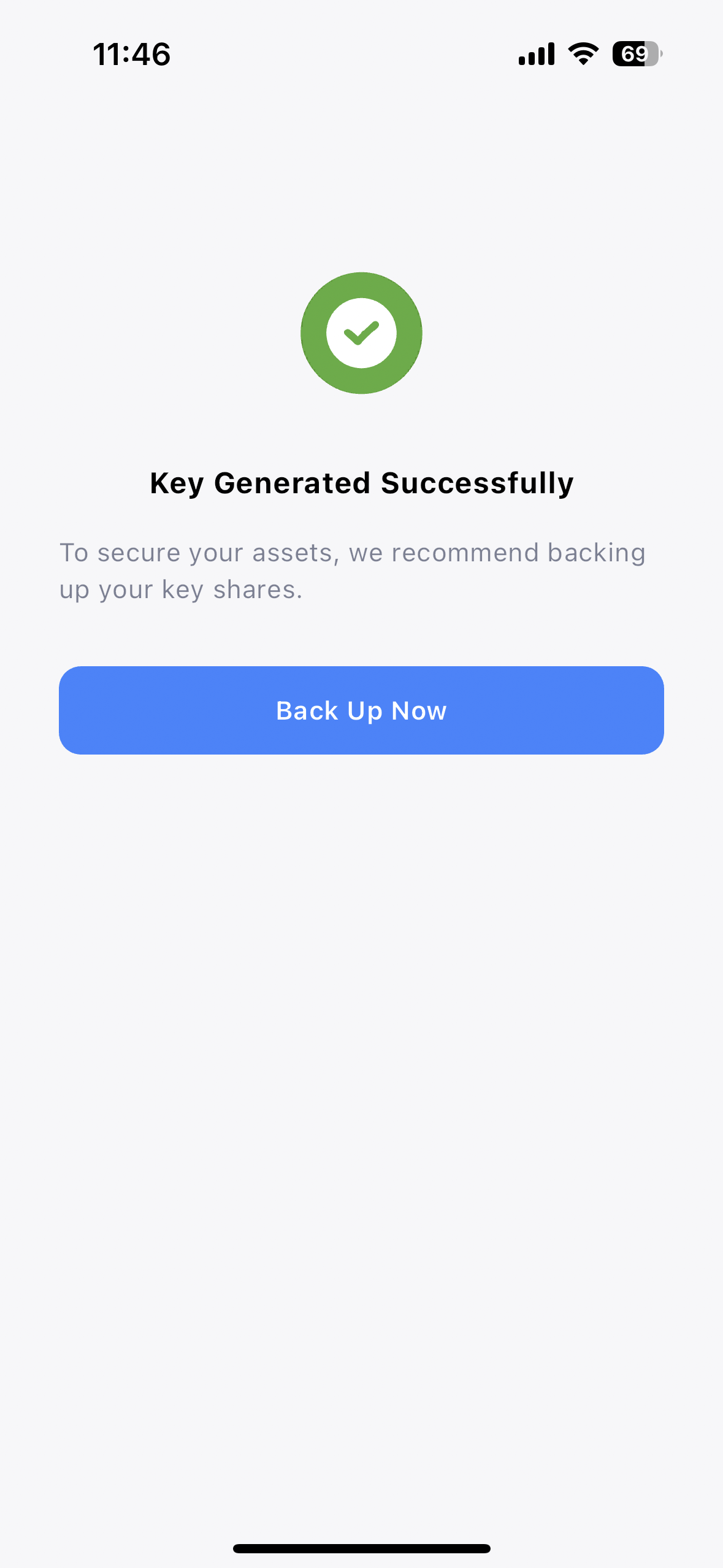

and then
My Accounts.
icon on the upper right corner to enter the Back Up Your Private Key Share screen.
If you have recently generated a key share, you can also tap Back Up Now instead.