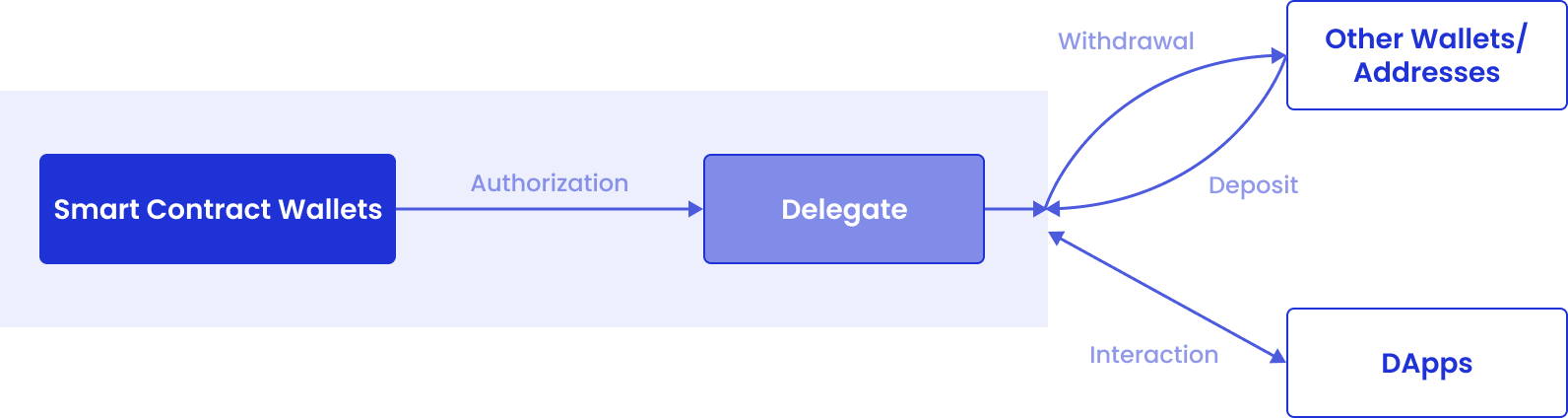Due to the Bybit security incident, Safe Wallet has suspended third-party delegate call services. As a result, Cobo’s Smart Contract Wallets and related services (including on-chain transaction policies) are temporarily unavailable. However, existing wallets and on-chain transaction policies can still be used. Recovery timeline will be announced later.
Only the Operator and Spender have permission to import a Safe{Wallet}. Cobo Portal currently does not support deleting Safe{Wallet} once it has been imported.
Step 1: Import a Safe{Wallet}
If your current email address is associated with a Safe{Wallet} in Cobo Argus
- Log into Cobo Portal.
- Click
> Smart Contract Wallets >
.
- In the pop-up window, select Safe{Wallet}.

- Click Import to load all Safe{Wallet} instances with Cobo Safe enabled in Cobo Argus that are associated with your current email address.
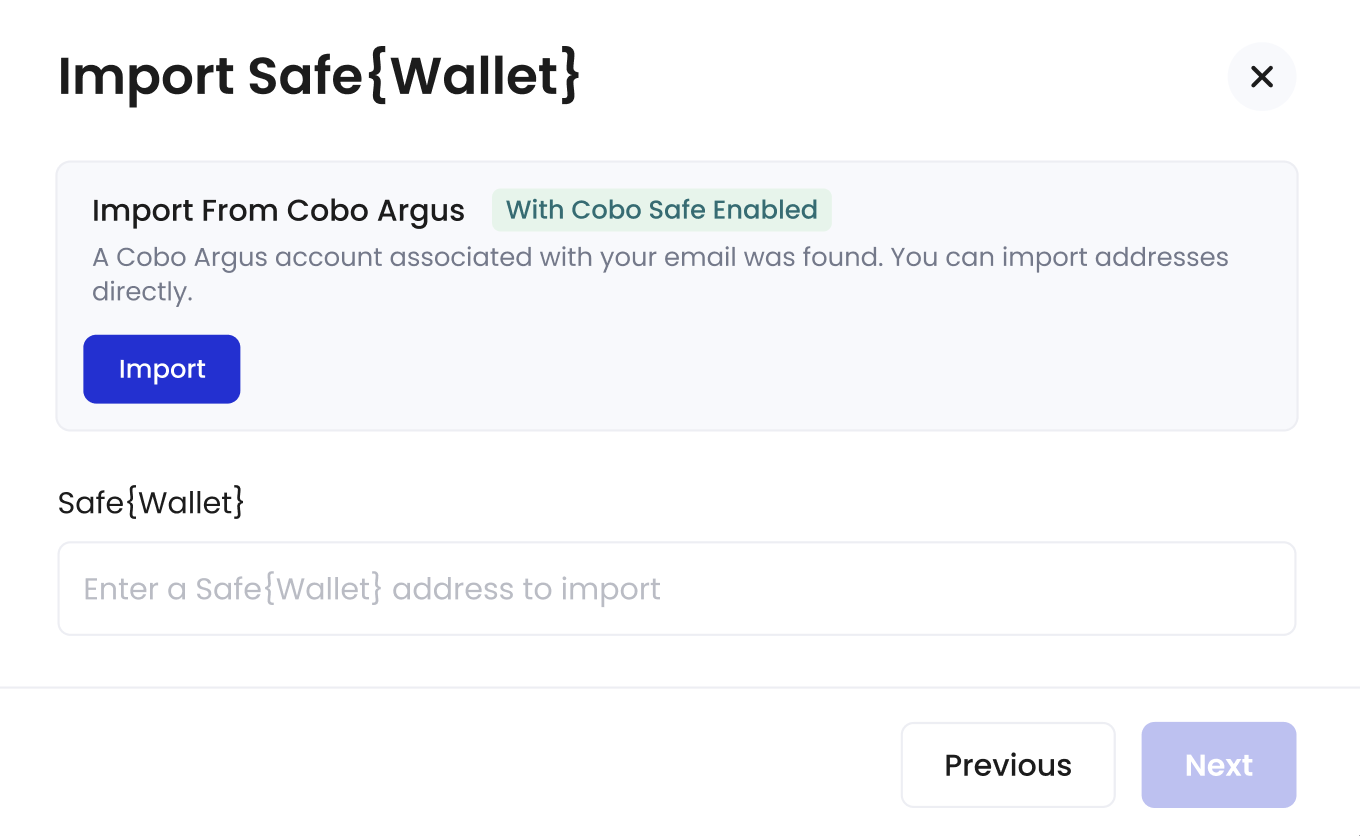
- Select the Safe{Wallet} instance you want to import into Cobo Portal. Then, click Import.
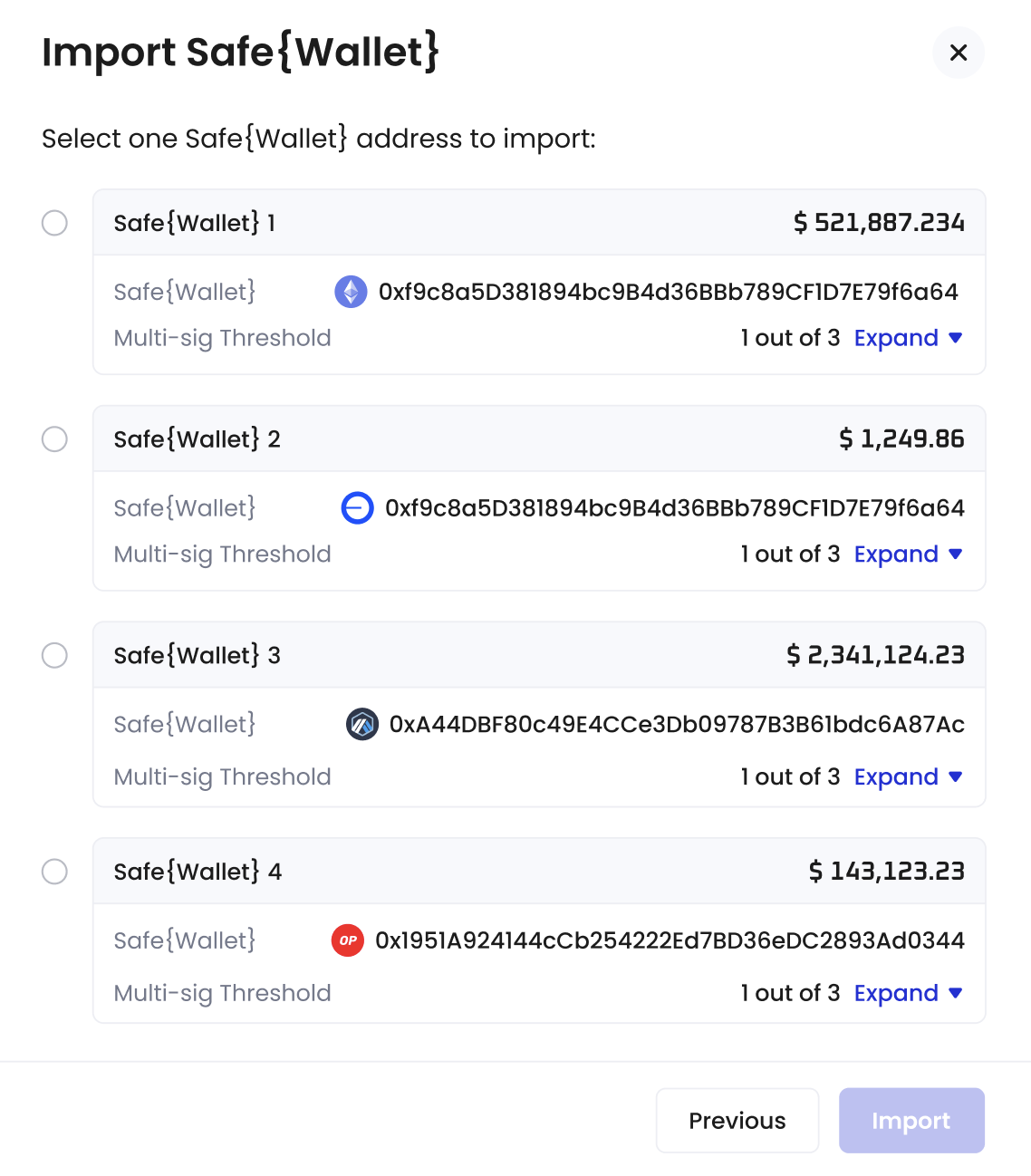
- You have successfully imported a Safe{Wallet}. You may now proceed to Step 2.
If your current email address is not associated with any Safe{Wallet} in Cobo Argus
- Log into Cobo Portal.
- Click
> Smart Contract Wallets >
.
- In the pop-up window, select Safe{Wallet}.

- Enter the address of the Safe{Wallet} you want to import into Cobo Portal. Your Safe{Wallet} instances will load automatically.
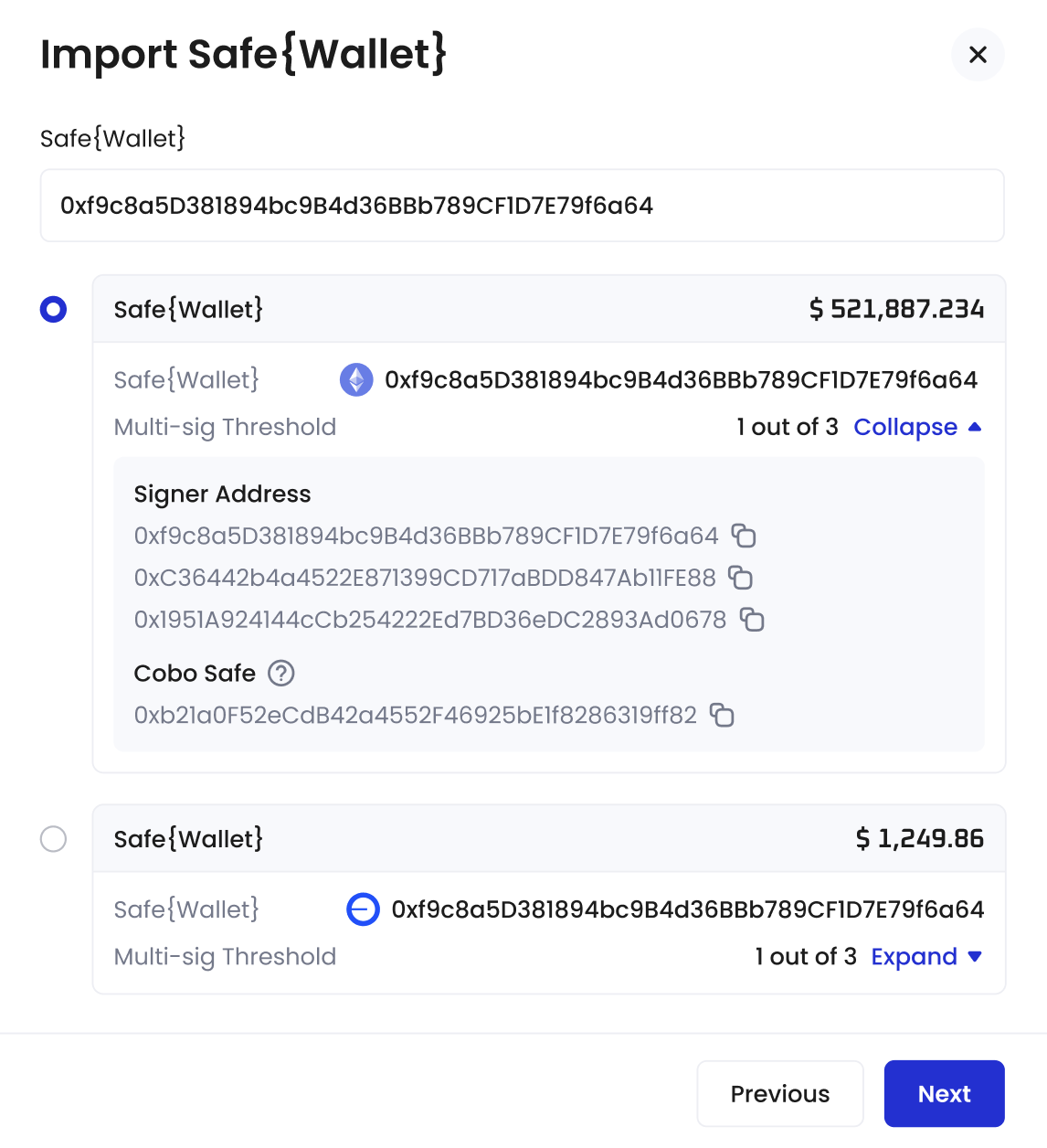
- Select the Safe{Wallet} instance you want to import. Then, click Import.
- You have successfully imported a Safe{Wallet}. You may now proceed to Step 2.
Step 2: Set up a Delegate Key
The Delegate Key is used to initiate, but not sign, multi-sig transactions on behalf of Safe{Wallet} signers. It is a dedicated address created and assigned by Cobo.- In the pop-up window, click Set Up.
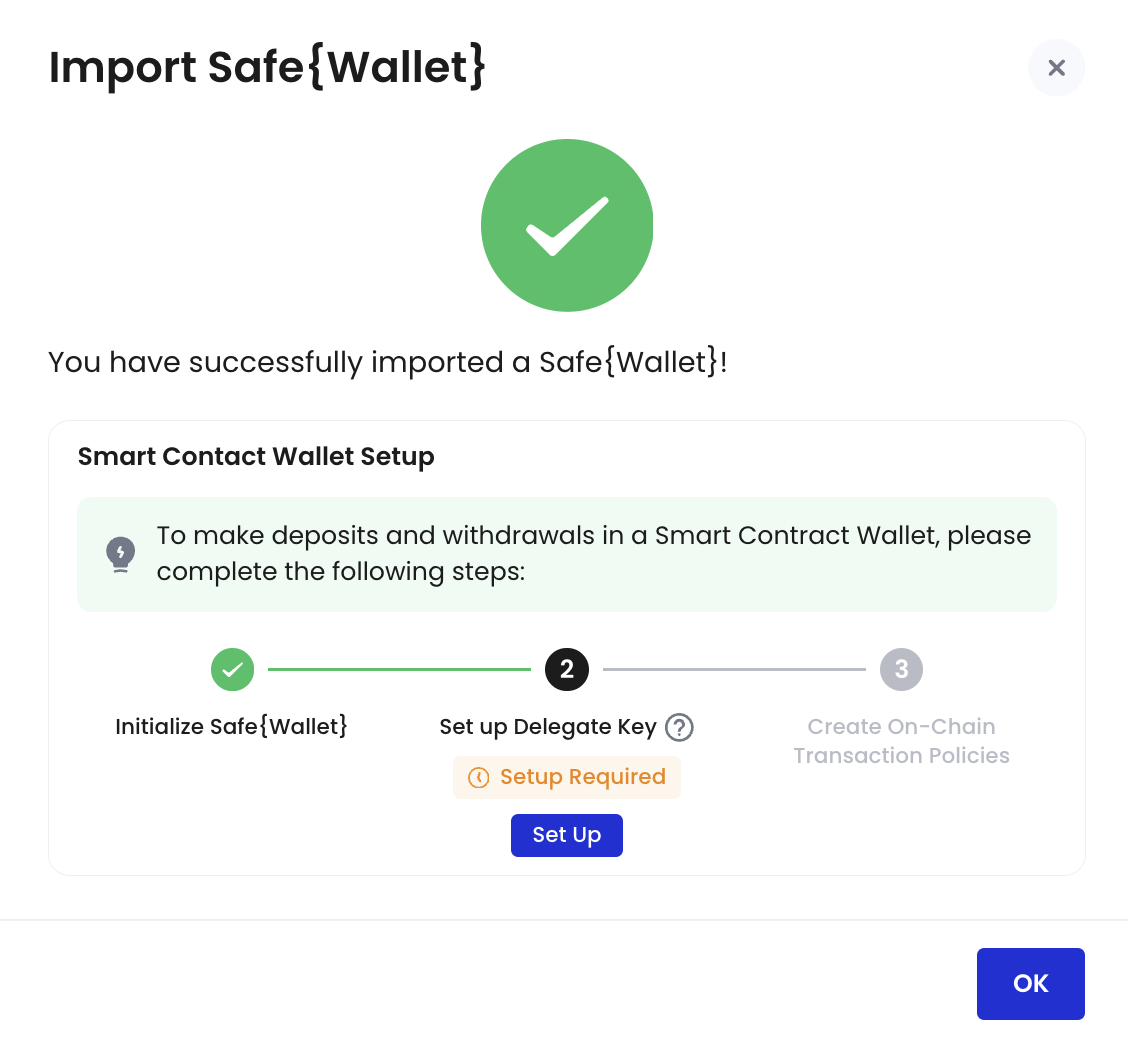
- Click Set Up Delegate Key.
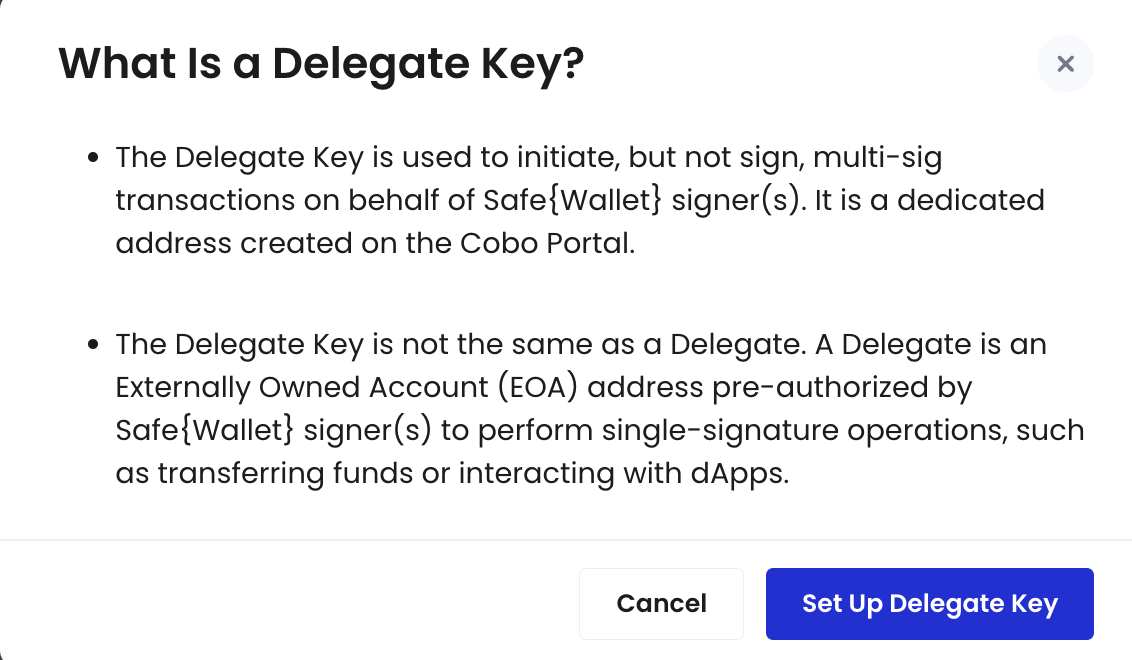
- If you are not the Safe{Wallet} signer:
- Click
to copy the link shown in the pop-up window. Then, send it to any of your Safe{Wallet} signers to sign.
- Alternatively, click Copy All and Close to copy all information, including the Safe{Wallet} address, Delegate Key, and URL.
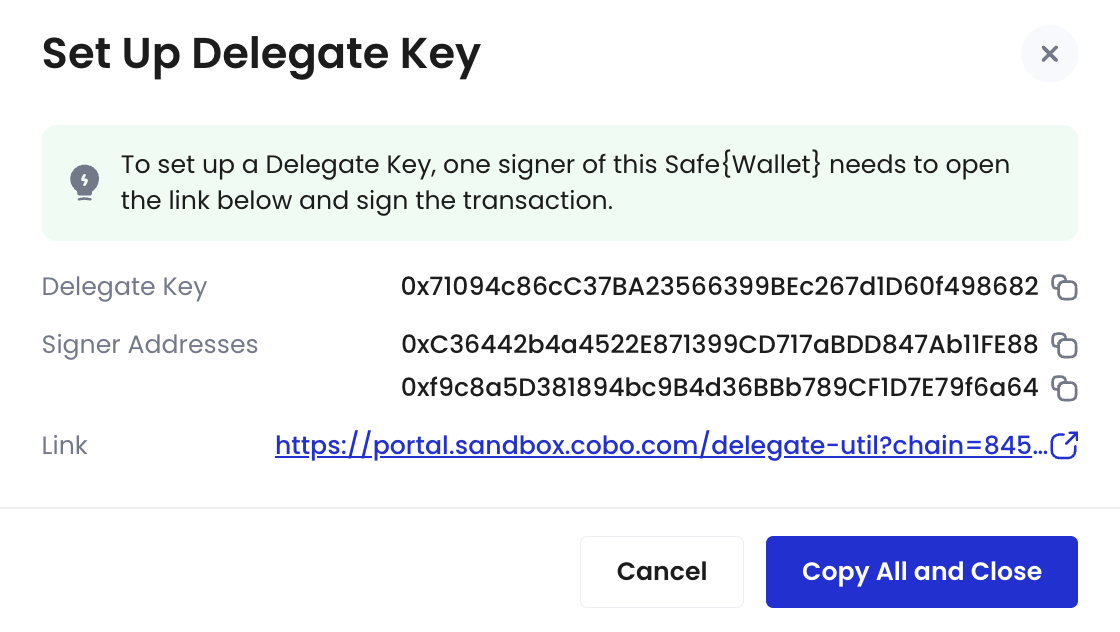
- If you are the Safe{Wallet} signer:
- Navigate to the link provided and connect to your wallet associated with this Safe{Wallet}.
- In the pop-up window, review the auto-filled fields and enter a label for this Delegate Key. Then, click Sign Message.
- Sign a message in your connected wallet.
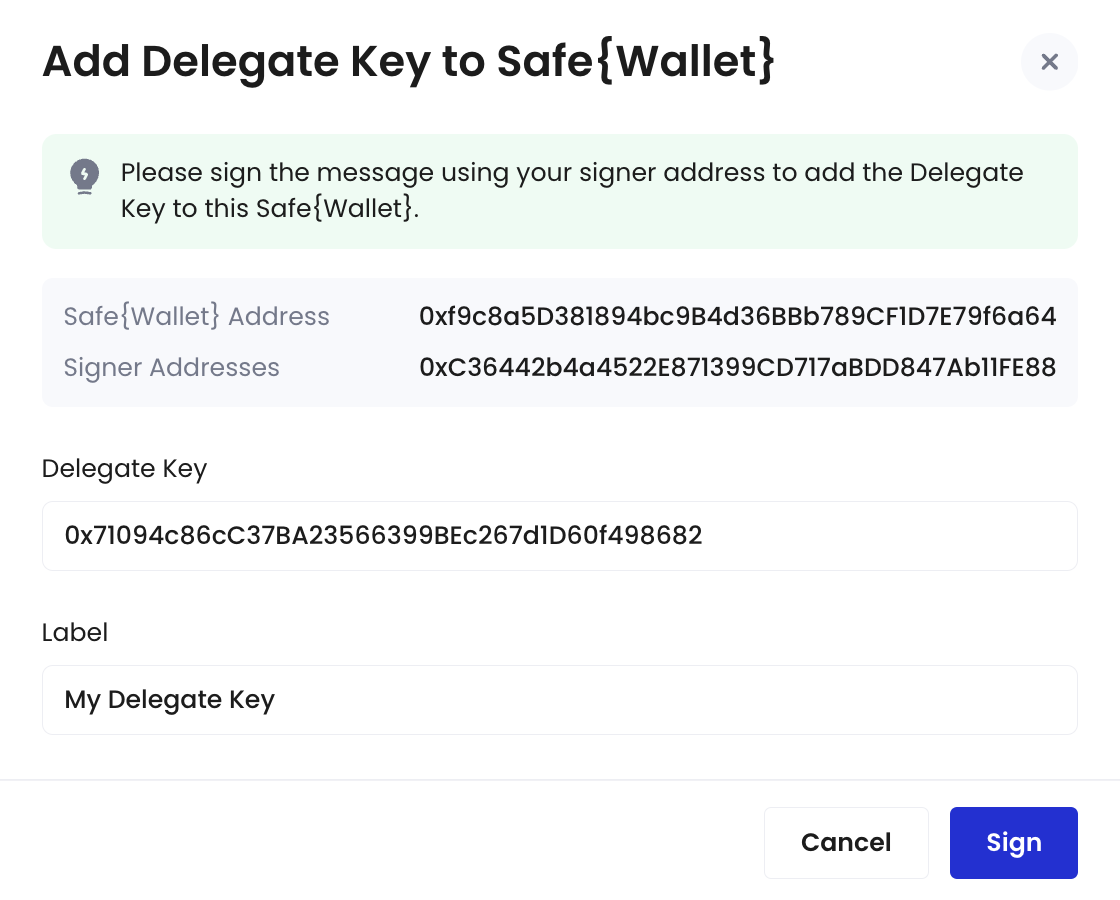
- The new Delegate Key will be displayed on the homepage. You may now proceed to Step 3.
Step 3: Create an on-chain transaction policy
- On the Smart Contract Wallets homepage, navigate to Status and click Setup Required > Create next to your Safe{Wallet}.
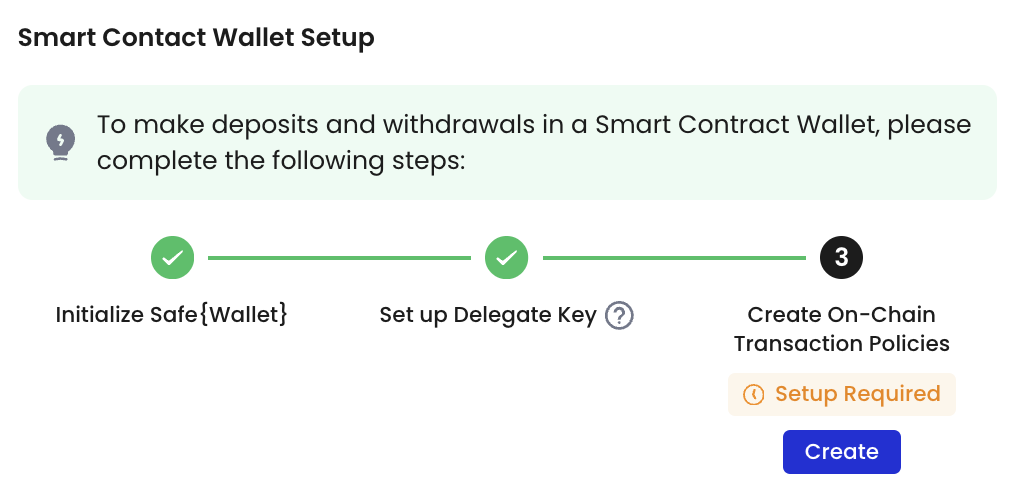
- Select the type of on-chain transaction policy you want to create. Note that creating an on-chain transaction policy requires you to select Delegates. Upon successful creation of this on-chain transaction policy, you authorize these Delegates to perform certain tasks (e.g., token transfers, token approvals, contract calls) using a single-signature.
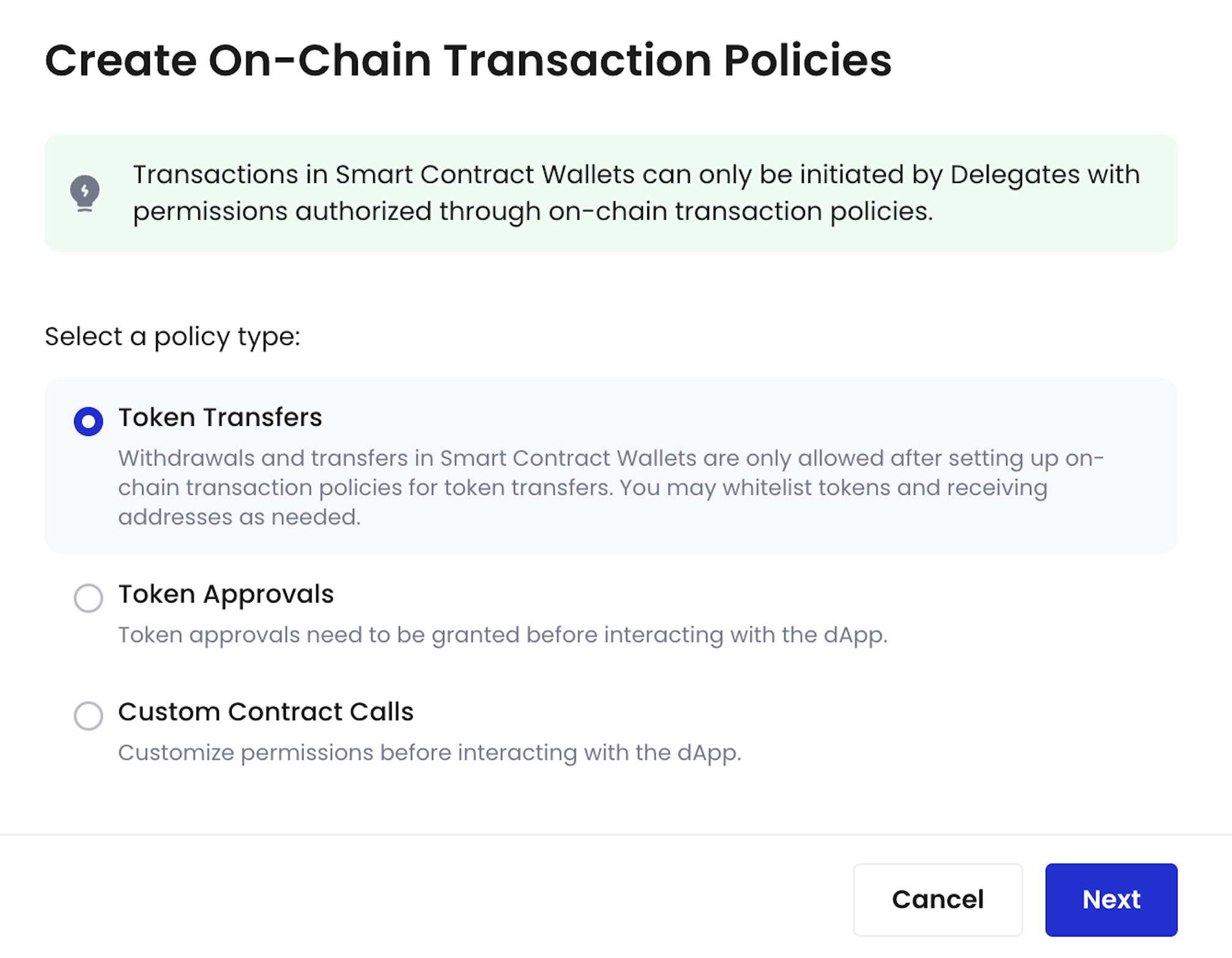
- Click Next.
- Set up an on-chain transaction policy. For step-to-step guides, refer to Create contract call policy.
- (If applicable) If you imported an instance directly from Safe{Wallet} instead of Cobo Argus, you will be prompted to manually enable Cobo Safe, a smart contract framework that offers delegation and parameter-level access controls. Click Confirm to enable Cobo Safe and submit your policy in a single transaction.
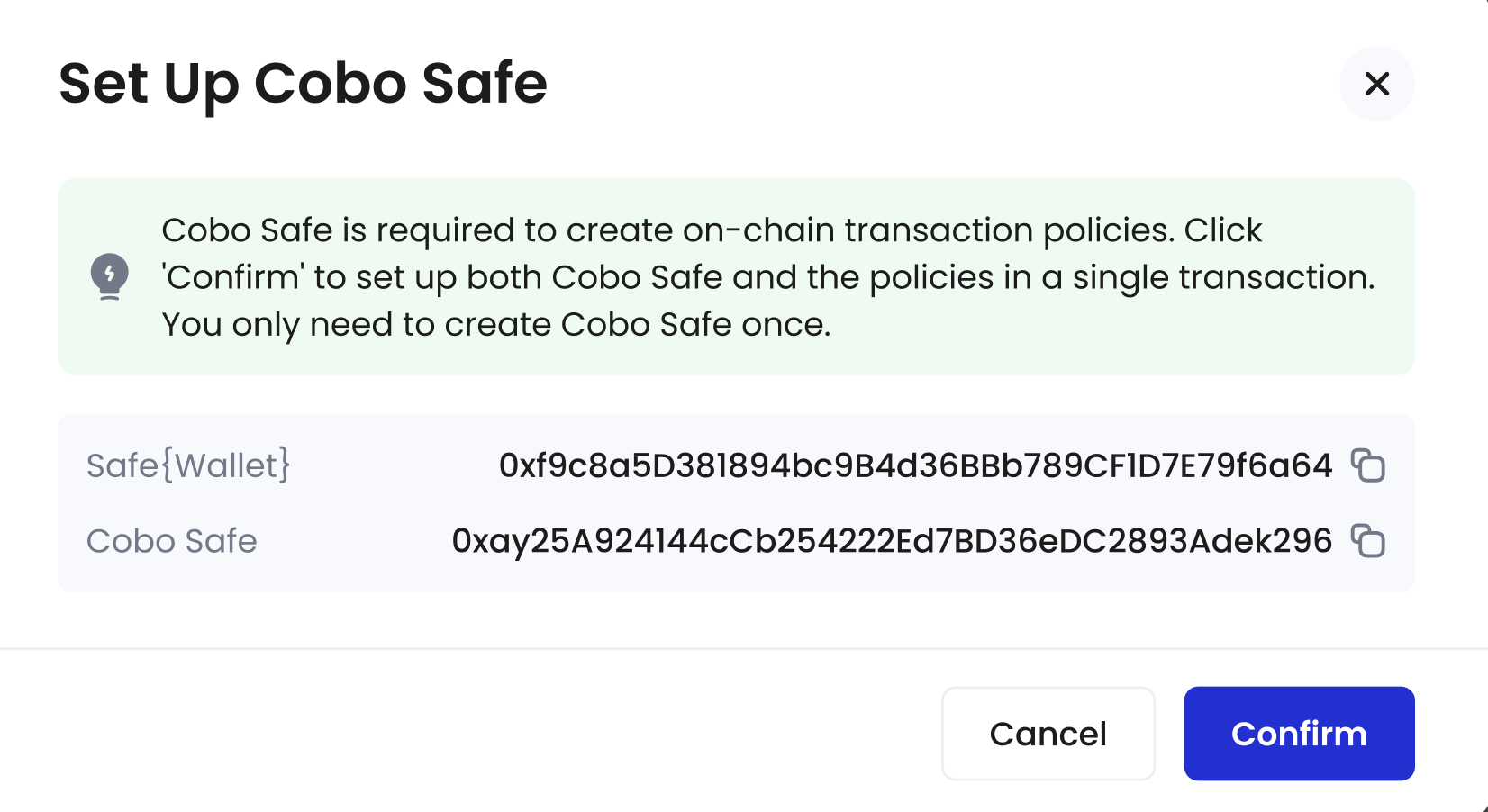
- Complete the MFA verification.
- A multi-sig confirmation from Safe{Wallet} signers is required. Please notify the signers to complete the transaction on Safe{Wallet}.
- Once the multi-sig confirmation is complete, return to the Smart Contract Wallets homepage. The status of your Safe{Wallet} will now be automatically updated to Ready for use.
What is a Delegate?
Delegate can either be an address from your MPC Wallets (Organization-Controlled), Custodial Wallets (Web3 Wallets), or an EOA address. It is pre-authorized by Safe{Wallet} signers to perform single-signature operations, such as transferring funds or interacting with dApps. Importantly, the Delegate is responsible for handling gas fees during the execution of single-signature transactions.