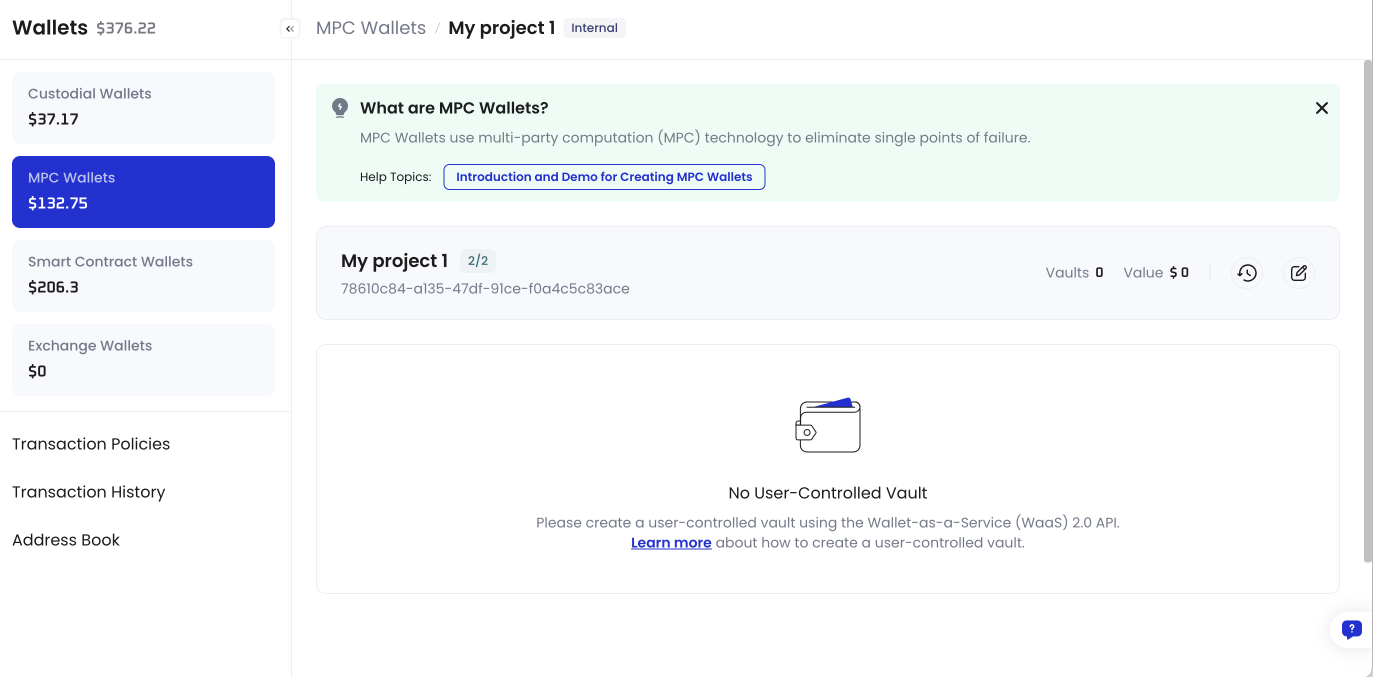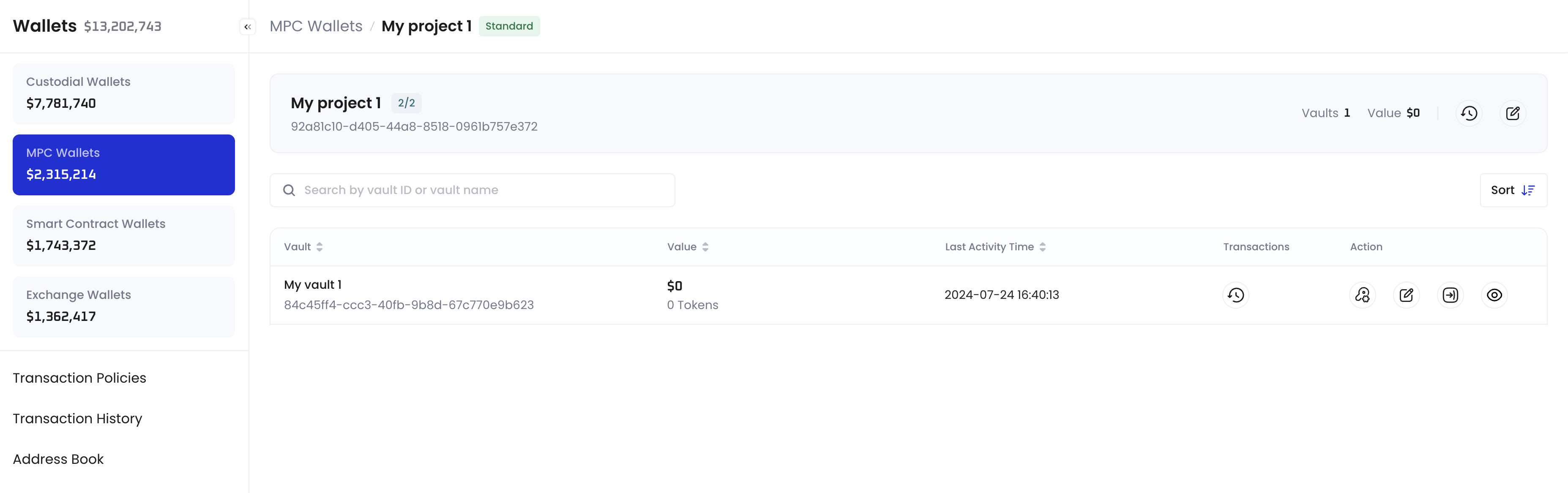Overview
You can create different projects to suit your business needs. For instance, you might set up Project A using the 3-3 Threshold Signature Scheme (TSS), where your organization, your end user, and Cobo each hold a private key share. Meanwhile, Project B could utilize the 2-2 signature scheme, with both your end user and Cobo holding a private key share.A project is a collection of vaults, and a vault is a collection of wallets. See Object model.
Only the organization admin can create a project.
Create a project
You can use either Cobo Portal or the WaaS 2.0 API to create a project. This section describes how to create a project using Cobo Portal. If you want to create a project using the WaaS 2.0 API, see Complete the Initial setup > Create projects with the Client Backend or Cobo Portal on Get started with MPC Wallets (User-Controlled Wallets).- Log in to Cobo Portal.
- Click
> MPC Wallets > User-Controlled Wallets > Create Project.
- Enter a Project Name and select a Threshold of Signing Key (i.e. the Threshold Signature Scheme), then click Create.
- Enter your 6-digit Google Authenticator code.
- Your project has now been created.
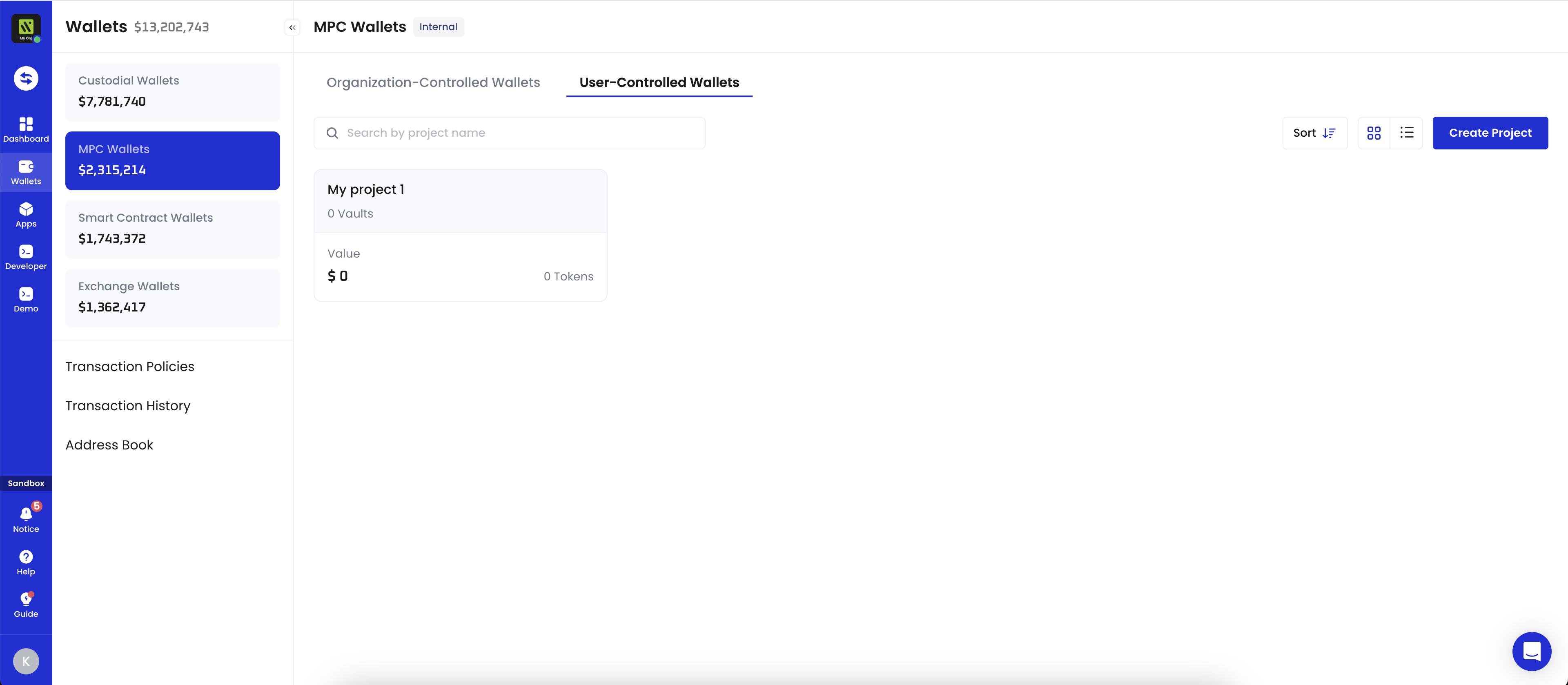
Manage a project
Follow these instructions to manage a specific project.- Log in to Cobo Portal.
- Click
> MPC Wallets > User-Controlled Wallets, then click a project to open its own management page.