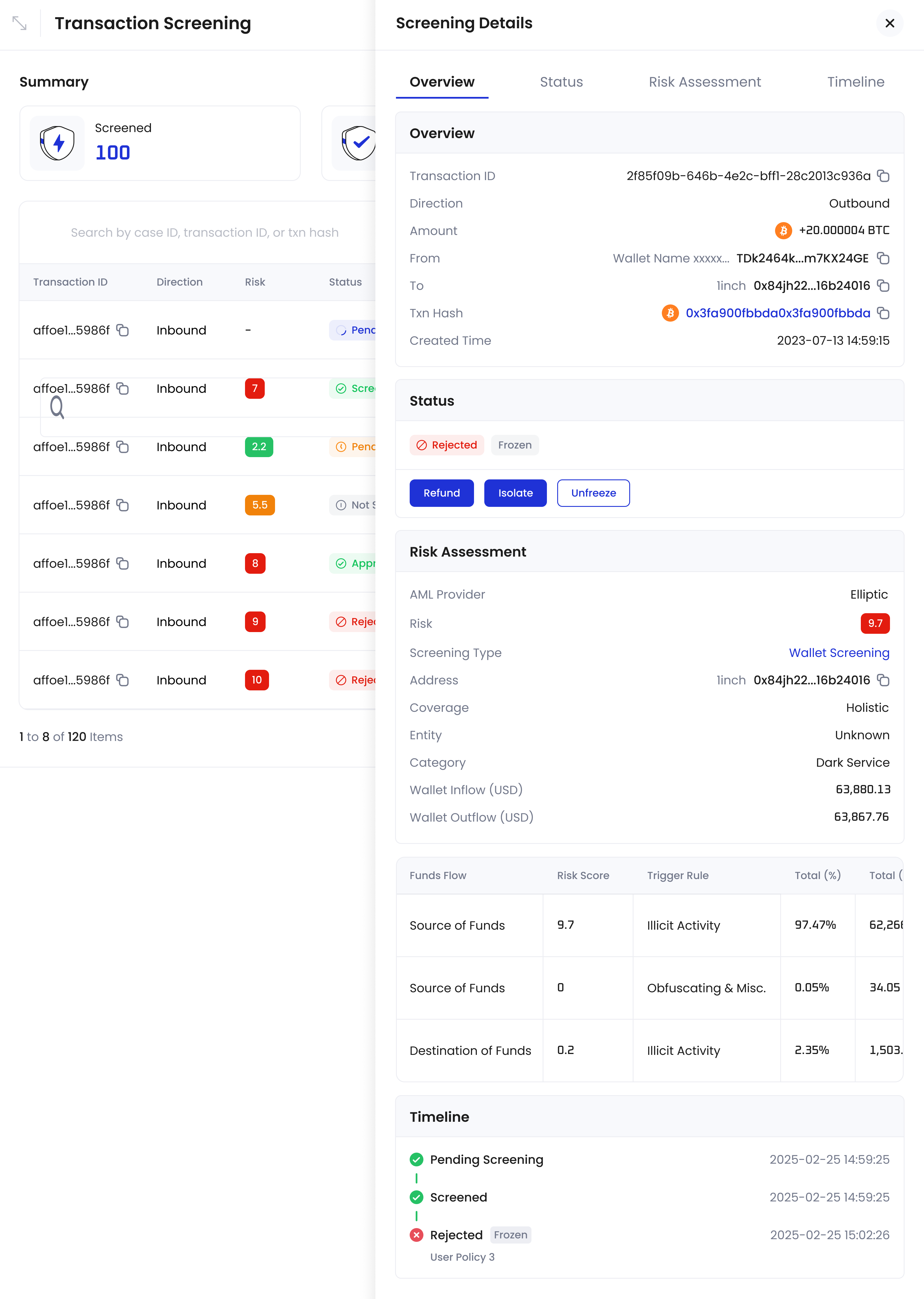To access this feature:
- Log in to Cobo Portal
- Click
to open Cobo Portal Apps
- Find and open Screening
- Click Transaction Screening
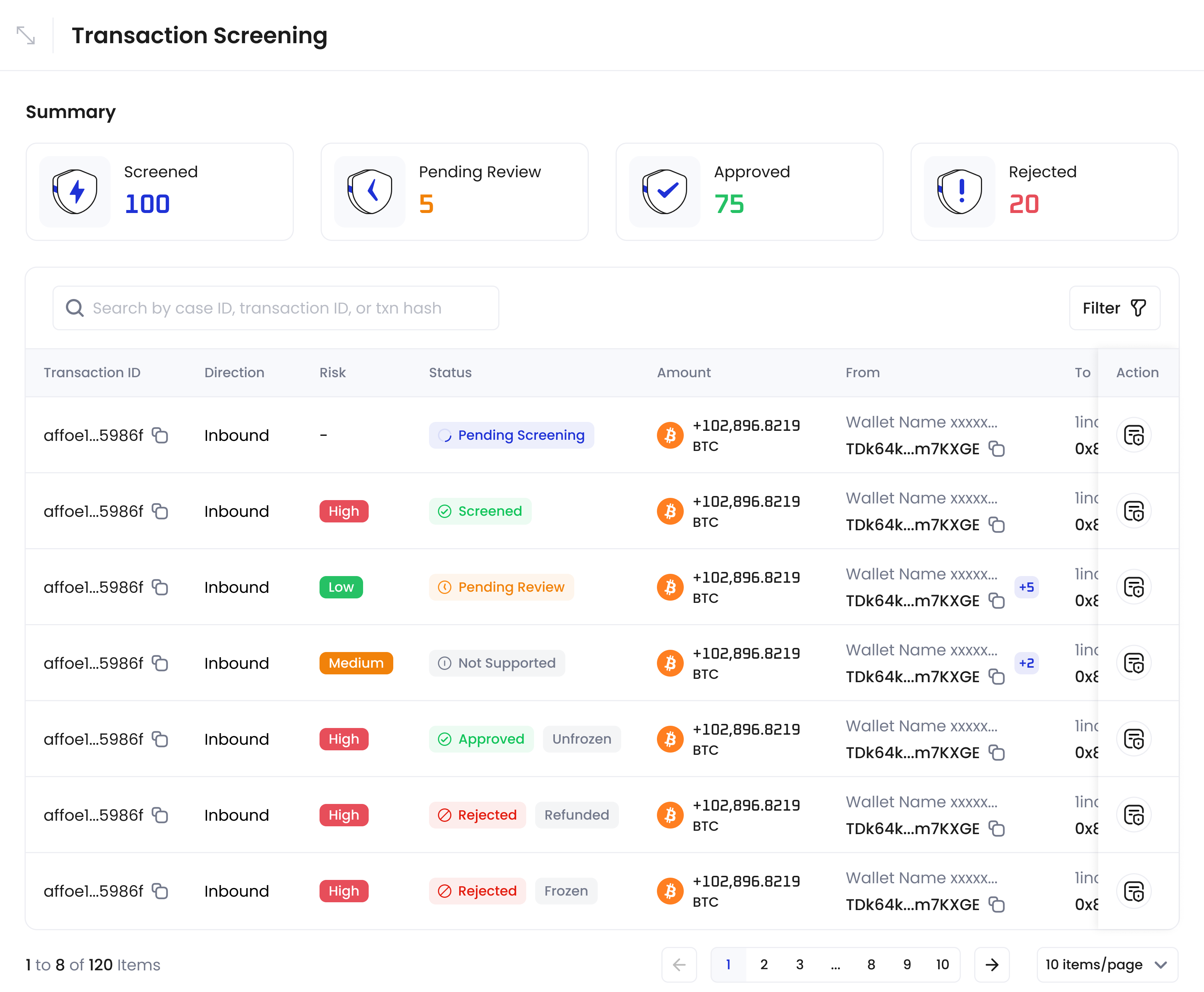
- CipherOwl
- Elliptic
Transaction list
Key information:| Field | Description |
|---|---|
| Transaction ID | Unique Cobo Portal identifier |
| Direction | Inbound or Outbound |
| Risk | CipherOwl: Low/Medium/High |
| Status | Review Status: • Pending Screening: Transaction received, waiting for AML/CFT scan • Screened: AML/CFT scan results received • Pending Review: Waiting for manual review. • Pending Decision: For clients performing their own KYT, waiting for the client to submit their KYT decision. • Approved: Transaction approved based on post-screening policies settings • Rejected: Transaction rejected based on post-screening policies settings • Not Supported: Asset not yet supported by Screening, transaction proceeds without screening • Bypassed: Transaction bypassed based on Screening Settings Fund Status: • Frozen: Transaction funds cannot be transferred by users or auto-swept • Returned: Transaction funds have been returned to the specified address • Unfrozen: Transaction funds can be transferred by users and auto-swept • Isolated: Transaction funds have been isolated to a specified address |
| Amount | Transaction amount |
| From/To | Source and target addresses |
| Txn Hash | Transaction hash (only displayed for inbound transactions) |
| Updated Time | Time of latest status change |
Screening details
Click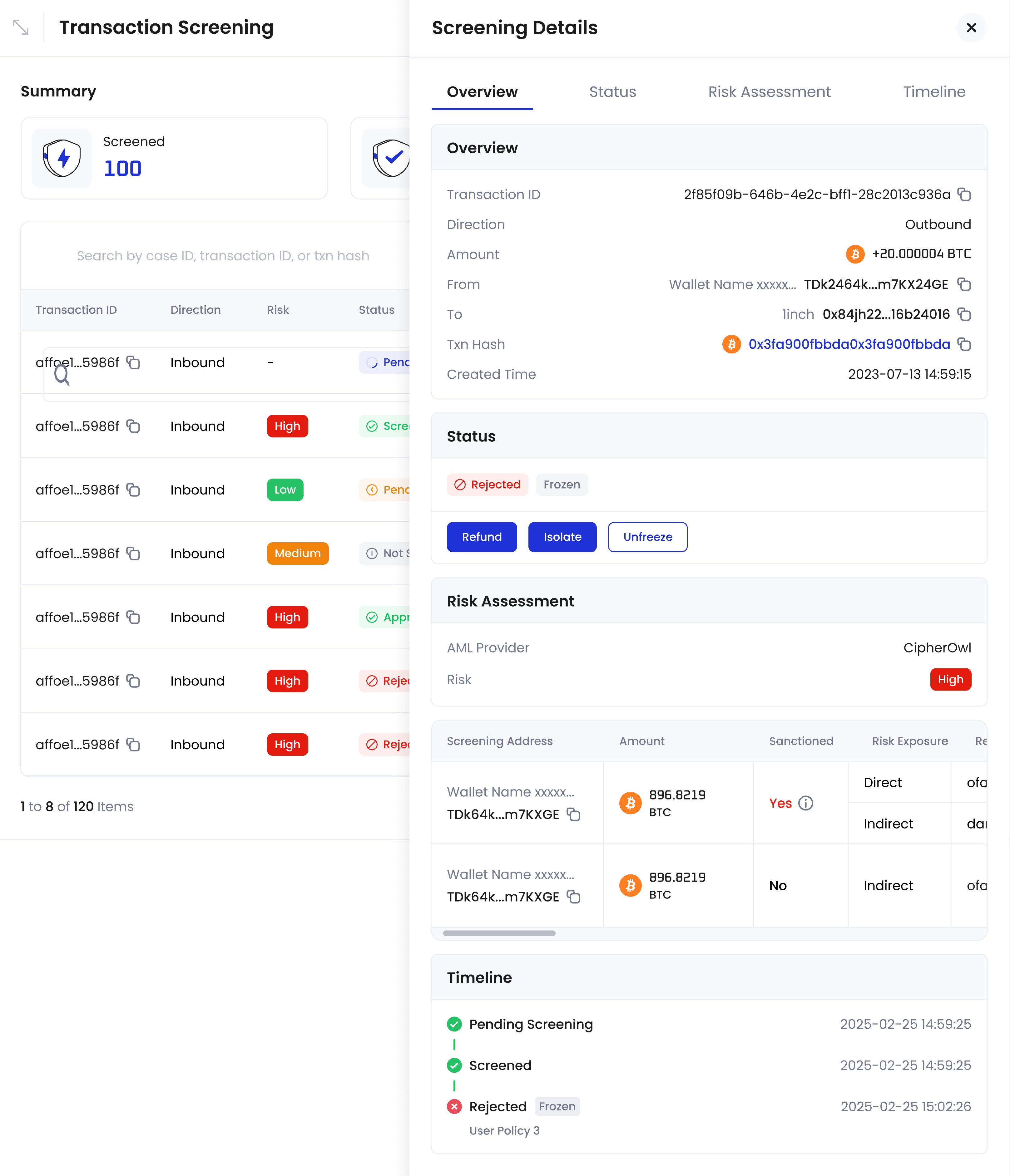
Overview section
| Field | Description |
|---|---|
| Transaction ID | Unique identifier for the transaction |
| Direction | Inbound or Outbound |
| Amount | Transaction amount |
| From address | Source address of the transaction |
| To address | Destination address of the transaction |
| Transaction hash | Transaction hash (displayed for inbound transactions only) |
| Created time | Time when the transaction was created |
Risk assessment section
Shows detailed risk analysis for the transaction, which varies based on the AML provider:When using CipherOwl:| Field | Description |
|---|---|
| AML Provider | The service provider used for transaction screening • CipherOwl |
| Risk | Risk level returned by CipherOwl • Low • Medium • High |
| Screening Address | The address being screened and its associated wallet: • For inbound: From address • For outbound: To address Note: UTXO transactions may have multiple from/to addresses |
| Amount | Transaction amount for the screened address |
| Sanctioned | Indicates if the screened address is on any sanctions list When marked as Yes, click the info icon to view the sanction details: • Sanctions Program: Sanctioning authority • Jurisdiction: Authority’s jurisdiction • Sanctioned Entity: Entity under sanctions • Reference URL: Link to sanction information |
| Risk Exposure | Types of risks identified • Direct (maps to CipherOwl’s “Direct Risk”): The screened address itself has a risk label • Indirect (maps to CipherOwl’s “Exposure Risk”): The screened address has transacted with other addresses that have risk labels Note: A transaction can be labeled as both Direct and Indirect |
| Risk Categories | Specific risk labels identified from screening results, refer to CipherOwl’s Address Risk Score |
| Exposure Address | The risky address identified in the transaction path Click the info icon to view the Exposure Path, which shows: • Send path: The sequence of addresses from your address to the exposure address (e.g., Your Address → B → C → Exposure Address) • Receive path: The sequence of addresses from the exposure address back to your address (e.g., Exposure Address → E → Your Address) |
Timeline section
The timeline section provides a centralized interface to manage and track all compliance activities in one place:- Real-time tracking of review status changes
- Transaction fund status monitoring
- Complete audit trails and action histories
Available actions
The following actions are available based on the transaction’s current status:| Action | Effect |
|---|---|
| Approve | • For inbound: Transaction passes AML screening, and the funds become available to the user. • For outbound: Transaction passes AML screening and proceeds to the next stage. |
| Approve with Alert | • For inbound: Transaction passes AML screening, and the funds become available to the user. An additional risk transaction notification is sent. • For outbound: Transaction passes AML screening and proceeds to the next stage. An additional risk transaction notification is sent. |
| Reject | • For inbound: Transaction fails AML screening, and the funds are frozen. • For outbound: Transaction fails AML screening, and the withdrawal is rejected. |
| Unfreeze | • For inbound: Releases frozen funds, making them available to the user. • For outbound: Not applicable. |
| Refund | • For inbound: Returns the funds from the receiving address to a user-specified address. • For outbound: Not applicable. |
| Isolate | • For inbound: Returns the funds from the receiving address to a user-specified isolation address. • For outbound: Not applicable. |