Prerequisites
-
You have installed Batch Payouts as described in Browse and install apps.
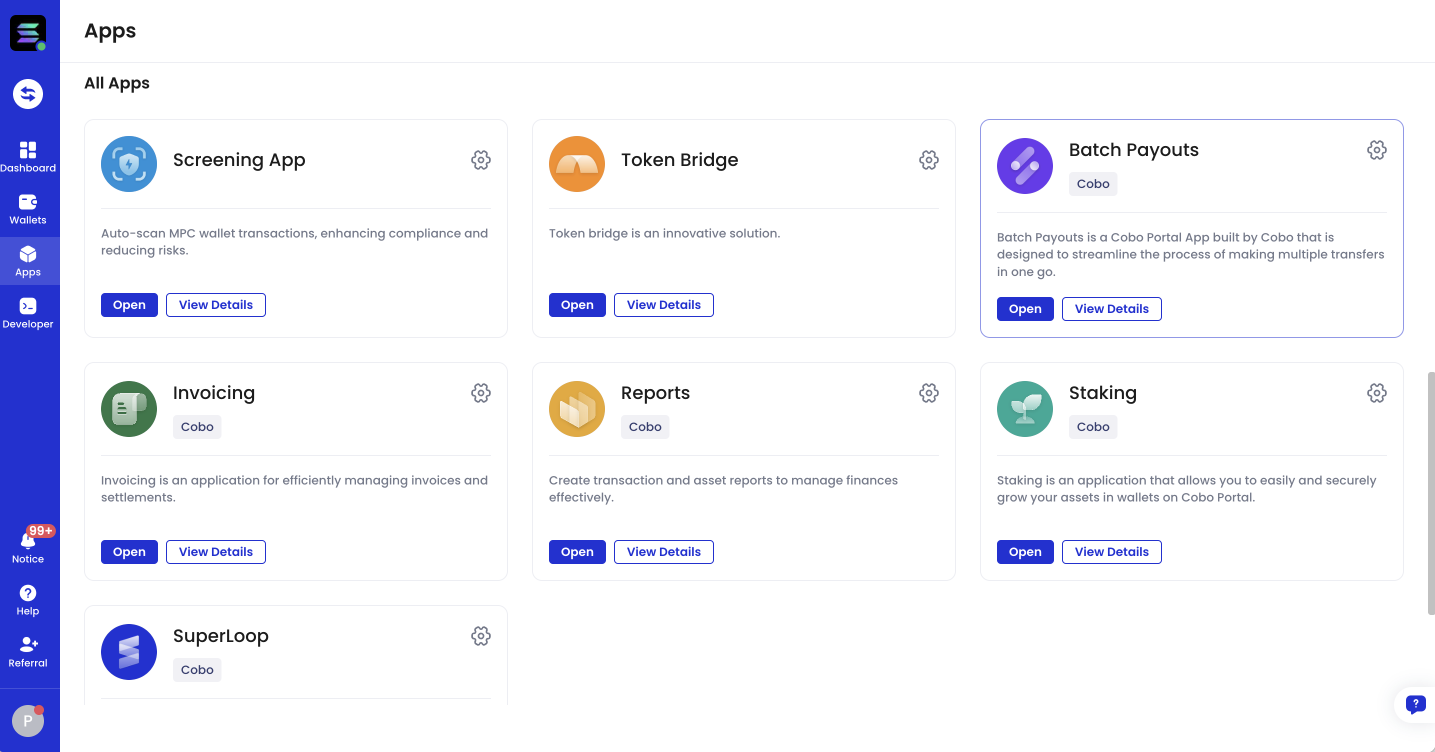
- You have been assigned the Admin role, the Spender role, or a role with equivalent permissions.
- You can only add up to 200 recipient addresses in a single batch payout.
Steps
-
Click the Apps icon
on Cobo Portal, find Batch Payouts, and then click Open to open the app.
-
In the app, click Make a Payout.
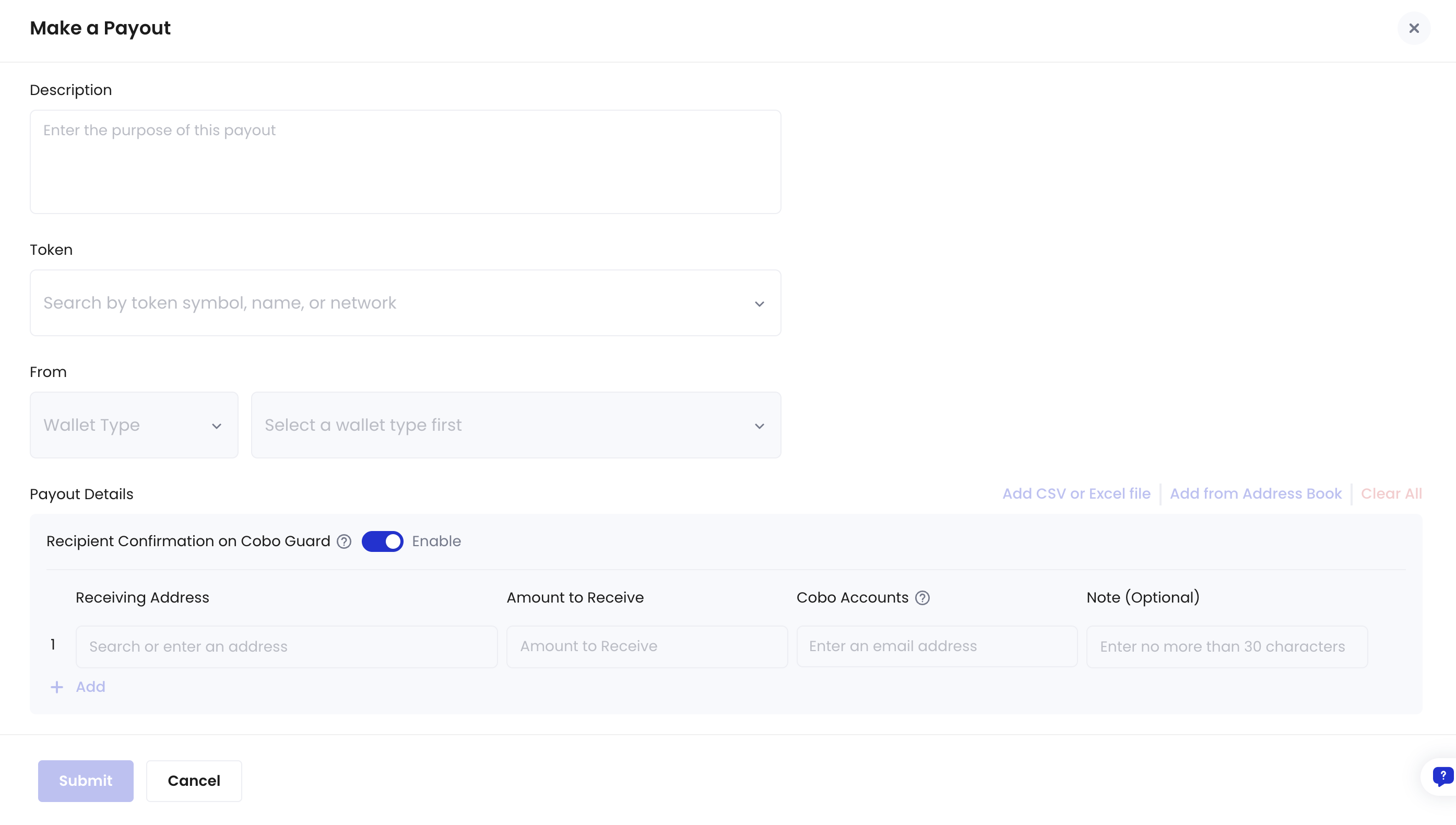
- On the Make a Payout page, select the token type that you want to transfer in the Token section.
-
In the From section, select the wallet from which the transfer will be made.
- Currently Exchange Wallets are not supported for a batch payout.
- If you select Use smart contract batch transfer, only MPC Wallets and Web3 Wallets are supported.
- In the Add the Payouts section, you can enable the Recipient Confirmation on Cobo Guard option. This option ensures the transactions will be constructed only after recipients confirm on Cobo Guard. Therefore, all recipients’ emails must be a Cobo Account and linked to Cobo Guard. If any recipient’s email does not meet these requirements, you will not be able to submit the payout. You can use the Send Setup Guide To These Emails button to send instructional emails to help them complete Cobo Accounts registration and link Cobo Guard.
-
Specify the details for each recipient as follows:
- Receiving address: Enter the recipient’s address manually, or import it from your Address Book or a CSV file.
-
Amount to Receive: Specify the transfer amount.
If the total payout amount is more than 100 USD, the payout will trigger an approval workflow and its status will be Pending Approval. It will require an approver to approve, otherwise the transactions in the payout will not be proceeded. If no approval or rejection is made within 7 days (168 hours) after the payout is made, its status will automatically become Failed. For more details about approval workflows, refer to View and update approval workflows.
- Note: Include any additional information about the transfer.
-
Cobo Account (or Email if Recipient Confirmation on Cobo Guard is disabled):
- If Recipient Confirmation on Cobo Guard is enabled, enter the recipient’s Cobo Account. Once the payout is initiated, the associated Cobo Guard will receive a message that requires the recipient to approve or reject the transaction.
- If Recipient Confirmation on Cobo Guard is disabled, enter the recipient’s email address, which will receive a notification upon payout receipt.
-
If you select Use smart contract for batch payout, you need to complete a token approval. During the approval process, you can choose either a one-time approval for the current amount or a permanent approval:
- One-time approval: Only allows the specified amount to be used for this batch payout.
- Permanent approval: Allows the batch transfer smart contract to use the token for future batch payouts without requiring additional approvals. Permanent approval helps reduce repeated approval transactions and saves on-chain gas fees.
-
If you have previously approved the token but the current allowance is insufficient, Cobo will automatically initiate two on-chain transactions to resolve it:
- Reset the allowance to 0.
- Set a new allowance sufficient to cover the current batch payout.
- You can click the Transaction ID link on the page to view the approval transaction status. If any approval transaction fails, you can click Resend to resend it.
-
In the Transaction Cost section, select a transaction fee level, or customize the transaction fee by clicking the settings icon
.
- Verify the transaction cost and click Submit.
- In the Security Verification dialog, verify your identity with an MFA method such as Cobo Guard or Google Authenticator.
